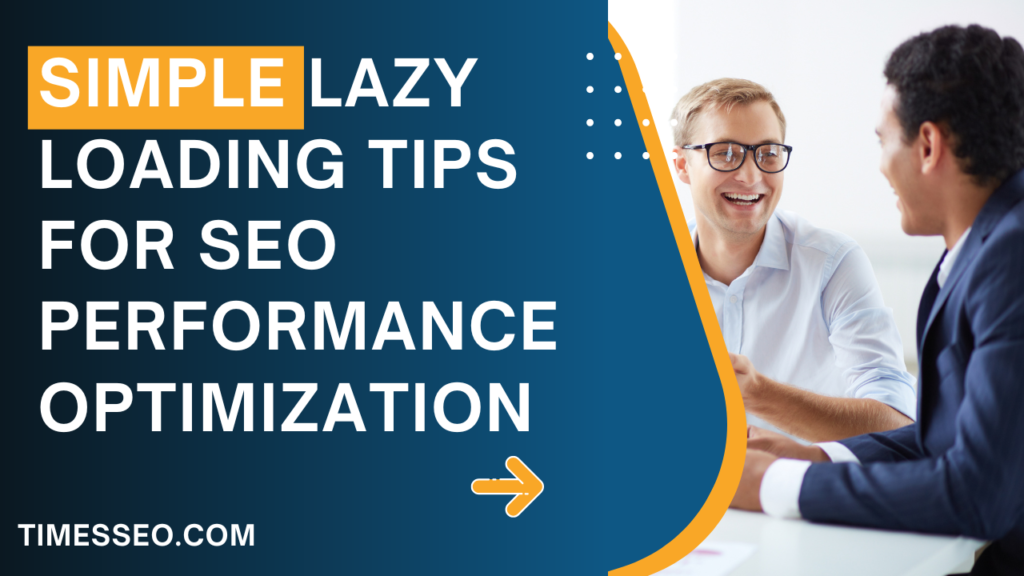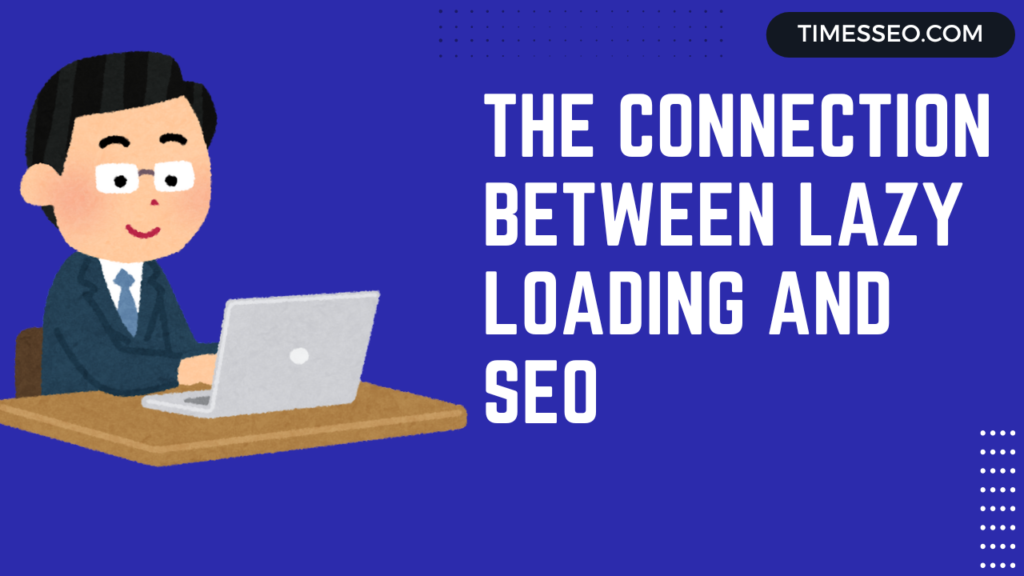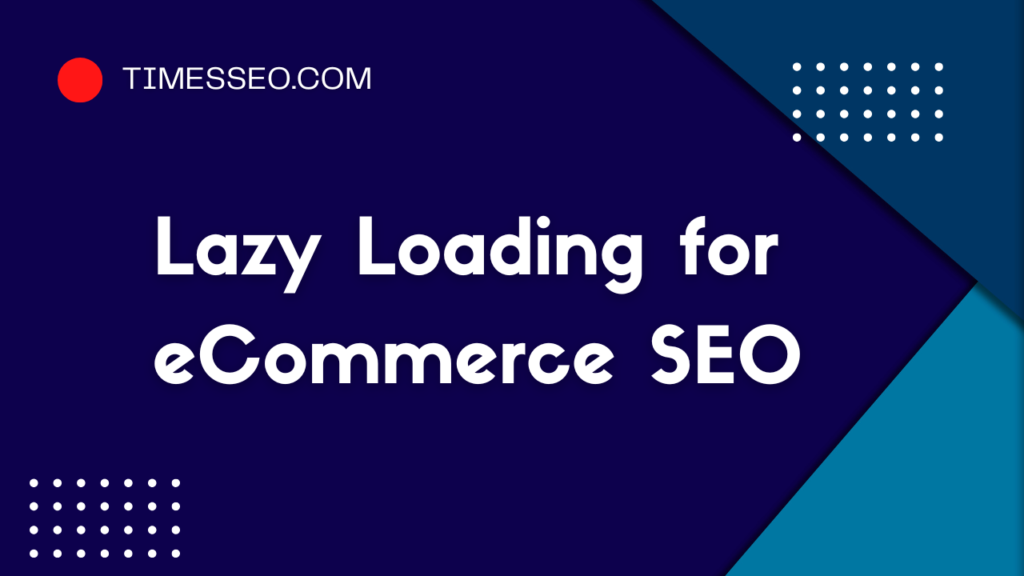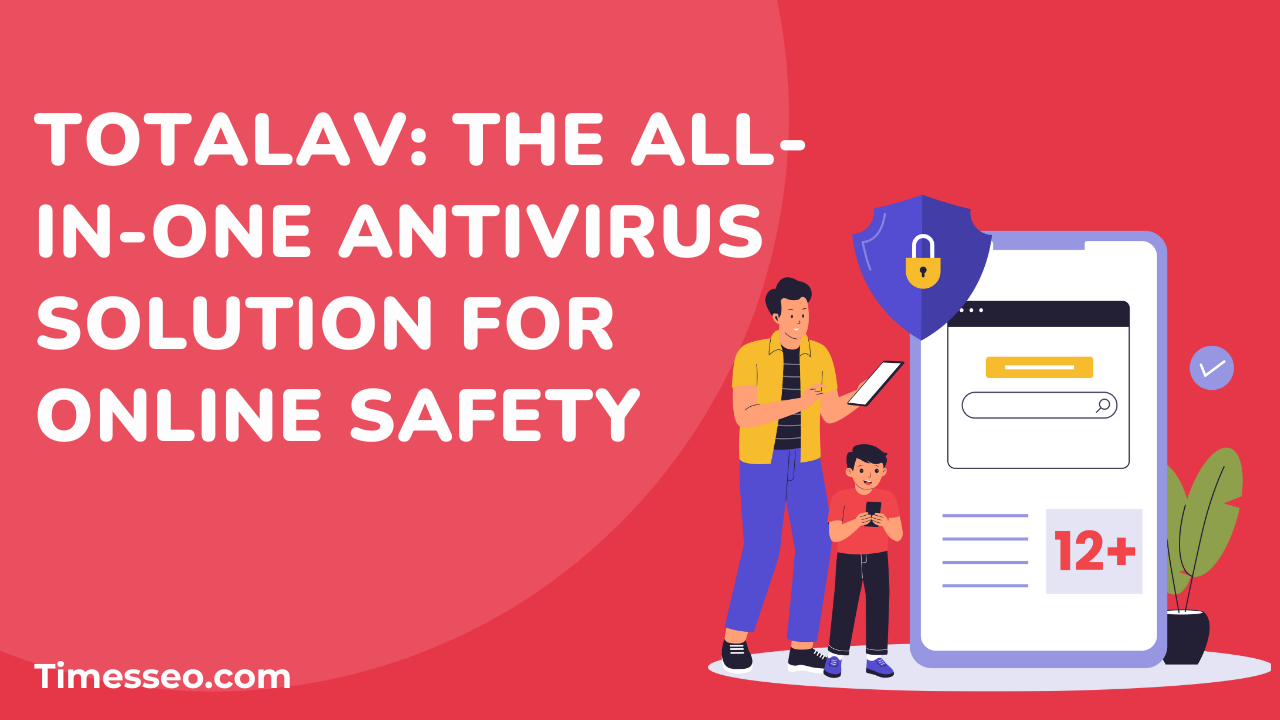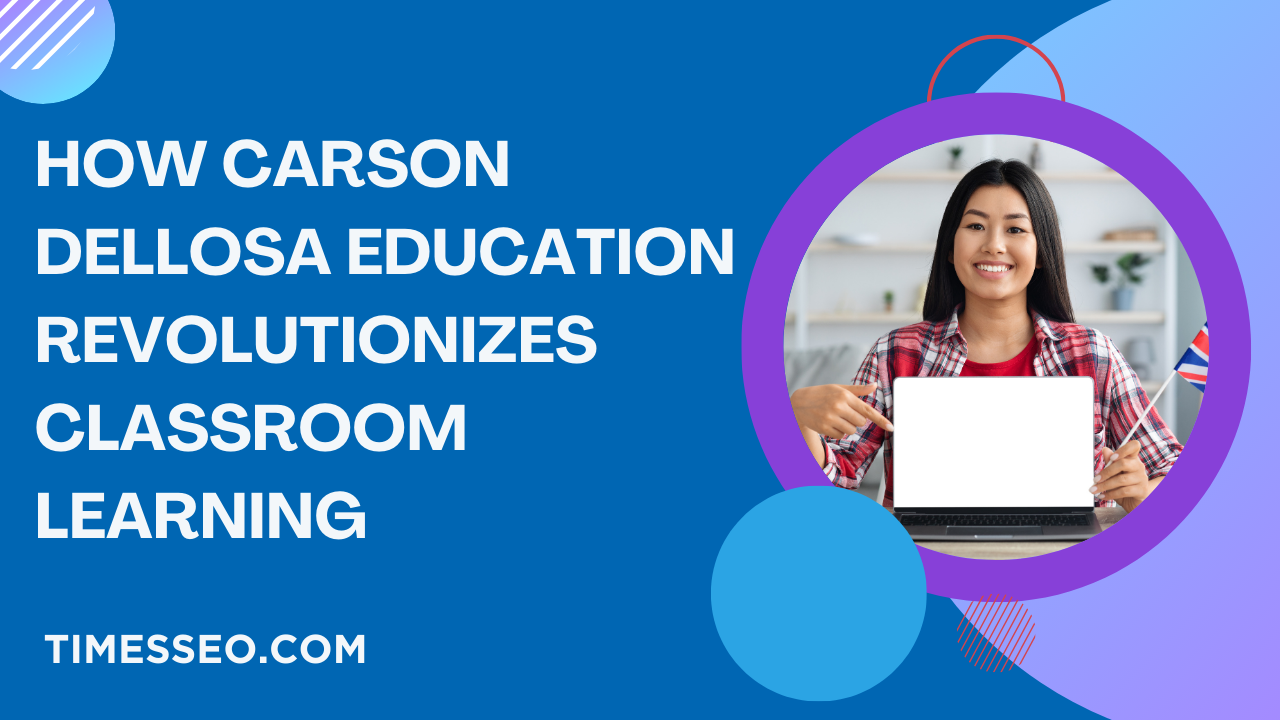
Simple Lazy Loading Tips for SEO Performance Optimization
Unlock faster website speeds and better rankings with our blog post on “Simple Lazy Loading Tips for SEO Performance Optimization.” Discover practical lazy loading tips for SEO performance, including how to implement it correctly, tools to use, and best practices to avoid common pitfalls. Perfect for webmasters, bloggers, and SEO professionals looking to boost site speed and search visibility.
Table of Contents
Introduction
Ever clicked on a website and waited… and waited… and finally gave up? You’re not alone. In today’s digital world, speed is currency, and Google is the bank. If your site is slow, you’re losing both traffic and rankings. That’s where lazy loading comes in—a simple technique that can massively improve your SEO performance.
Let’s break it all down, step-by-step, with tips even beginners can follow
The Connection Between Lazy Loading and SEO
How Google Ranks Pages Based on Speed
Google’s algorithm loves fast-loading pages. Your site’s chances of ranking highly increase with its speed. Lazy loading speeds things up by only loading visible content.
Core Web Vitals and Lazy Loading
Google’s Core Web Vitals focus on:
- LCP (Largest Contentful Paint)
- FID (First Input Delay)
- CLS (Cumulative Layout Shift)
Lazy loading helps with LCP by making the largest elements load only when needed.
Lazy Loading for Mobile Optimization
On mobile, resources are limited. Lazy loading ensures that only what’s necessary loads first—saving bandwidth and improving user experience.
Types of Content You Can Lazy Load
Images
The most common type—use lazy loading to avoid slowing down your page with large image files.
Videos
Videos are heavy. Load them only when a user scrolls to them.
iFrames and Embeds
Embedded YouTube or map content? Use lazy loading to reduce the initial load time.
Scripts and Fonts
Advanced users can defer or lazy load non-critical scripts and custom fonts for extra speed.
Simple Lazy Loading Tips to Optimize SEO
Use Native Lazy Loading (loading=”lazy”)
Using this attribute in image tags, modern browsers enable a built-in lazy loading functionality. No plugins, no fuss.
html
CopyEdit
<img src=”example.jpg” loading=”lazy” alt=”example image”>
Prioritize Above-the-Fold Content
Don’t lazy load what’s immediately visible when your page loads. This can delay first impressions and hurt rankings.
Combine Lazy Loading with WebP Format
WebP images are 30% smaller than JPEGs. Apply lazy loading to them for a twofold boost in performance.
Reduce Image Sizes Before Lazy Loading
Don’t just rely on lazy loading. Compress your images using tools like:
- TinyPNG
- ShortPixel
- Squoosh
Avoid Lazy Loading Critical UI Elements
Menus, headers, CTAs—never lazy load these. They’re needed immediately for user interaction.
Use a Reliable Lazy Loading Plugin
For WordPress sites, go with:
- a3 Lazy Load
- WP Rocket
- Smush
They’re lightweight and user-friendly.
Test Your Lazy Loading Impact
Use tools like:
- Google PageSpeed Insights
- Lighthouse
- GTmetrix
These will show you how lazy loading improves your load time and SEO metrics.
Recommended Lazy Loading Tools and Plugins
For WordPress
- a3 Lazy Load – Simple, reliable, and supports all media types.
- WP Rocket is a complete solution that offers top-tier performance improvements.
- Smush – Combines image optimization with lazy loading.
For Custom Sites
- Lozad.js – Lightweight JavaScript lazy loader.
- LazyLoad.js – Vanilla JS solution that’s flexible and efficient.
For Shopify and Others
- LazySizes – Works with most platforms and responsive images.
- Image Optimizer Apps – Available in app stores for drag-and-drop optimization.
Lazy Loading and SEO: The Do's and Don’ts
Do’s
- Use native lazy loading when possible.
- Test performance after implementation.
- Combine lazy loading with caching and compression.
Don’ts
- Don’t lazy load above-the-fold content.
- Don’t ignore validation and testing.
- Don’t use too many plugins at once.
Lazy Loading for eCommerce SEO
Product Images Optimization
Each product has multiple images—lazy loading prevents them from bogging down performance.
Performance on Product Listing Pages
Category or listing pages can contain dozens of thumbnails. Lazy loading them boosts both speed and SEO without sacrificing design.
Monitoring SEO Performance Post Lazy Load
Check Rankings: Use Google Search Console
Track Bounce Rate: Use Google Analytics
Measure Engagement: Look at session time and pages per session
Lazy Loading and Google’s Mobile-First Indexing
Google now prioritizes mobile versions of websites. Lazy loading ensures your site loads fast on smartphones, which improves indexing and ranking.
Use Google’s Mobile-Friendly Test to see how your site performs.
Future of Lazy Loading in SEO
The future is smart. We may see:
- AI-driven Lazy Load: Loading based on predicted user behavior.
- Smart Preloading: Loading what a user is likely to view next.
- Greater Browser Support: Making plugins obsolete.
Conclusion
Lazy loading isn’t just a fancy trick—it’s a proven strategy to speed up your site, improve user experience, and rank higher on Google. Whether you’re running a blog, business site, or eCommerce store, lazy loading should be part of your SEO toolkit.
Take it slow, test often, and always keep your user in mind.
Frequently Asked Questions
Use the loading="lazy" attribute or a plugin like a3 Lazy Load for WordPress.
Yes. Lazy loading above-the-fold content or critical elements can negatively impact performance and indexing.
Absolutely! It conserves bandwidth and boosts performance on slower connections.
Yes, especially if you embed videos from platforms like YouTube or Vimeo. It prevents heavy content from slowing the page.
Most modern browsers support native lazy loading for images and iframes using loading="lazy".
Table of Contents
Popular Posts
-
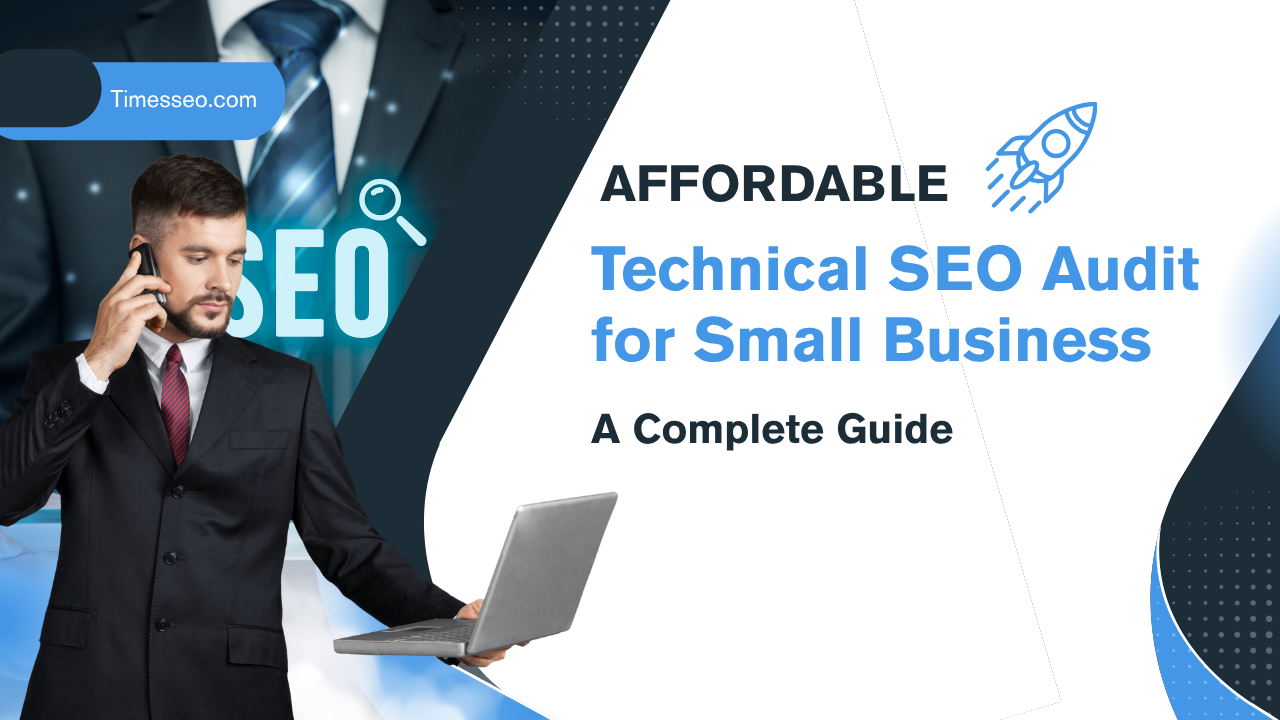 Affordable Technical SEO Audit for Small Business: A Complete Guide26 Jun 2025 Blog
Affordable Technical SEO Audit for Small Business: A Complete Guide26 Jun 2025 Blog -
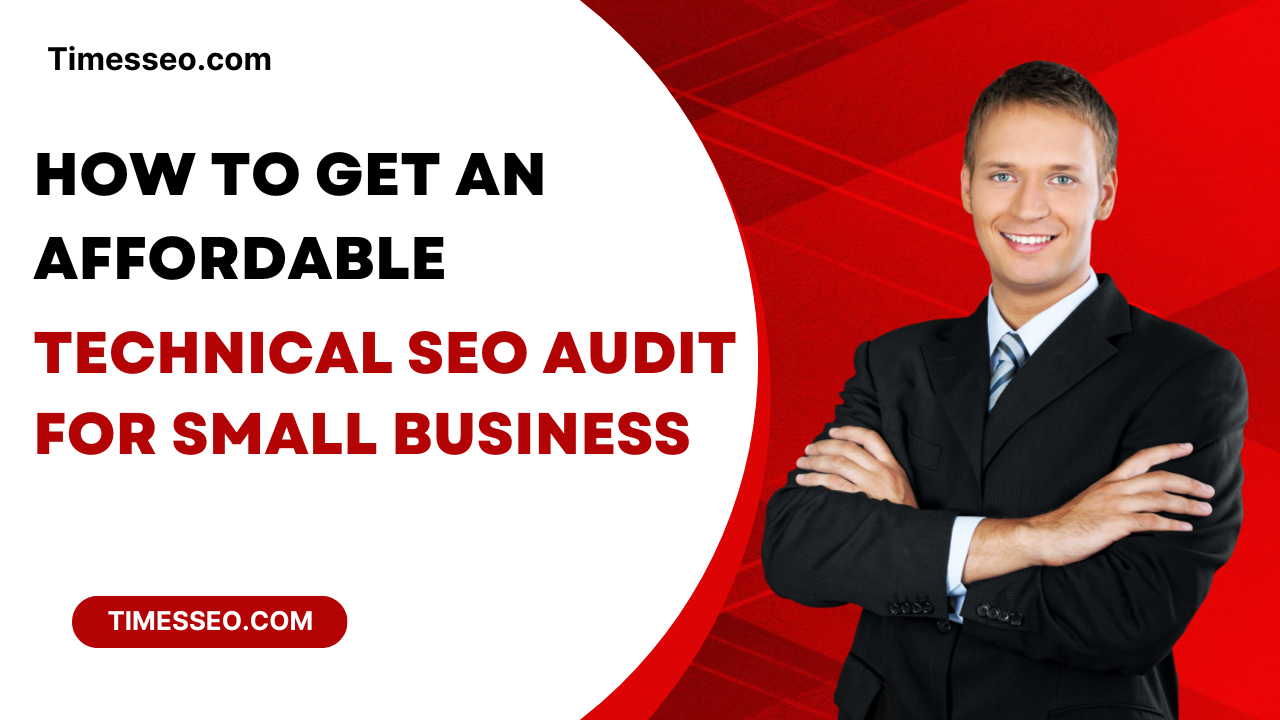 How to Get an Affordable Technical SEO Audit for Small Business27 Jun 2025 Blog
How to Get an Affordable Technical SEO Audit for Small Business27 Jun 2025 Blog -
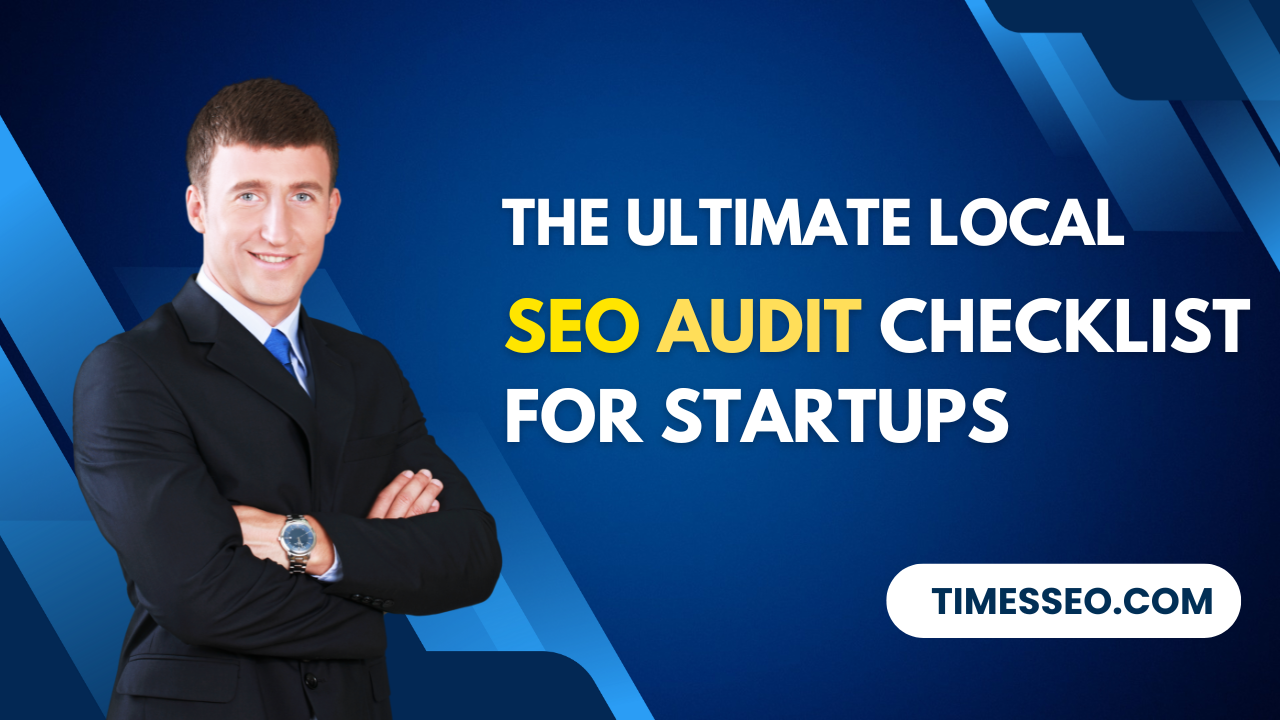 The Ultimate Local SEO Audit Checklist for Startups28 Jun 2025 Blog
The Ultimate Local SEO Audit Checklist for Startups28 Jun 2025 Blog -
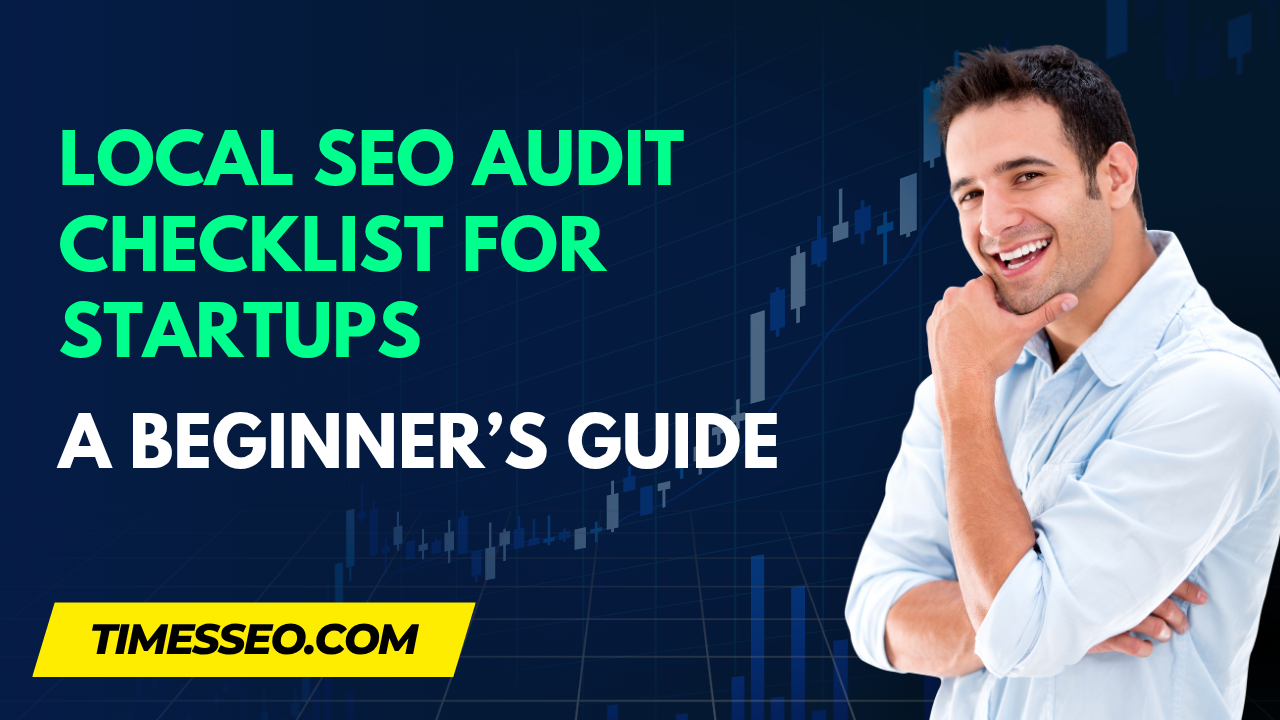 Local SEO Audit Checklist for Startups: A Beginner’s Guide28 Jun 2025 Blog
Local SEO Audit Checklist for Startups: A Beginner’s Guide28 Jun 2025 Blog -
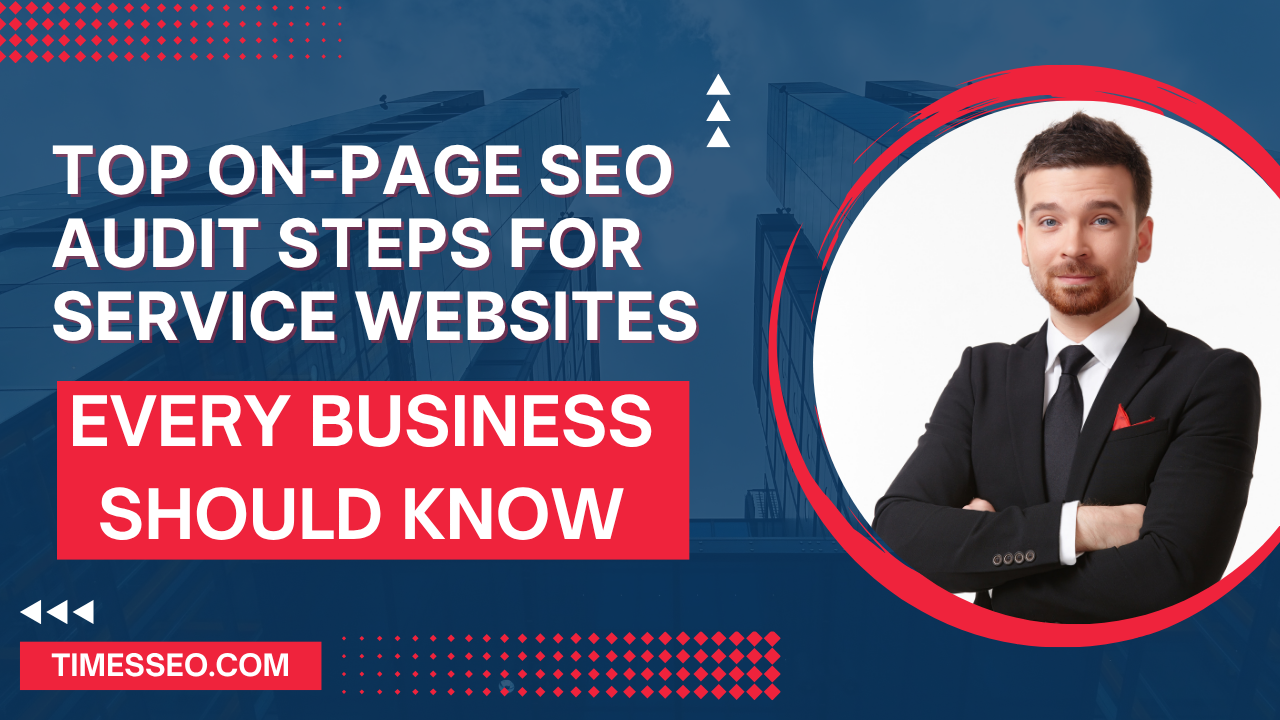 Top On-Page SEO Audit Steps for Service Websites Every Business Should Know29 Jun 2025 Blog
Top On-Page SEO Audit Steps for Service Websites Every Business Should Know29 Jun 2025 Blog -
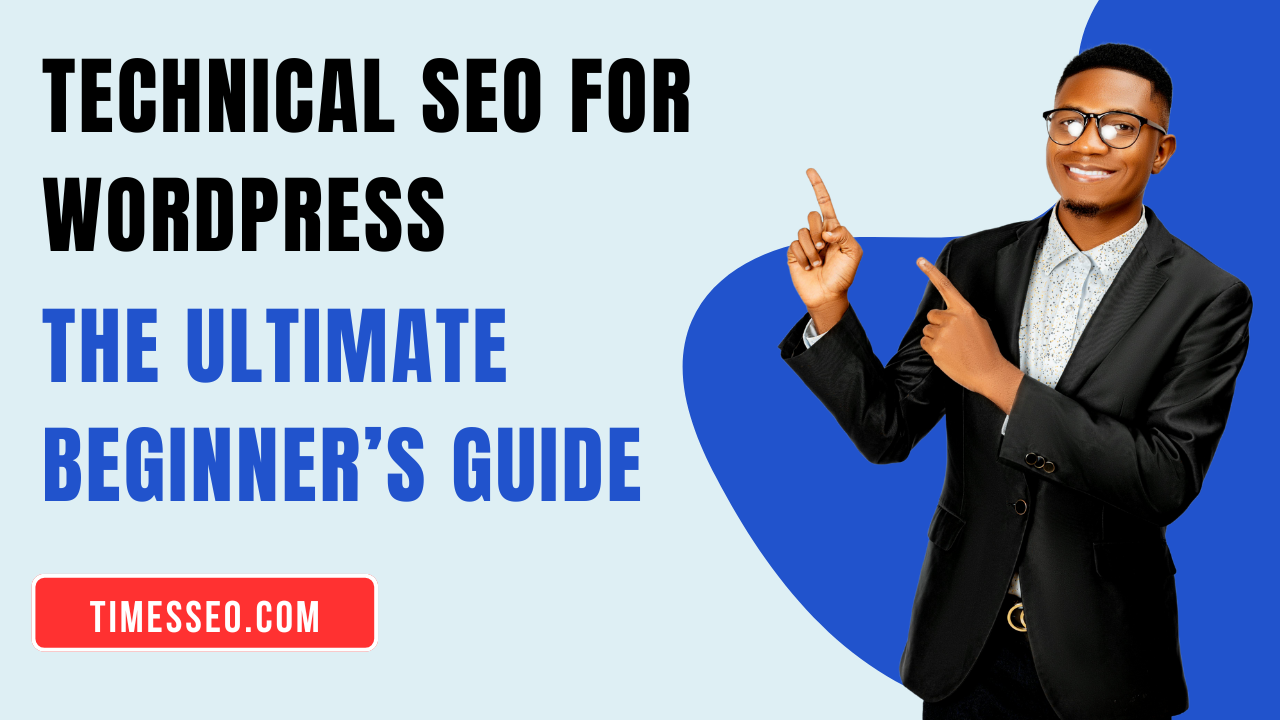 Technical SEO for WordPress: The Ultimate Beginner’s Guide01 Jul 2025 Blog
Technical SEO for WordPress: The Ultimate Beginner’s Guide01 Jul 2025 Blog -
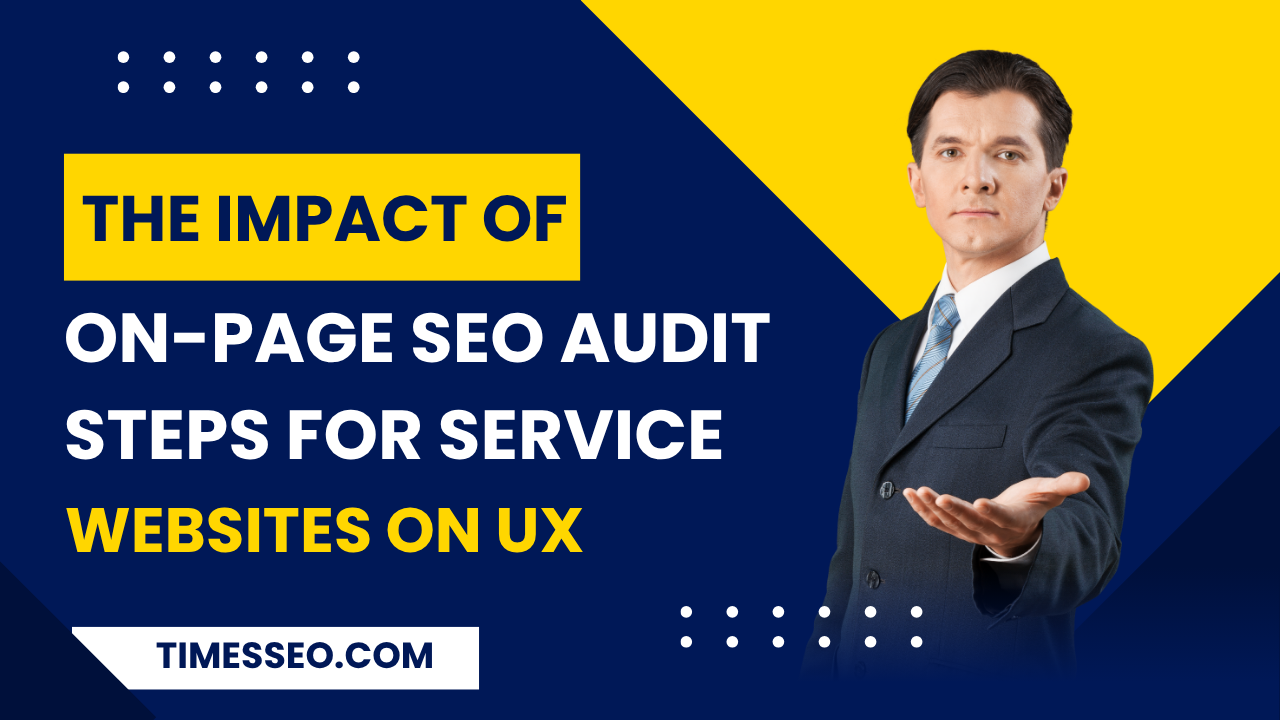 The Impact of On-Page SEO Audit Steps for Service Websites on UX01 Jul 2025 Blog
The Impact of On-Page SEO Audit Steps for Service Websites on UX01 Jul 2025 Blog -
 Technical Mobile SEO Audit Tips for Developers02 Jul 2025 Blog
Technical Mobile SEO Audit Tips for Developers02 Jul 2025 Blog -
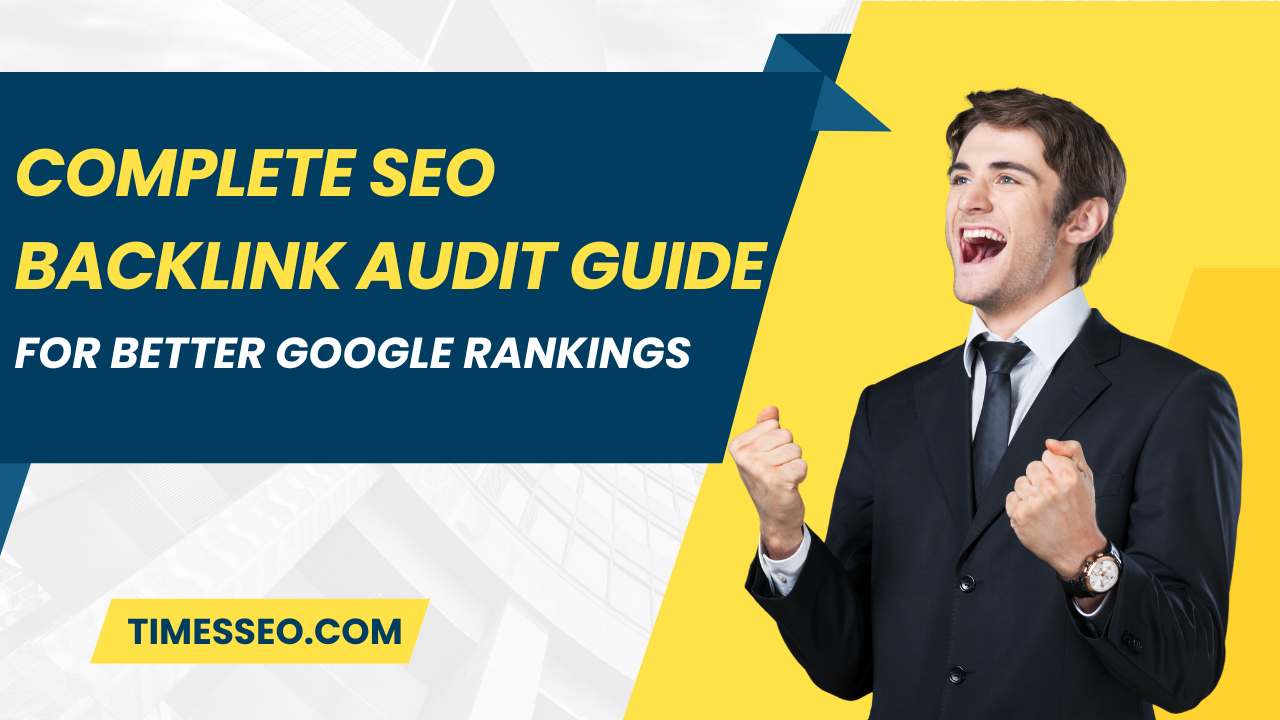 Complete SEO Backlink Audit Guide for Better Google Rankings03 Jul 2025 Blog
Complete SEO Backlink Audit Guide for Better Google Rankings03 Jul 2025 Blog -
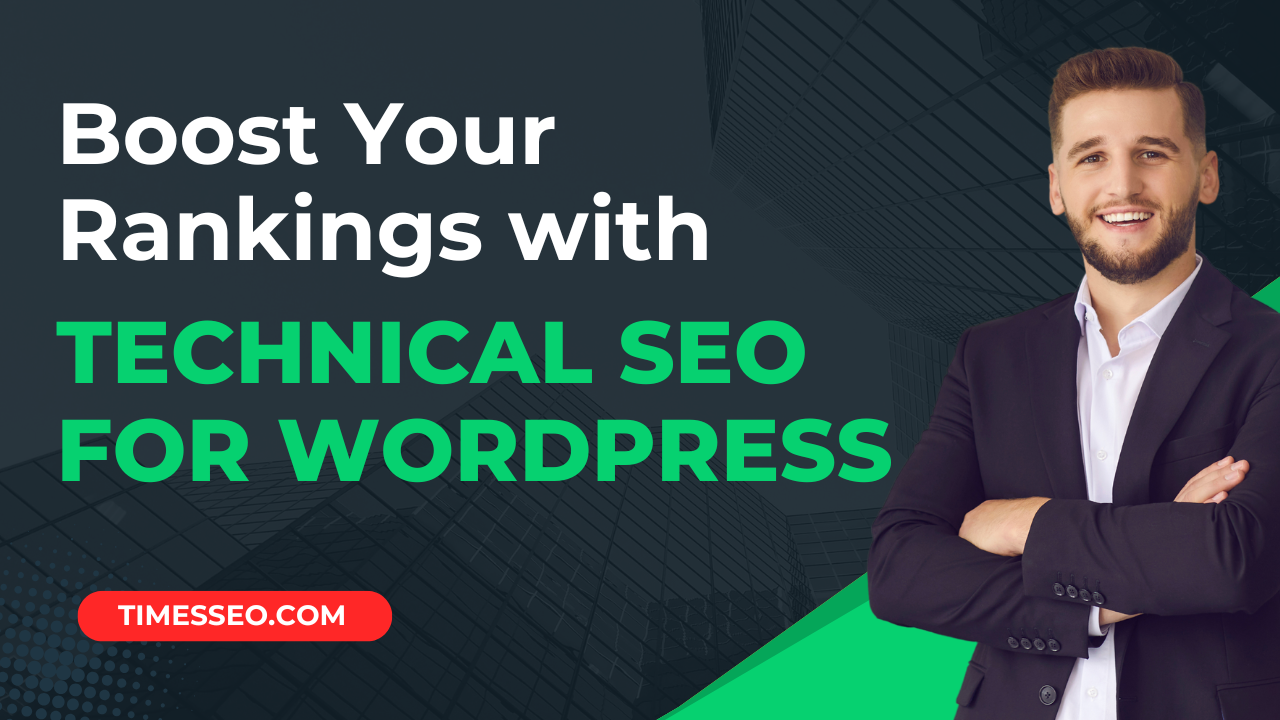 Boost Your Rankings with Technical SEO for WordPress01 Jul 2025 Blog
Boost Your Rankings with Technical SEO for WordPress01 Jul 2025 Blog