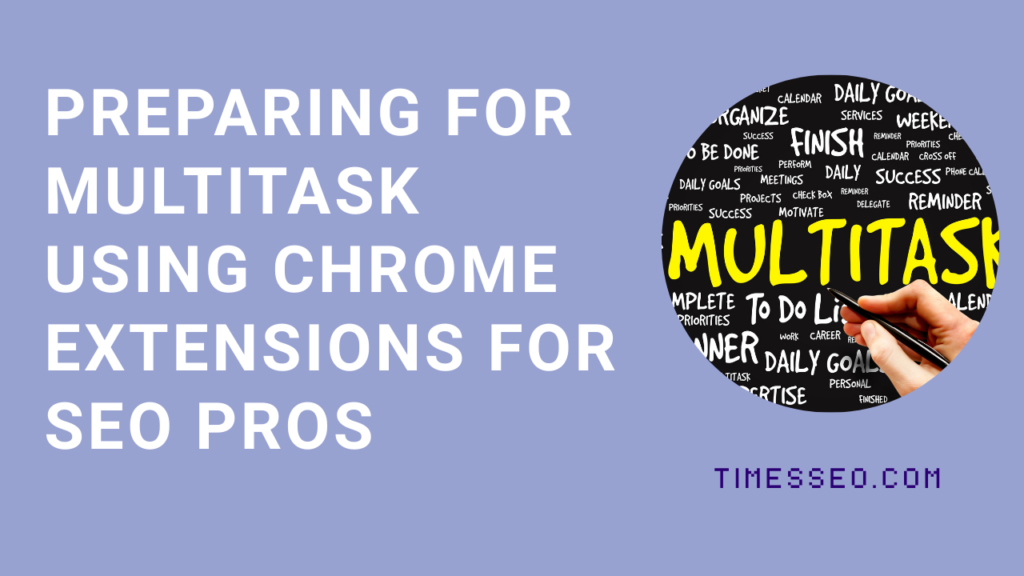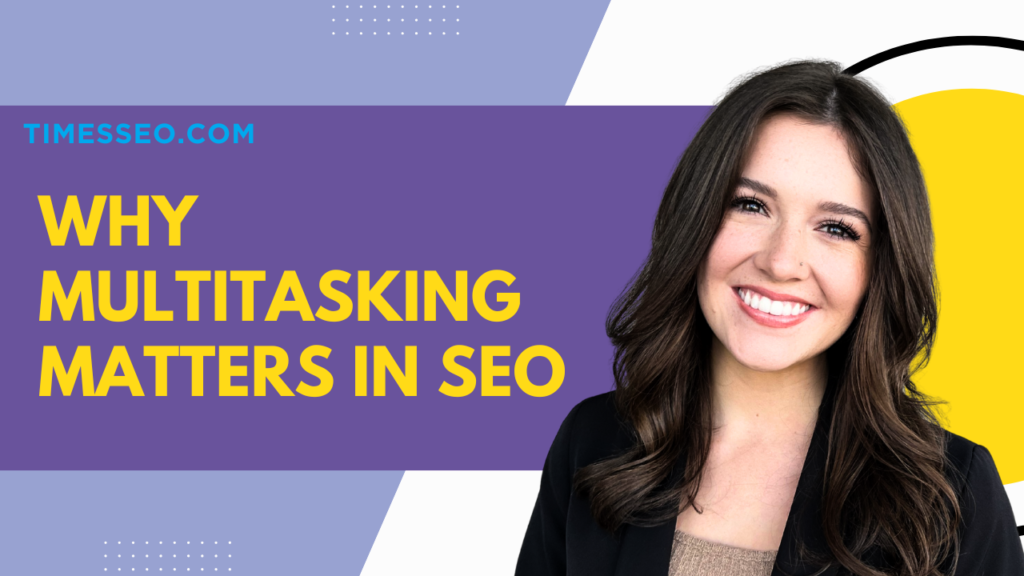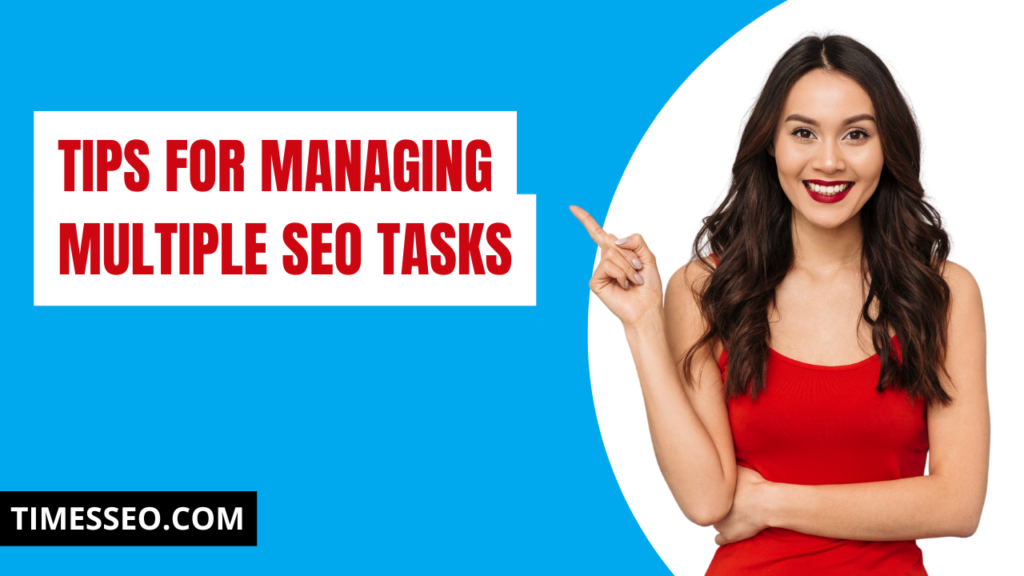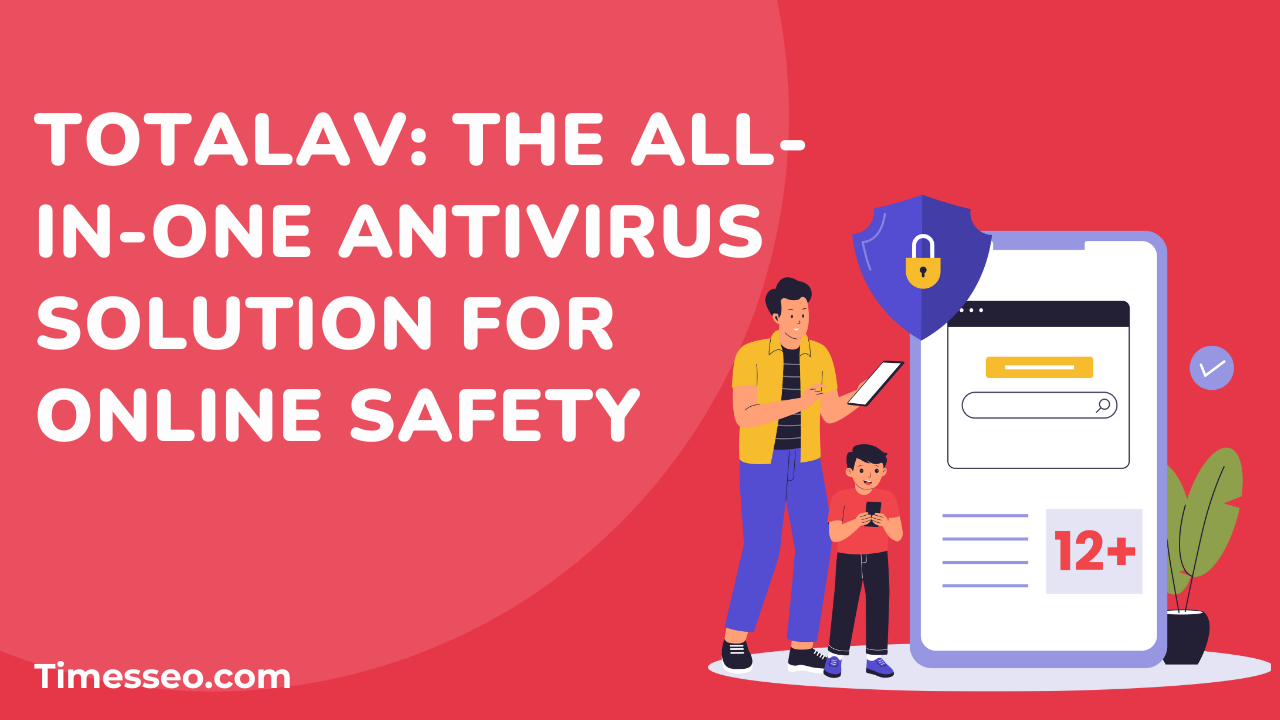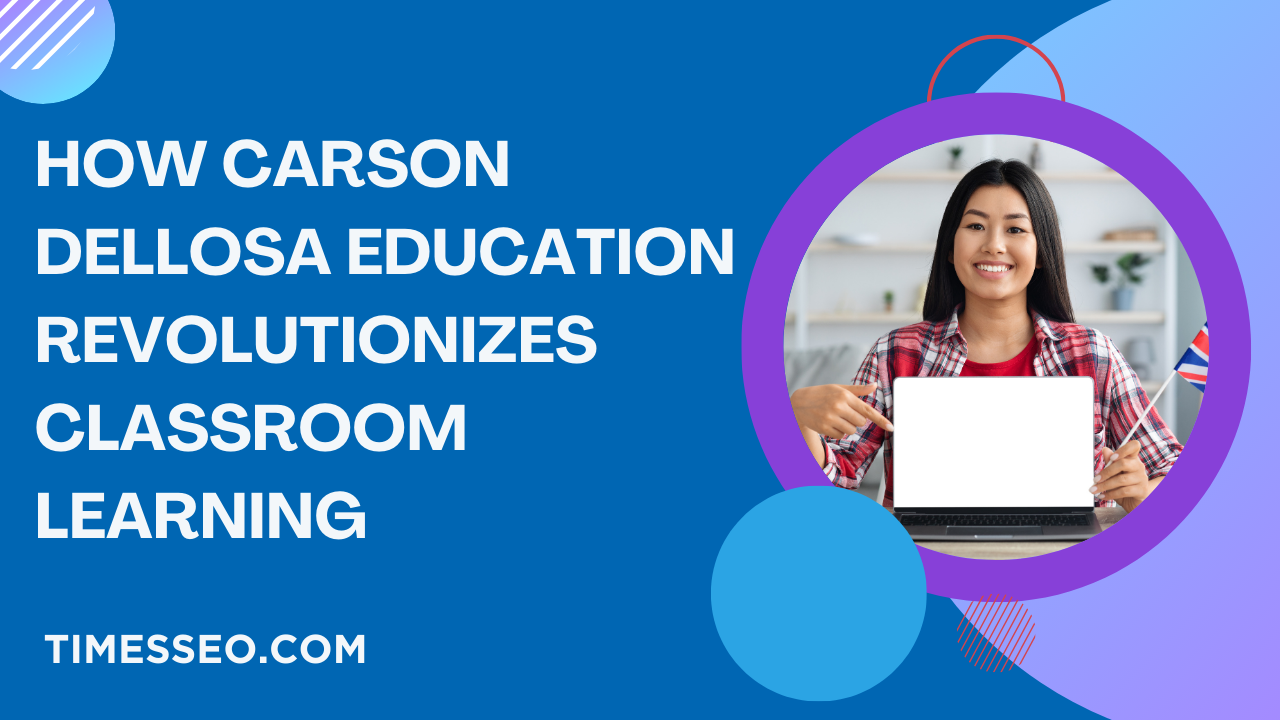
Preparing for Multitask Using Chrome Extensions for SEO Pros
Learn practical tips for preparing for multitask as an SEO pro with Chrome extensions. Boost productivity, streamline workflows, and manage SEO tasks efficiently.
Table of Contents
Introduction
SEO is a fast-moving game. You’re juggling keyword research, technical audits, content optimization, and link-building—all at once. Without the right tools, it feels like running a marathon with weights on your ankles. That’s where Chrome extensions come in, making multitasking not just possible but productive.
Why Multitasking Matters in SEO
SEO pros handle dozens of tasks daily: tracking rankings, analyzing competitors, optimizing content, and reporting results. To stay ahead, you need to handle multiple tasks at once. But doing it manually? That’s a nightmare. Chrome extensions make it easier to manage all these activities without constantly jumping between tools.
Challenges SEO Pros Face Without Tools
- Time drain: Opening multiple platforms eats up hours.
- Disorganization: Without a system, tabs pile up.
- Missed insights: A delayed check on analytics or backlinks can mean losing ranking opportunities.
Role of Chrome Extensions in SEO Productivity
Think of Chrome extensions as pocket-sized superheroes. They sit in your browser, ready to analyze, report, optimize, or track—all within a click. Instead of logging into separate tools, you get insights right where you work.
Essential Chrome Extensions for SEO Pros
Keyword Research Tools
- Keywords Everywhere: Instantly shows search volume, CPC, and competition.
- Ubersuggest Extension: Competitor insights and keyword suggestions while browsing Google.
On-Page SEO Helpers
- SEOquake: Detailed SEO audits of any webpage.
- MozBar: Quick checks on domain authority and backlinks.
Technical SEO Tools
- Lighthouse: Performance, accessibility, and SEO audits.
- Checkbot: Scans for broken links, security issues, and page speed.
Link Building & Outreach
- Hunter: Finds email addresses tied to domains.
- BuzzStream BuzzMarker: Saves prospects and manages outreach campaigns.
Content Optimization
- Grammarly: Polishes grammar, tone, and readability.
- CoSchedule’s Headline Studio enhances titles for clicks and SEO.
Analytics & Tracking
- Google Analytics Debugger: Troubleshoots analytics code.
- Tag Assistant: Checks sure tracking codes are functioning properly.
Organizing Multitasking with Chrome Extensions
Extensions alone aren’t enough—you need to organize them. Use tab managers like OneTab or Toby to group SEO tasks by workflow. Add focus apps like StayFocusd to keep distractions at bay. For quick notes, pair extensions with Evernote Web Clipper or Notion Web Clipper.
Step-by-Step Guide to Preparing for Multitask
- Install key extensions based on your daily SEO tasks.
- Group them by workflow (keywords, on-page, outreach, analytics).
- Pin the most-used tools for quick access.
- Use tab managers for separating campaigns or clients.
- Sync across devices so you’re ready wherever you work.
Tips for Managing Multiple SEO Tasks
- Use the Eisenhower Matrix to prioritize urgent vs. important tasks.
- Automate repetitive actions, like sending follow-ups.
- Set reminders for analytics checks or content audits.
How Chrome Extensions Improve Team Collaboration
Many extensions allow easy sharing of data. For instance, MozBar metrics can be copied directly into Slack or Trello boards. Grammarly suggestions can be tracked in Google Docs. These minor details improve teamwork among SEO teams.
Common Mistakes to Avoid When Using Extensions
- Overloading your browser: Too many extensions slow Chrome down.
- Ignoring updates: Outdated tools can show incorrect data.
- Relying only on extensions: Use them to assist, not replace, strategy.
Best Practices for Maximum Efficiency
- Stick with lightweight extensions.
- Regularly audit your extensions list.
- Clear cache and cookies to keep Chrome smooth.
Real-Life Examples of Multitasking with Extensions
Imagine this:
- Using SEOquake, one tab group does a site audit.
- Another manages content optimization with Grammarly and Headline Studio.
- Meanwhile, you’re pulling analytics reports using Tag Assistant—all without switching apps. That’s efficiency at its best.
Balancing Speed with Accuracy
While extensions boost speed, accuracy still matters. Always double-check numbers from keyword tools or audit reports before presenting them to clients.
Future of SEO Productivity Tools
The next generation of Chrome extensions will integrate AI. Expect smarter insights, predictive analytics, and fully automated reports. Imagine an extension that not only analyzes but also suggests exact SEO changes—that’s the future.
Conclusion
Multitasking is part of the SEO pro’s DNA. But without the right tools, it’s overwhelming. Chrome extensions are the secret sauce that help you juggle keyword research, content optimization, technical audits, and analytics—without burning out. The smarter your setup, the stronger your results.
Frequently Asked Questions
Keywords Everywhere is one of the most popular for quick insights.
Yes, loading dozens of extensions can make Chrome sluggish. Stick to essentials.
Many free ones are powerful, but paid versions often offer deeper insights.
Group them by workflow and use tab managers for structured browsing.
AI-driven extensions with predictive analytics and automated optimization are on the horizon.
Table of Contents
Popular Posts
-
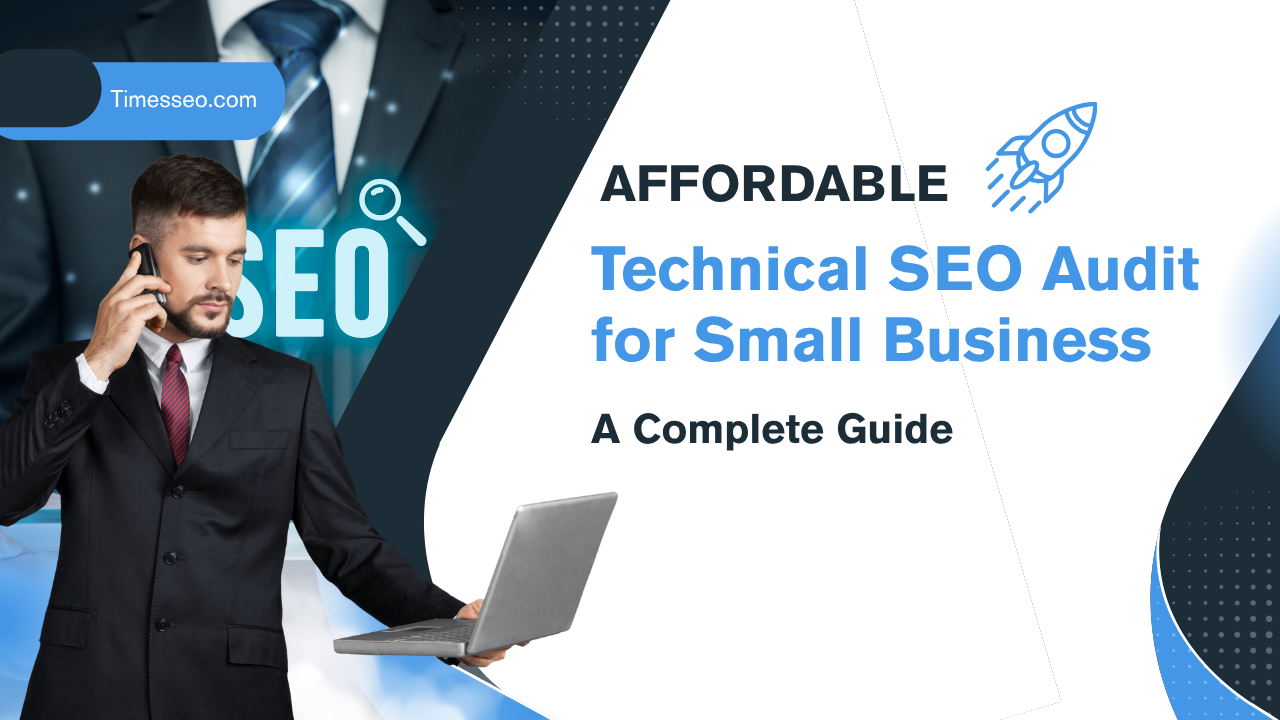 Affordable Technical SEO Audit for Small Business: A Complete Guide26 Jun 2025 Blog
Affordable Technical SEO Audit for Small Business: A Complete Guide26 Jun 2025 Blog -
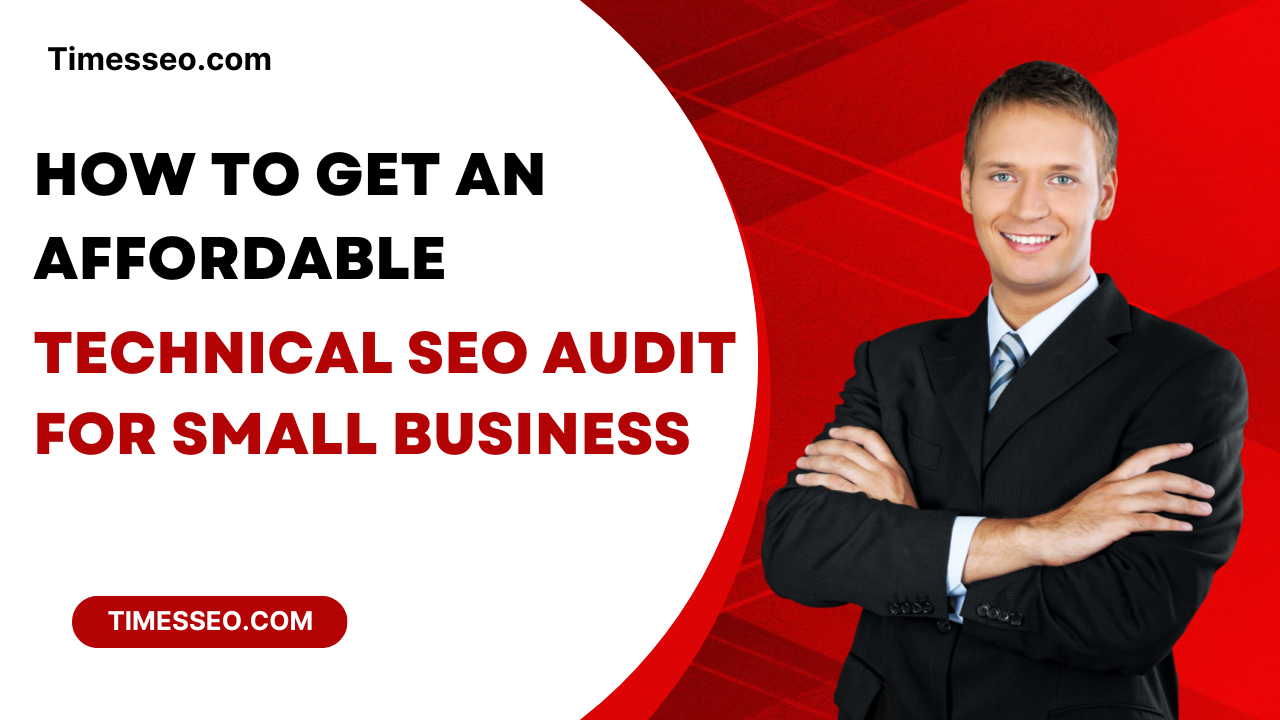 How to Get an Affordable Technical SEO Audit for Small Business27 Jun 2025 Blog
How to Get an Affordable Technical SEO Audit for Small Business27 Jun 2025 Blog -
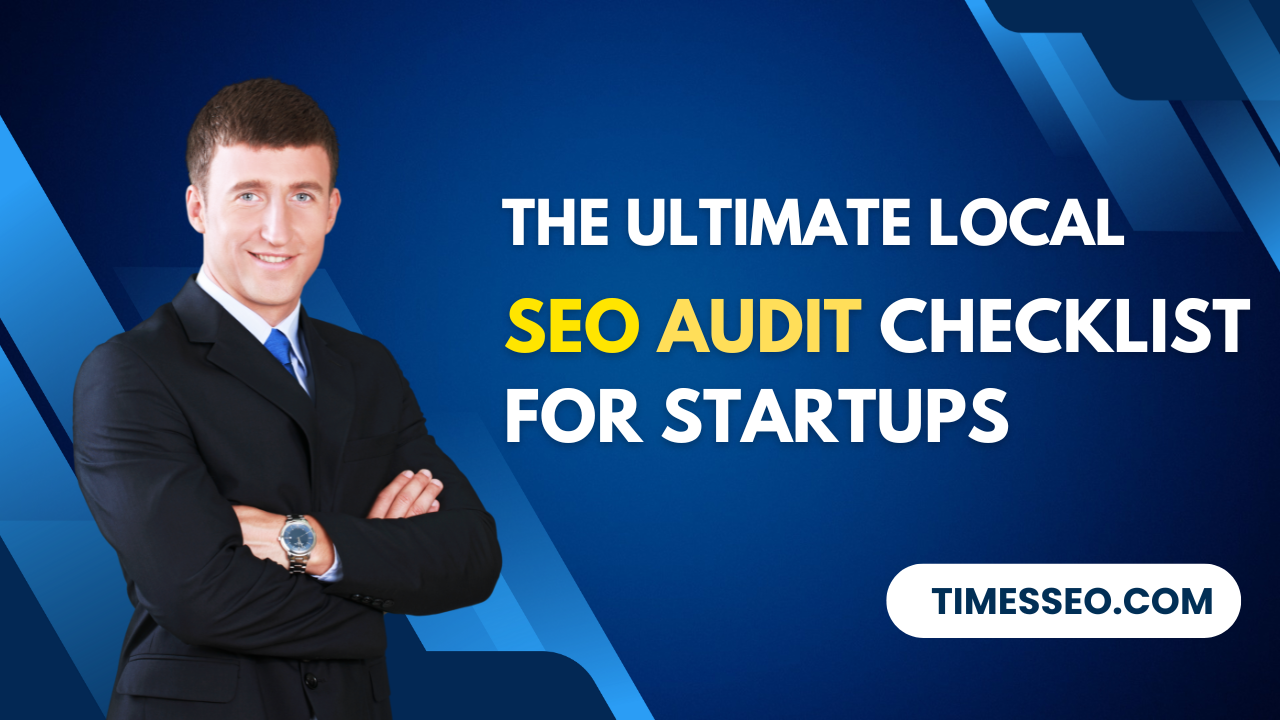 The Ultimate Local SEO Audit Checklist for Startups28 Jun 2025 Blog
The Ultimate Local SEO Audit Checklist for Startups28 Jun 2025 Blog -
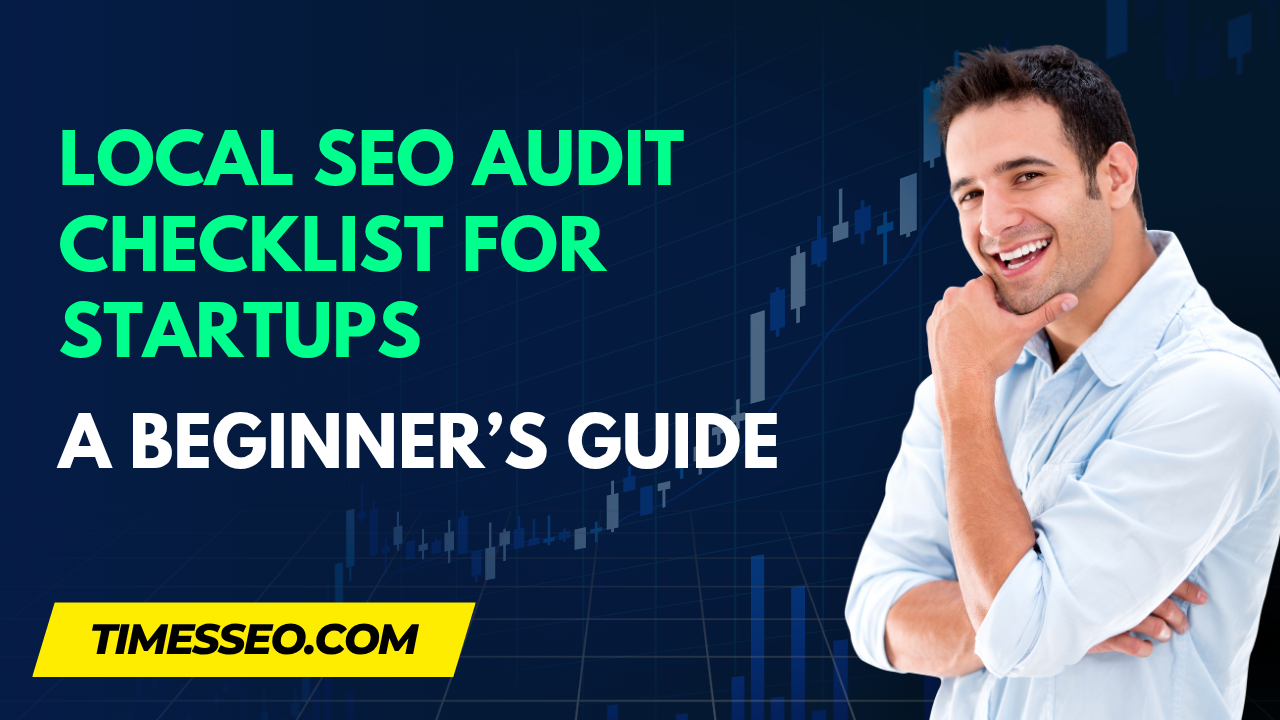 Local SEO Audit Checklist for Startups: A Beginner’s Guide28 Jun 2025 Blog
Local SEO Audit Checklist for Startups: A Beginner’s Guide28 Jun 2025 Blog -
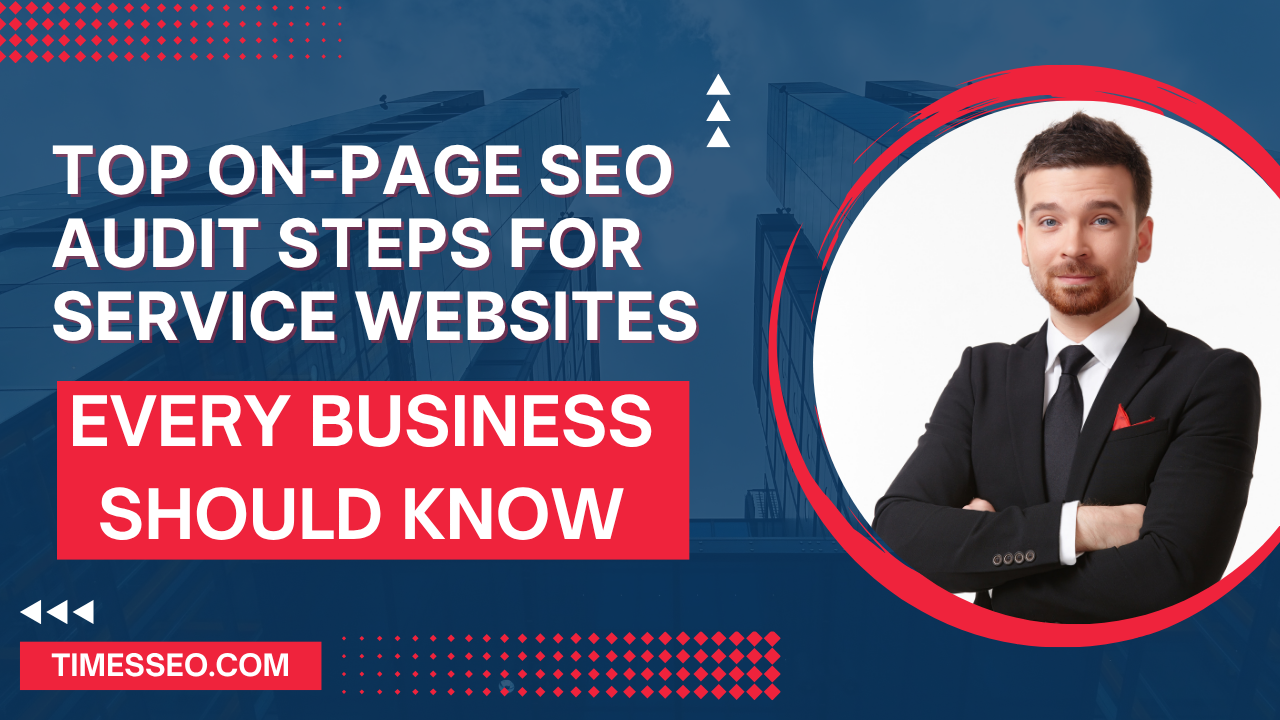 Top On-Page SEO Audit Steps for Service Websites Every Business Should Know29 Jun 2025 Blog
Top On-Page SEO Audit Steps for Service Websites Every Business Should Know29 Jun 2025 Blog -
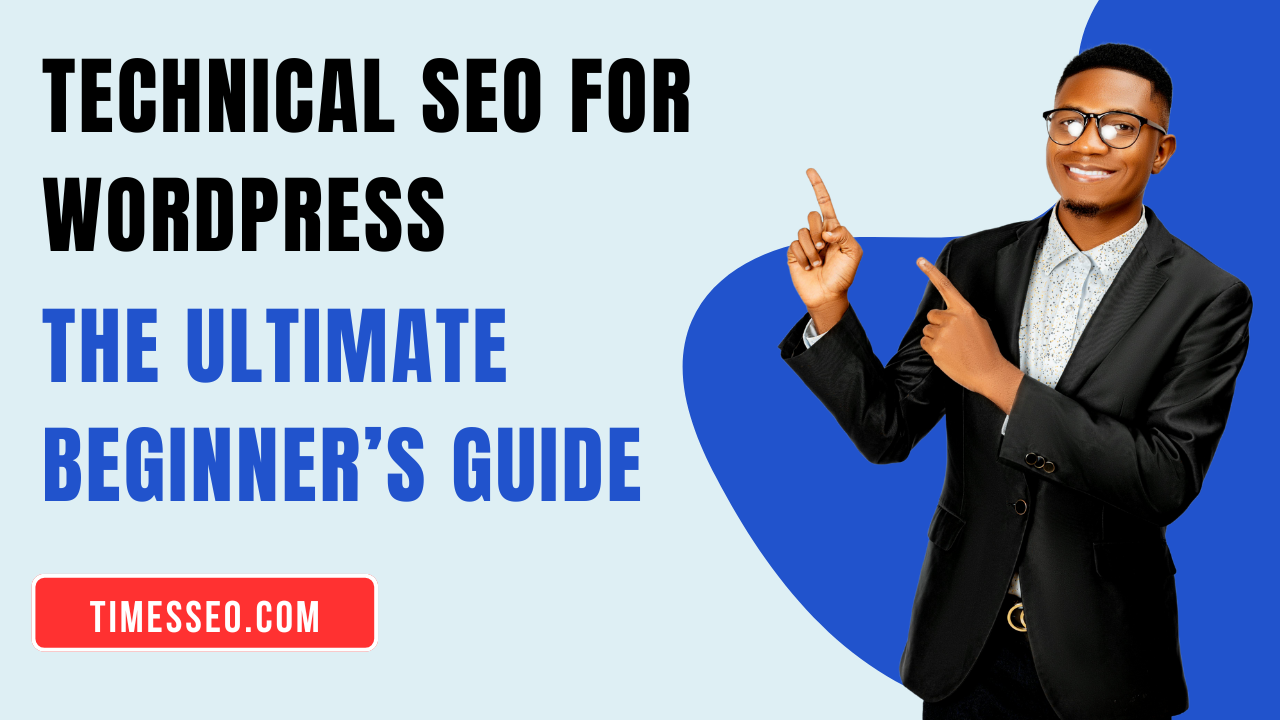 Technical SEO for WordPress: The Ultimate Beginner’s Guide01 Jul 2025 Blog
Technical SEO for WordPress: The Ultimate Beginner’s Guide01 Jul 2025 Blog -
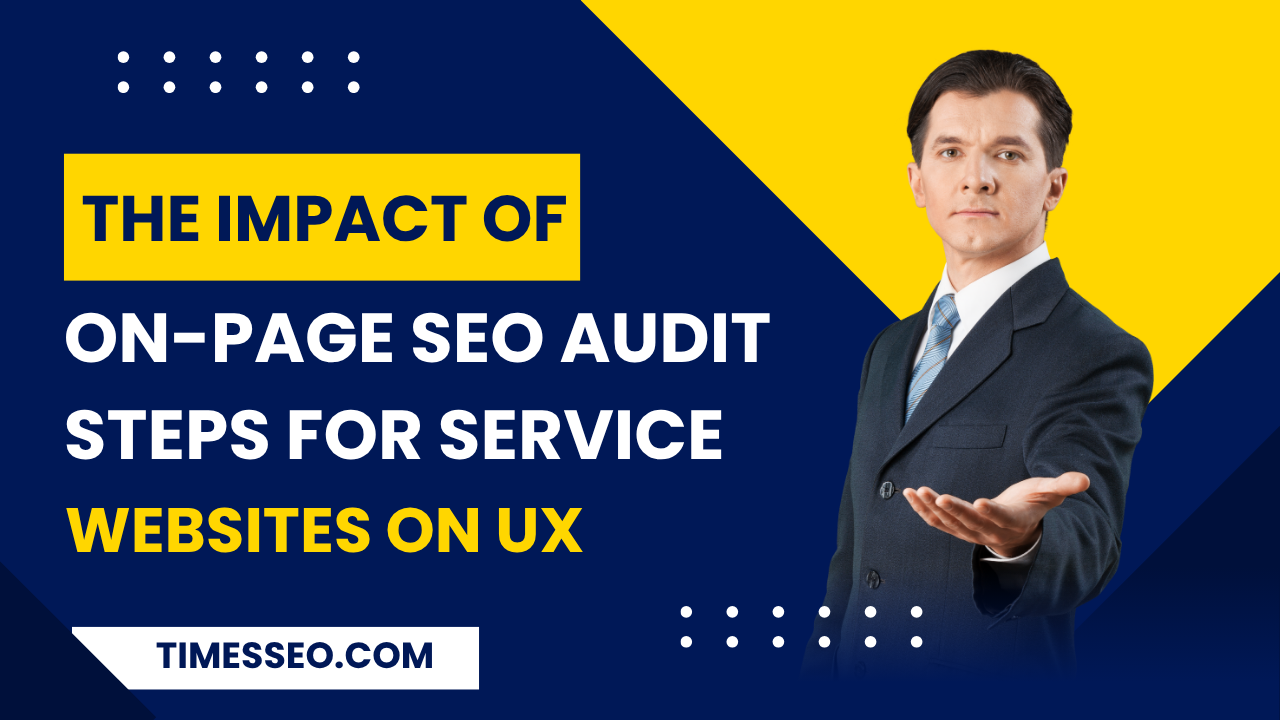 The Impact of On-Page SEO Audit Steps for Service Websites on UX01 Jul 2025 Blog
The Impact of On-Page SEO Audit Steps for Service Websites on UX01 Jul 2025 Blog -
 Technical Mobile SEO Audit Tips for Developers02 Jul 2025 Blog
Technical Mobile SEO Audit Tips for Developers02 Jul 2025 Blog -
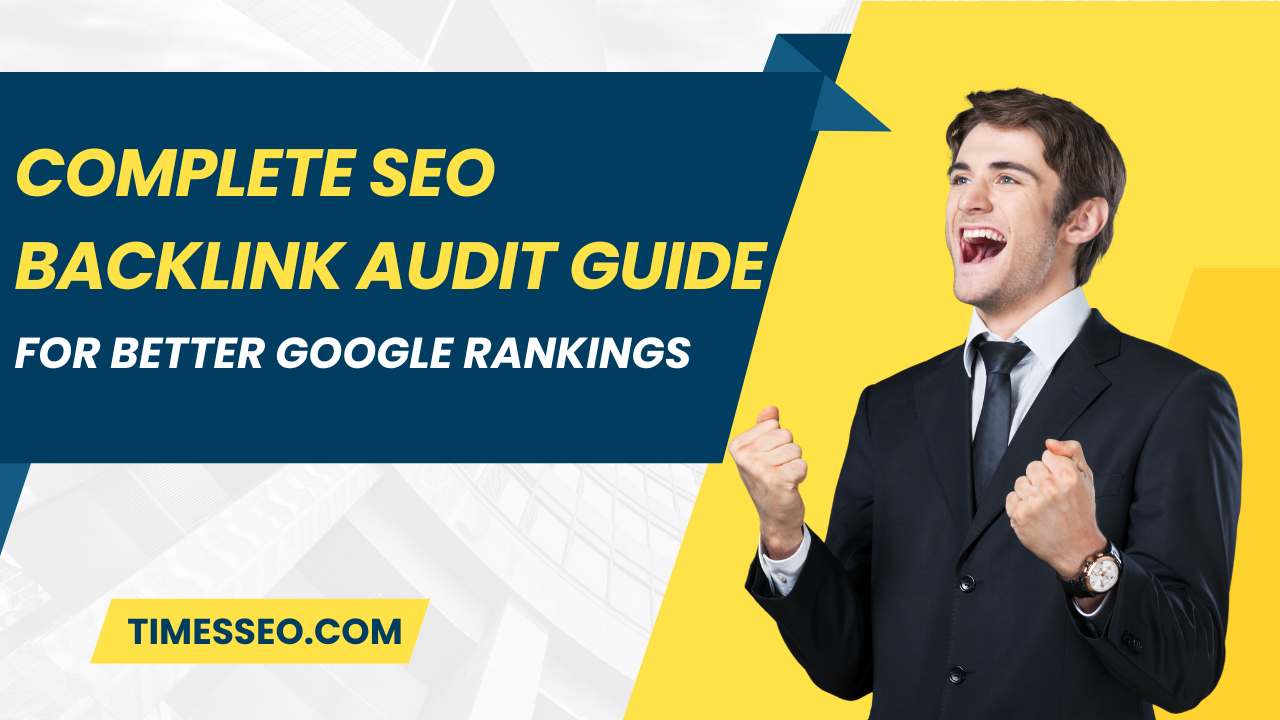 Complete SEO Backlink Audit Guide for Better Google Rankings03 Jul 2025 Blog
Complete SEO Backlink Audit Guide for Better Google Rankings03 Jul 2025 Blog -
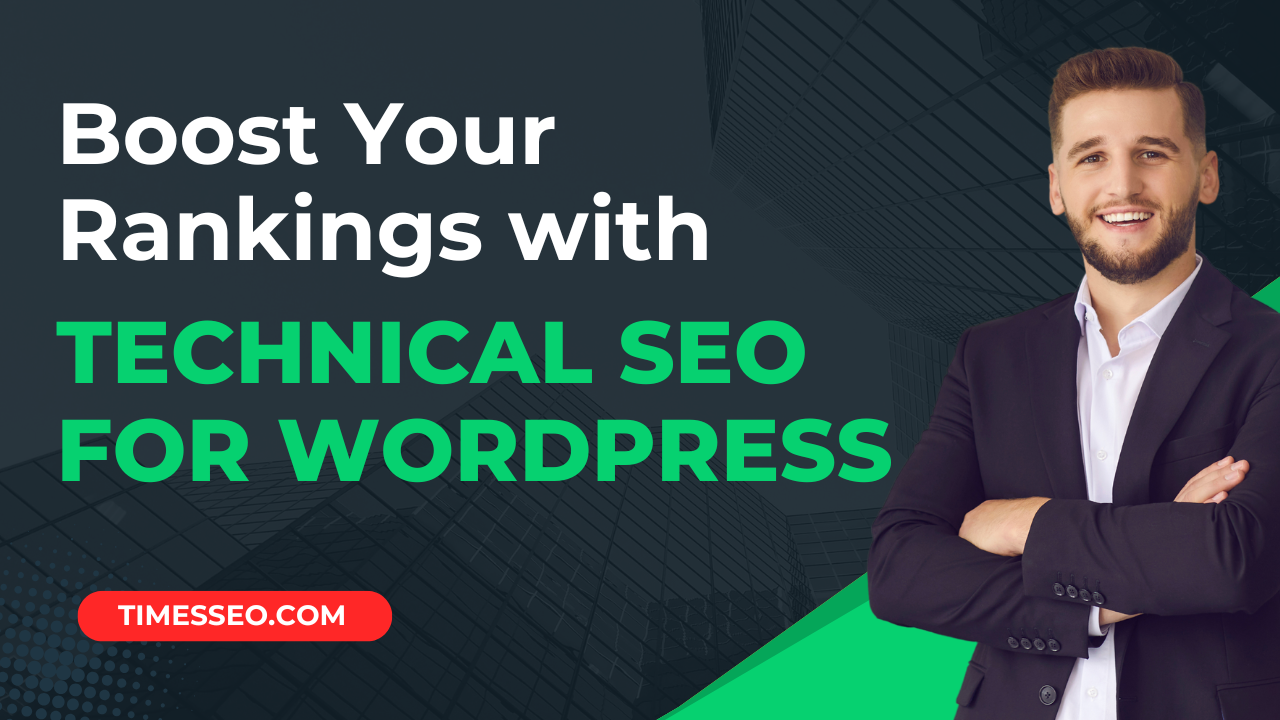 Boost Your Rankings with Technical SEO for WordPress01 Jul 2025 Blog
Boost Your Rankings with Technical SEO for WordPress01 Jul 2025 Blog