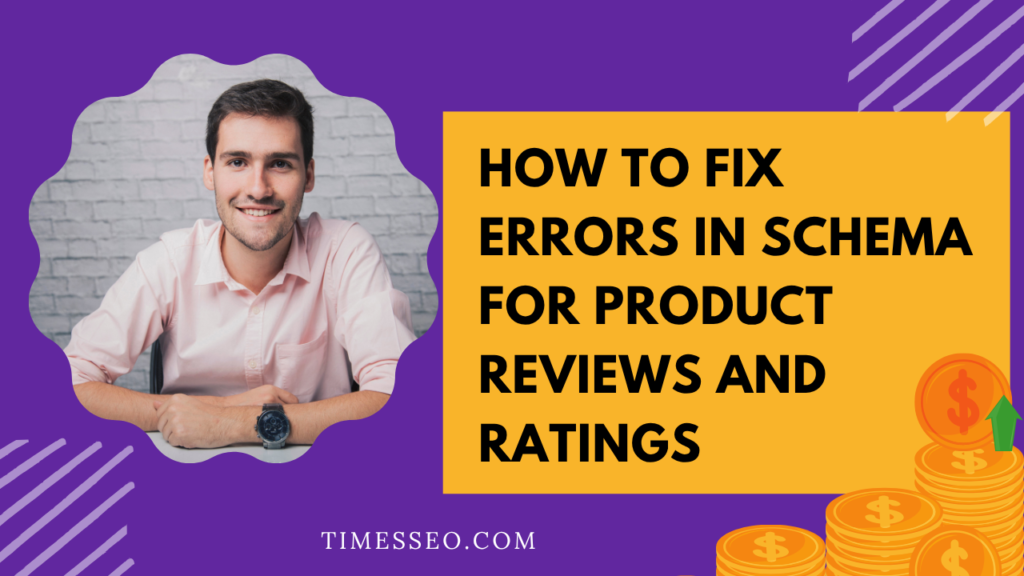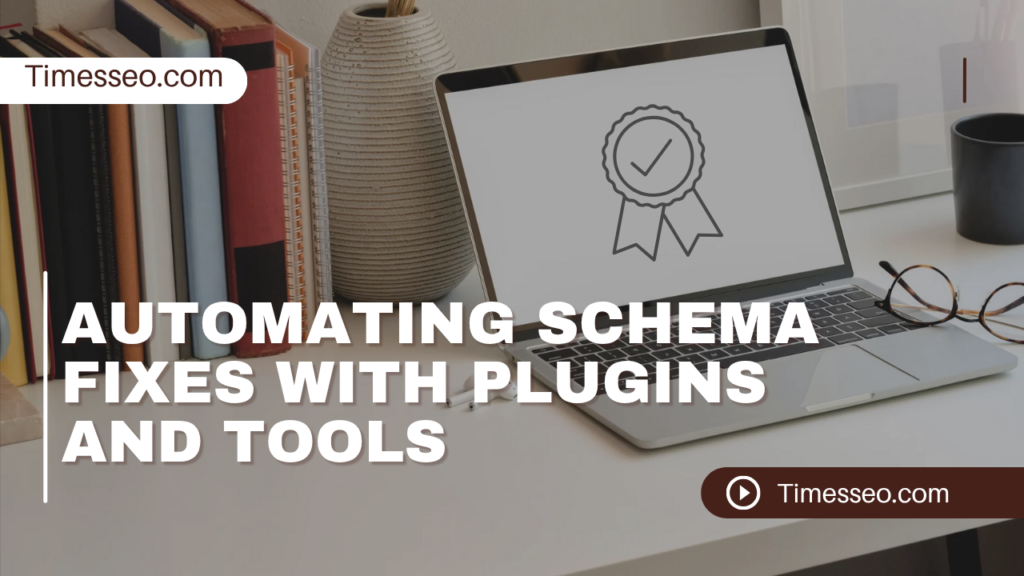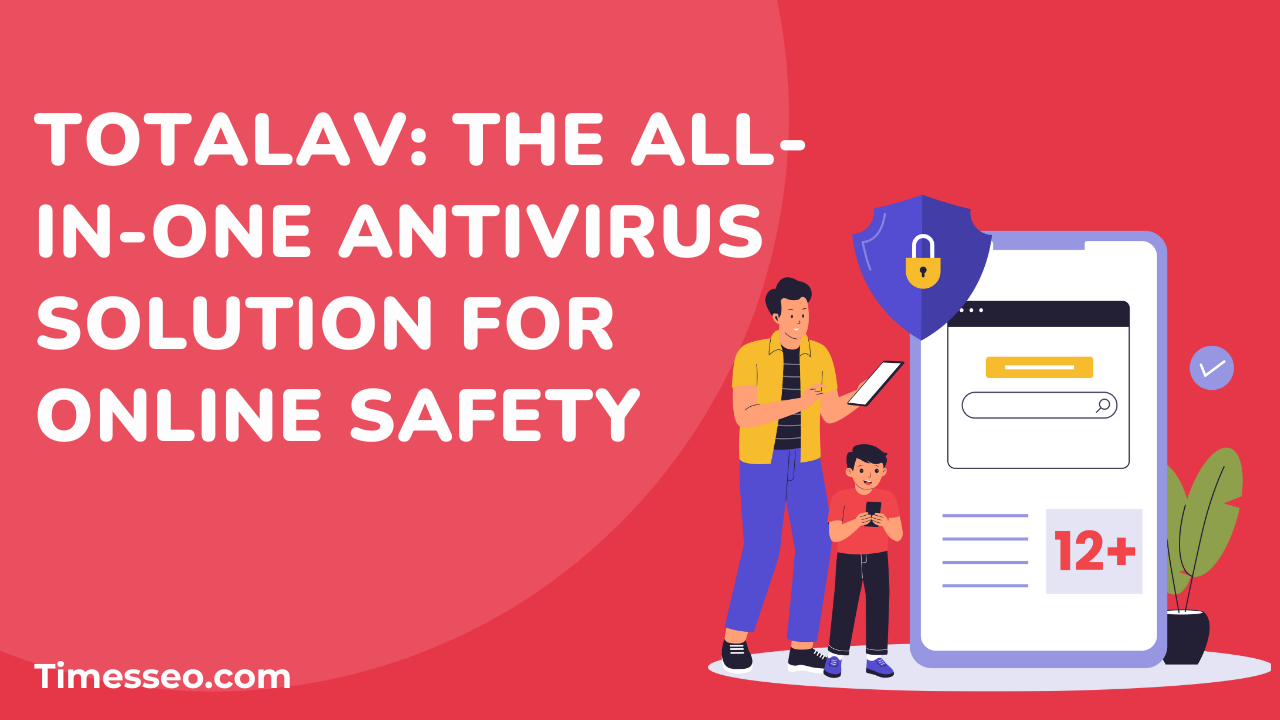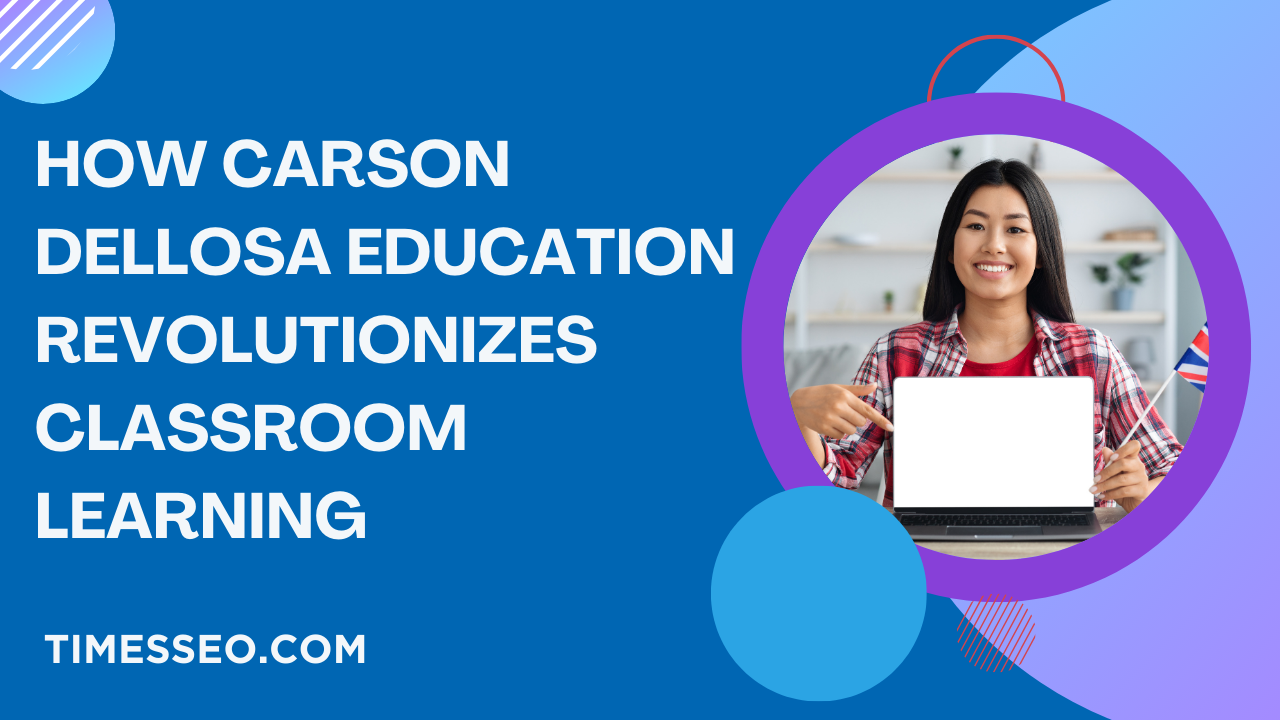
How to Fix Errors in Schema for Product Reviews and Ratings
Discover how to identify and fix common issues in schema for product reviews and ratings to ensure your rich snippets appear correctly in Google Search. This detailed guide covers validation tools, troubleshooting tips, and best practices to optimize your structured data for better visibility, improved SEO, and higher click-through rates.
Table of Contents
Introduction
You’ve implemented schema for your product reviews and ratings—great job! But all of a sudden, Google’s search results no longer include your stars. What gives?
The culprit is likely a schema error. These errors may seem small, but they can cost you visibility, clicks, and trust. In this guide, we’ll break down exactly how to identify and fix errors in schema for product reviews and ratings like a pro.
Understanding Schema Markup
What is Schema for Product Reviews and Ratings?
Think stars, ratings, and review counts in search engine results pages (SERPs)—schema markup is structured data that helps search engines comprehend and present your material more richly.
JSON-LD vs. Microdata
JSON-LD is the preferred method by Google. It’s clean, non-intrusive, and easier to manage. Your HTML has embedded microdata, which can easily become disorganized.
Why Errors Occur
Most schema errors are caused by:
- Incomplete or outdated code
- Mismatched values (e.g., rating out of 5, but marked as out of 10)
- Missing required properties
- Marking up content that’s not visible
Common Schema Errors in Review and Rating Markup
Missing aggregateRating or review
This is the most common mistake. For stars to show up, Google need either review or aggregateRating, or both.
Invalid ratingValue or reviewCount
Using text like “five stars” instead of a number like 5 will break the markup.
Inconsistent or Invisible Content
If the review content isn’t on the page or differs from the markup, Google may flag it.
Deprecated or Outdated Types
Using schema types no longer supported by Google (e.g., Review-aggregate) will result in errors.
How to Identify Schema Errors
Use Google’s Rich Results Test
Visit Rich Results Test, paste your page URL or code, and it’ll highlight valid and invalid markup.
Use Schema Markup Validator
Go to validator.schema.org for a more detailed breakdown of your structured data.
Check Google Search Console
Open the “Enhancements” tab > “Review Snippets” to find pages with issues and see how Google is reading your schema.
Fixing Schema Errors Step by Step
Error: Missing or Incorrect AggregateRating
Fix:
json
CopyEdit
“aggregateRating”: {
“@type”: “AggregateRating”,
“ratingValue”: “4.6”,
“reviewCount”: “82”
}
Ensure that ratingValue is a number between 1 and the bestRating (usually 5).
Error: Review Not Displayed on the Page
Make sure the review marked in your JSON is also visibly present on your product page.
Error: Invalid or Unsupported Property
Use only the properties listed under Schema.org’s Product or Review types.
Error: Rating Out of Bounds
Check this block:
json
CopyEdit
“ratingValue”: “8”,
“bestRating”: “5”
This is wrong. Fix it to:
json
CopyEdit
“ratingValue”: “4.8”,
“bestRating”: “5”
Error: Wrong Placement or Nesting
You must nest Review and AggregateRating inside the main Product schema. Improper nesting breaks structure.
Best Practices to Avoid Future Schema Issues
Use Only Visible Content
Don’t try to trick search engines with hidden reviews. Google is watching.
Stick to Current Schema.org Guidelines
Schema evolves. Save their official website to your bookmarks and return often.
Test Before Publishing
Make sure to always test your code in a sandbox or staging site.
Avoid Automation Errors in Dynamic Pages
If you’re generating schema dynamically, test edge cases like out-of-stock products or items with no reviews
Real Example Fix: From Invalid to Rich Result
Before: Broken Markup
json
CopyEdit
“reviewCount”: “fifty”,
“ratingValue”: “five stars”
After: Valid Schema
json
CopyEdit
“reviewCount”: “50”,
“ratingValue”: “5”
Results: Rich snippets appeared in Google within a few days, and CTR improved by 22%.
Automating Schema Fixes with Plugins and Tools
WordPress
- Rank Math: Auto-generates correct product schema
- Yoast SEO: Integrates review schema with WooCommerce
Shopify
- Use apps like SEO Manager or Product Reviews
Monitoring Schema Health Long-Term
Track Enhancements in Google Search Console
Fix issues as they pop up and monitor trends in impressions/clicks.
Regular Site Audits
Use tools like Screaming Frog, Sitebulb, or Ahrefs to crawl and report schema errors.
Tips for Developers and SEO Teams
Build Reusable Templates
Create a single JSON-LD template and dynamically populate it with product data.
Validate on Staging
Test all schema changes in a staging environment to prevent issues from reaching your live site.
Collaborate on Changes
Keep SEOs and devs in sync—every update affects how your product pages perform.
Conclusion
Fixing errors in your schema for product reviews and ratings might feel like debugging spaghetti code, but it’s worth the effort. A clean, validated schema doesn’t just make Google happy—it drives trust, boosts clicks, and improves your SEO game.
Take a proactive approach: validate regularly, follow best practices, and ensure what you mark up reflects what users see. When your markup is flawless, your results will shine—literally, with stars.
Frequently Asked Questions
Likely due to errors, ineligible markup, or hidden reviews. Use Google’s Rich Results Test to find out.
Only if the reviews are visible on your site and comply with Google's guidelines.
Use Google Search Console, Rich Results Test, Schema Markup Validator, or Screaming Frog.
Yes! Fixes can lead to enhanced search appearance, more clicks, and better rankings over time.
At least every quarter—or whenever you update your website theme, plugins, or review structure.
Table of Contents
Popular Posts
-
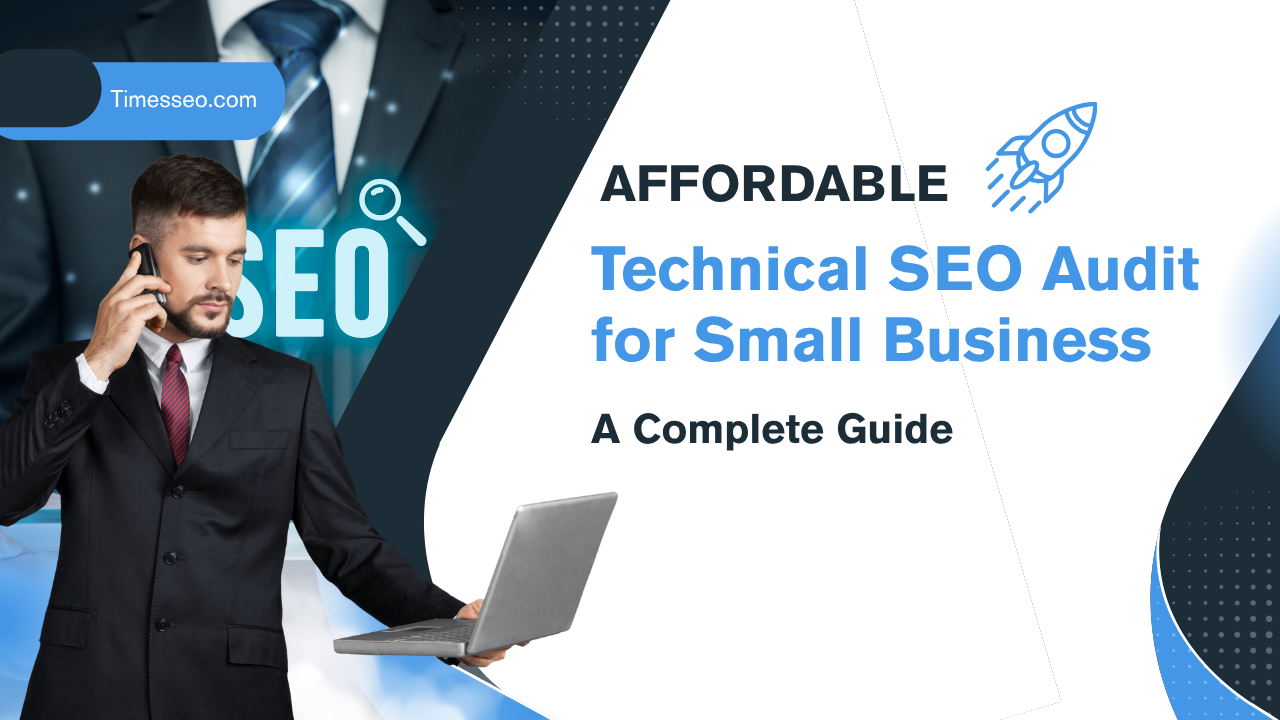 Affordable Technical SEO Audit for Small Business: A Complete Guide26 Jun 2025 Blog
Affordable Technical SEO Audit for Small Business: A Complete Guide26 Jun 2025 Blog -
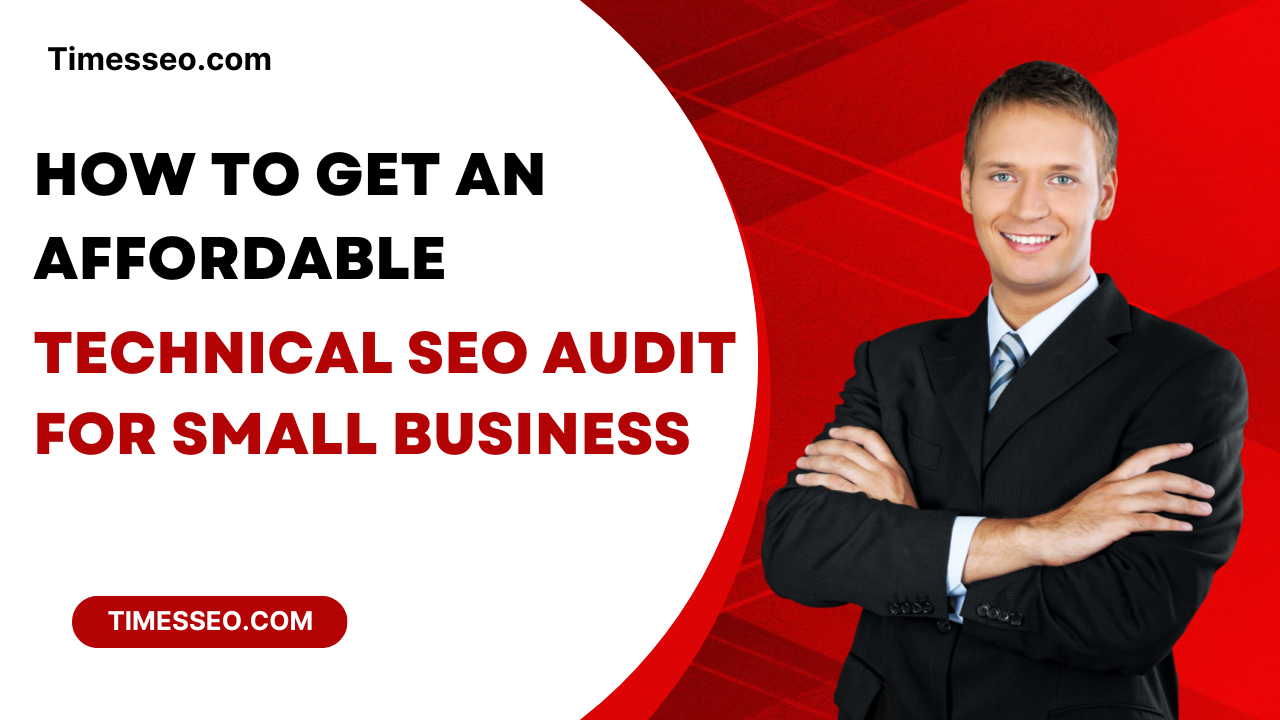 How to Get an Affordable Technical SEO Audit for Small Business27 Jun 2025 Blog
How to Get an Affordable Technical SEO Audit for Small Business27 Jun 2025 Blog -
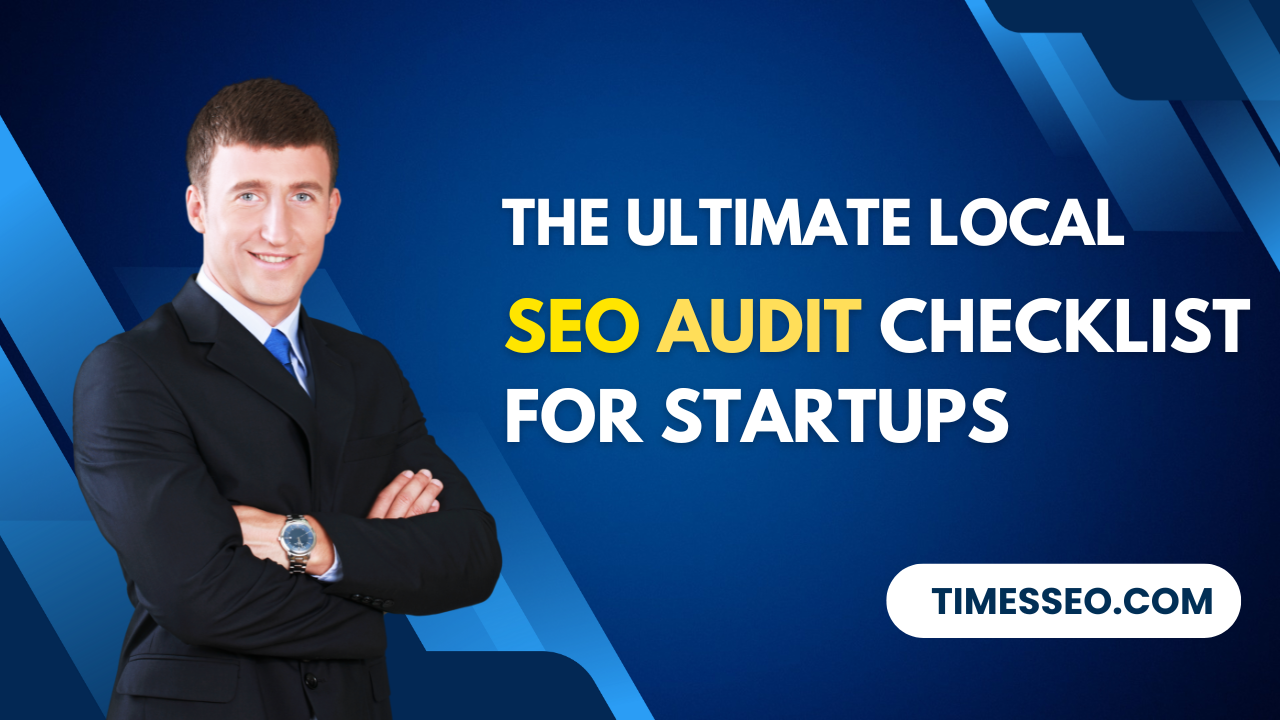 The Ultimate Local SEO Audit Checklist for Startups28 Jun 2025 Blog
The Ultimate Local SEO Audit Checklist for Startups28 Jun 2025 Blog -
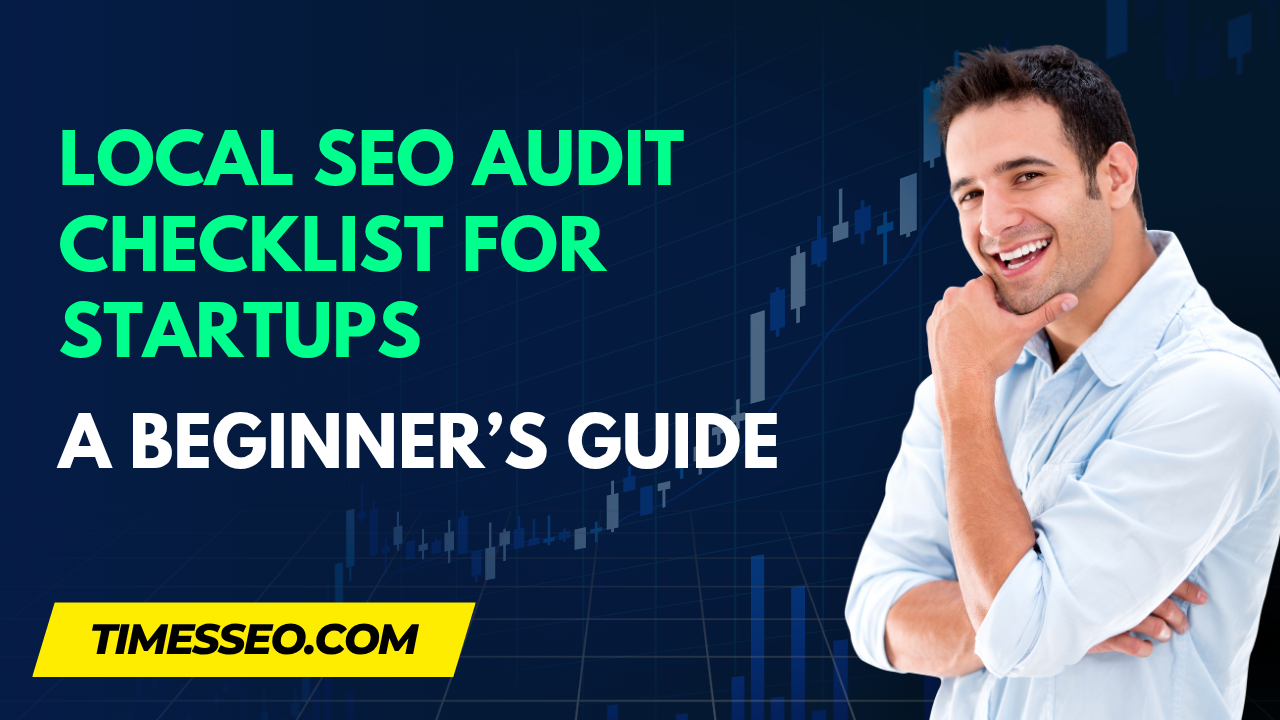 Local SEO Audit Checklist for Startups: A Beginner’s Guide28 Jun 2025 Blog
Local SEO Audit Checklist for Startups: A Beginner’s Guide28 Jun 2025 Blog -
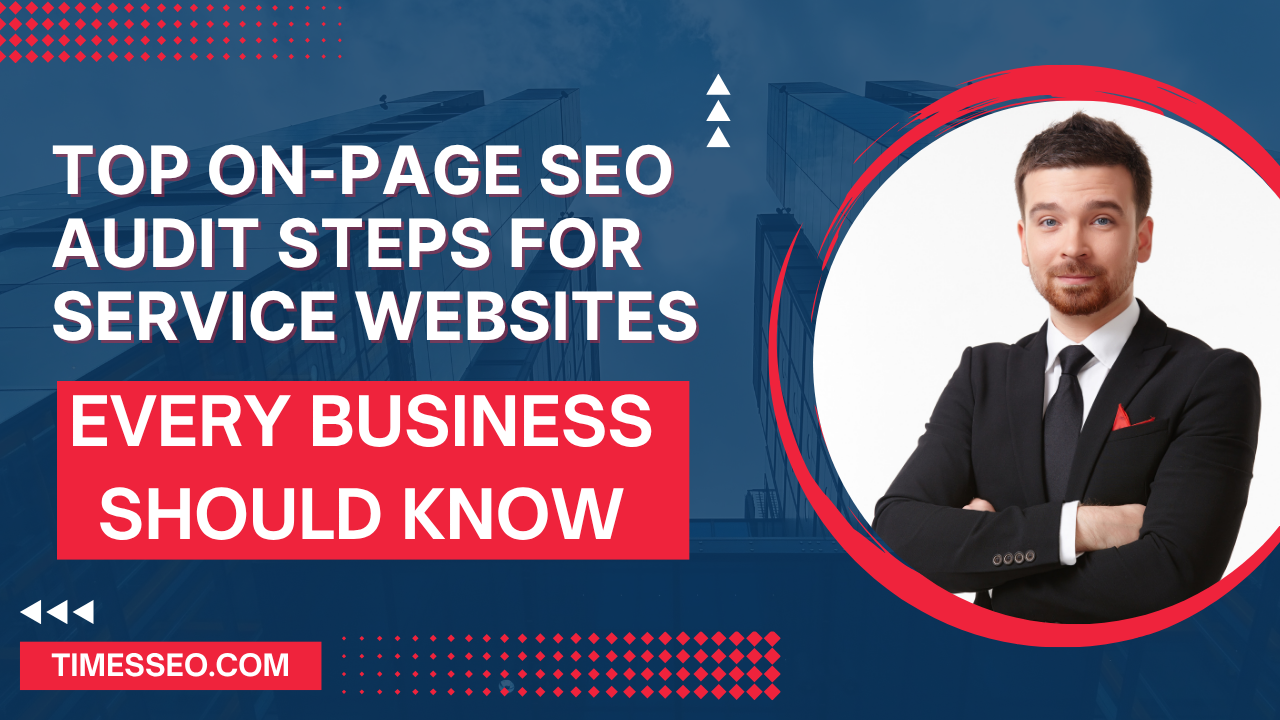 Top On-Page SEO Audit Steps for Service Websites Every Business Should Know29 Jun 2025 Blog
Top On-Page SEO Audit Steps for Service Websites Every Business Should Know29 Jun 2025 Blog -
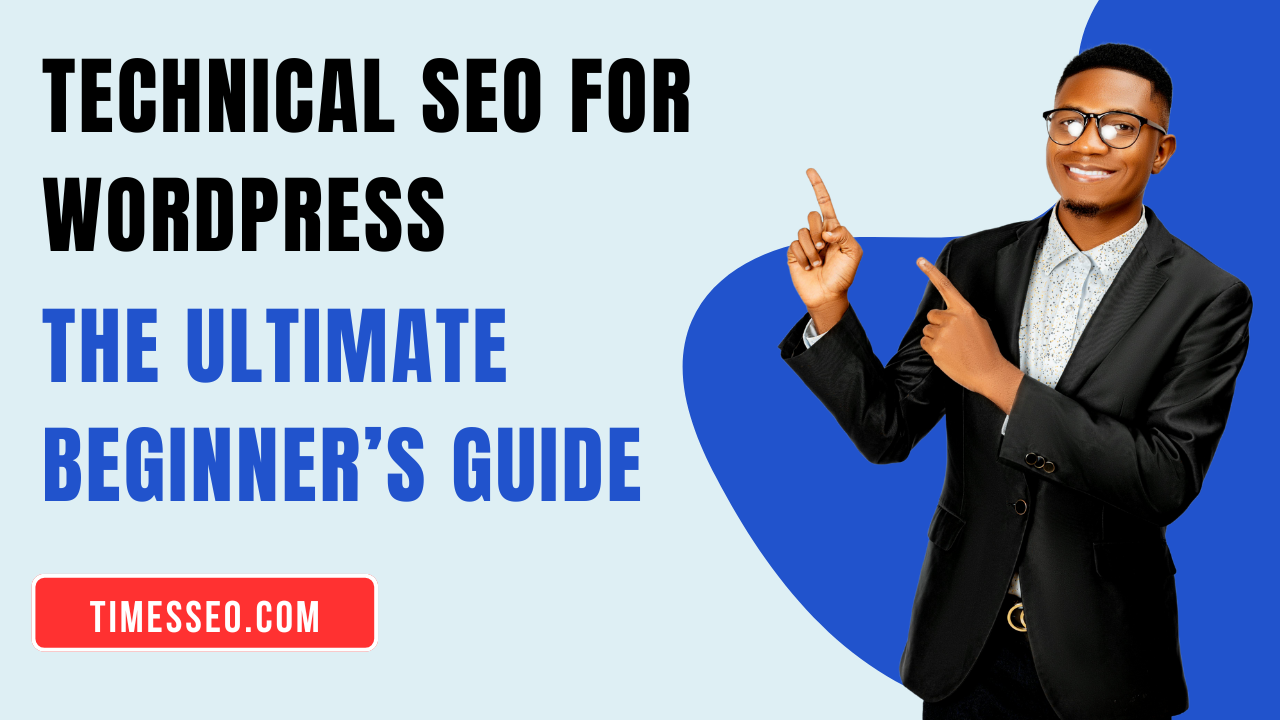 Technical SEO for WordPress: The Ultimate Beginner’s Guide01 Jul 2025 Blog
Technical SEO for WordPress: The Ultimate Beginner’s Guide01 Jul 2025 Blog -
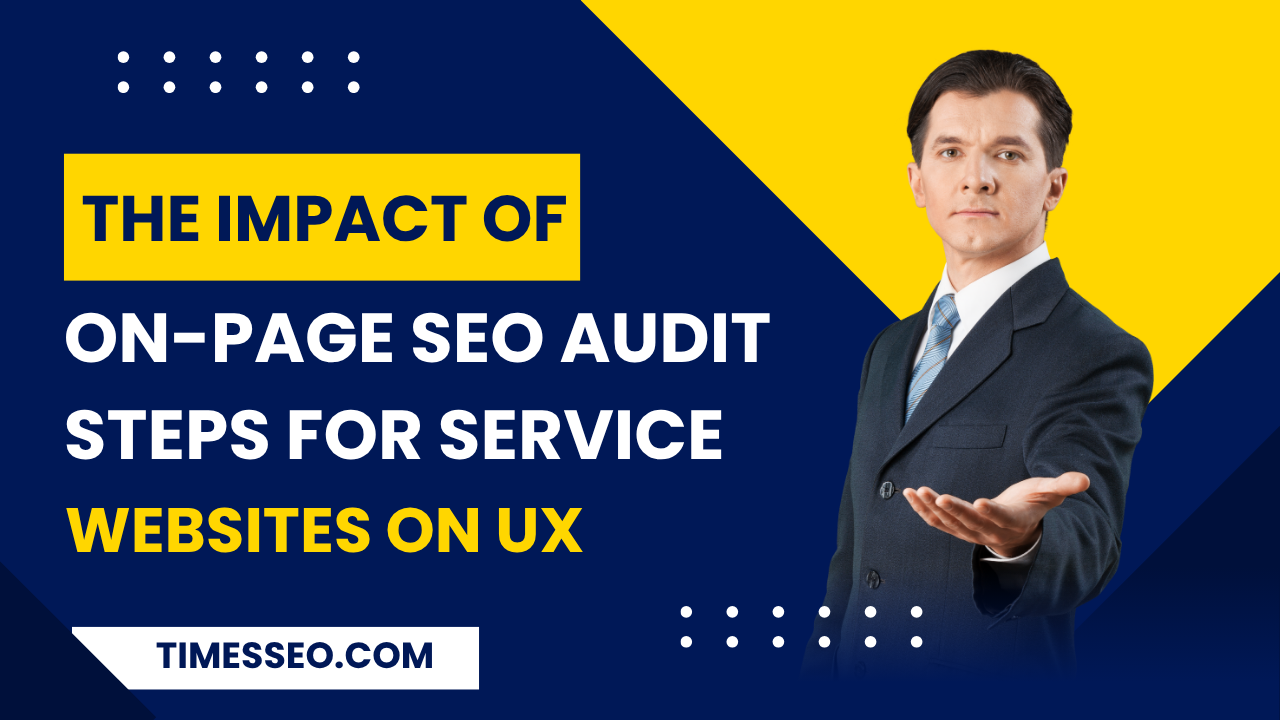 The Impact of On-Page SEO Audit Steps for Service Websites on UX01 Jul 2025 Blog
The Impact of On-Page SEO Audit Steps for Service Websites on UX01 Jul 2025 Blog -
 Technical Mobile SEO Audit Tips for Developers02 Jul 2025 Blog
Technical Mobile SEO Audit Tips for Developers02 Jul 2025 Blog -
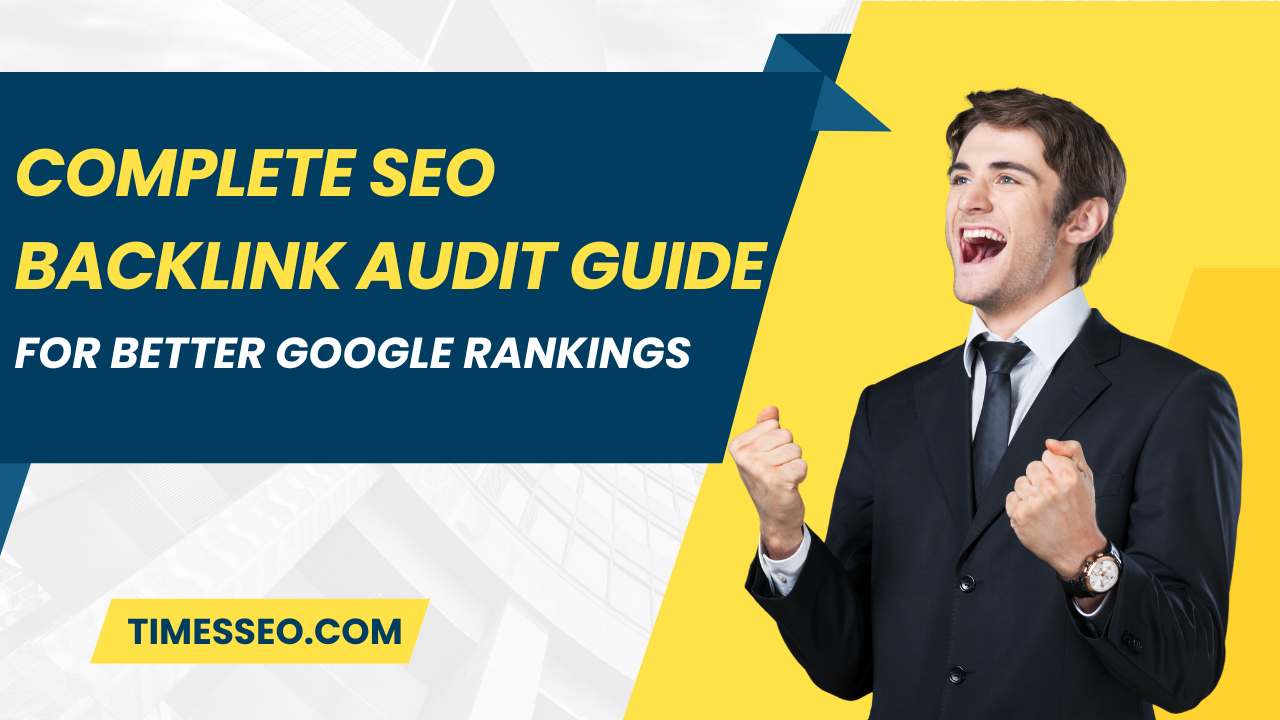 Complete SEO Backlink Audit Guide for Better Google Rankings03 Jul 2025 Blog
Complete SEO Backlink Audit Guide for Better Google Rankings03 Jul 2025 Blog -
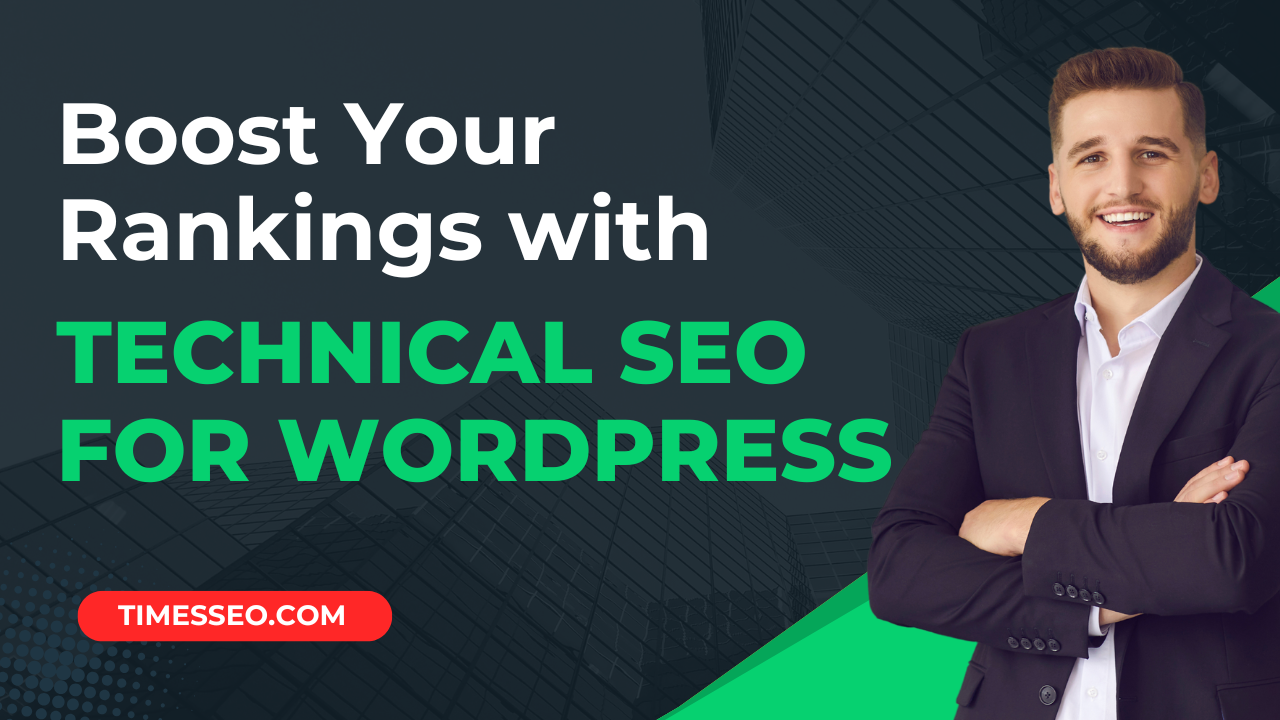 Boost Your Rankings with Technical SEO for WordPress01 Jul 2025 Blog
Boost Your Rankings with Technical SEO for WordPress01 Jul 2025 Blog