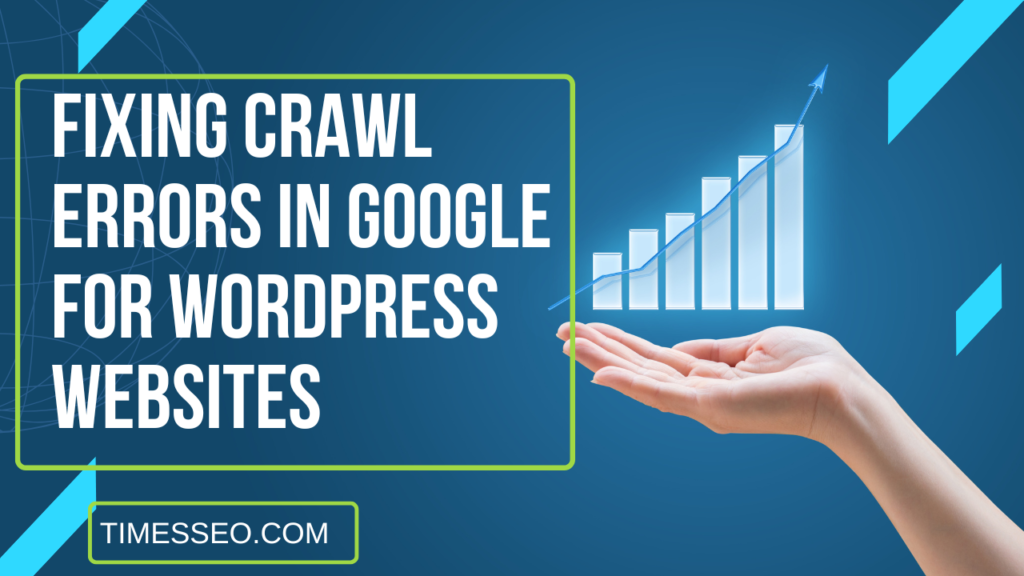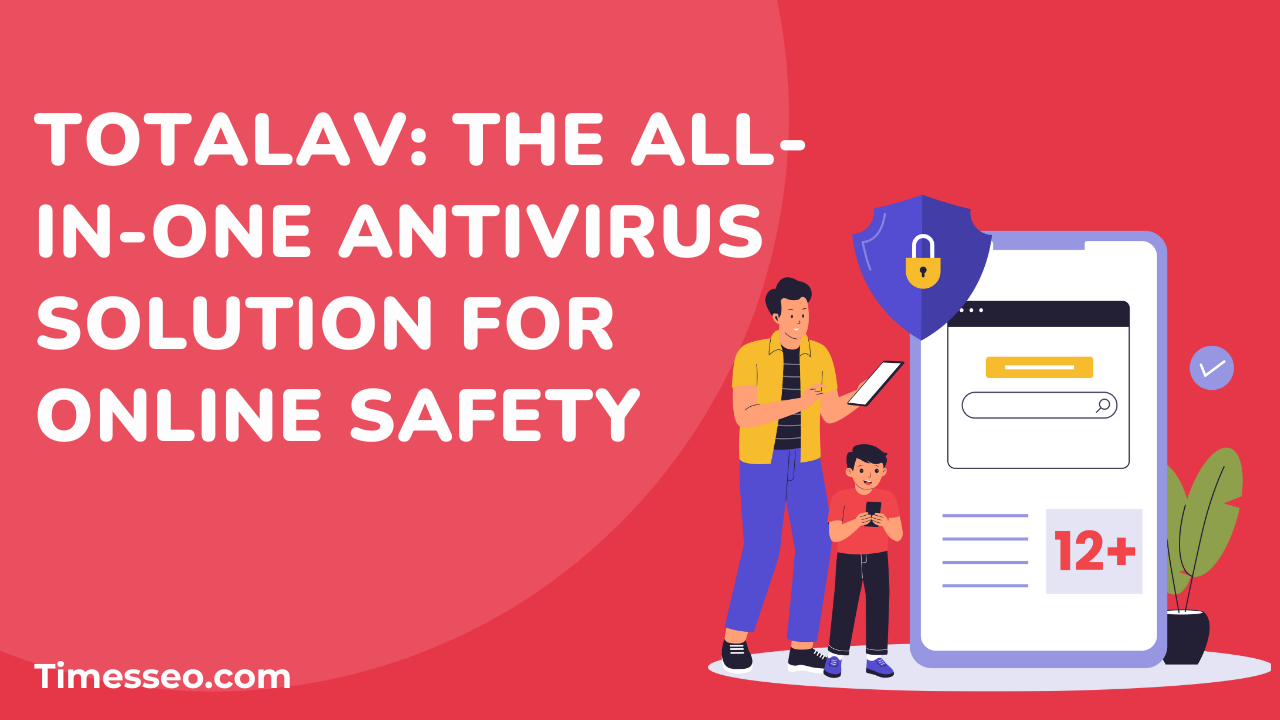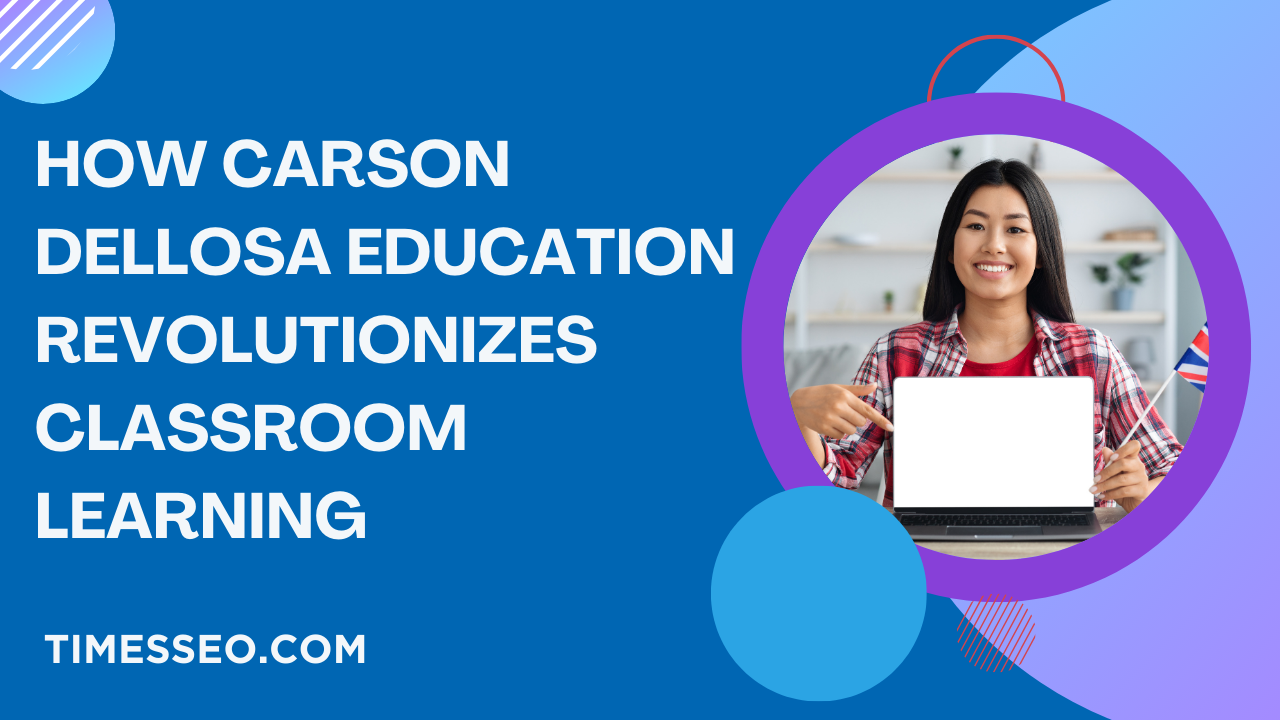
Fixing Crawl Errors in Google for WordPress Websites
Discover a comprehensive guide to fixing crawl errors in Google for WordPress websites. This blog post walks you through the common types of crawl errors, how to identify them using tools like Google Search Console, and practical steps to resolve them effectively—boosting your site’s visibility and SEO performance.
Table of Contents
Introduction
Imagine Google as a visitor trying to explore your website. If doors are locked, hallways are blocked, or paths are broken, that visitor won’t stay long—or might not come back. These “obstacles” are known as crawl errors.
Understanding Basic of Crawl Errors
What Are Crawl Errors?
When search engines, such as Google, attempt to access a page on your website but are unsuccessful, crawl errors occur. These issues stop your content from being indexed, and that’s bad news for your SEO.
Why Crawl Errors Matter for SEO
If search engines can’t access your pages, they can’t rank them. That means fewer people see your content. Even small crawl errors can lead to big drops in search rankings.
Types of Crawl Errors
Site errors and URL errors are the two primary categories into which Google divides crawl errors.
Site Errors
These affect your entire site. Google can’t access your homepage or any content. Causes include:
- DNS issues
- Server errors
- Robots.txt blocking crawlers
URL Errors
These are specific to individual pages. The most common include:
404 Not Found
The most infamous error. This happens when a URL doesn’t exist. Maybe it was deleted or the link is broken.
Soft 404 Errors
Google sees a page as a “not found” even though it loads—usually because there’s little or no content.
Server Errors (5xx)
Your server couldn’t complete the request. These need attention from your hosting provider or developer.
DNS Errors
If Googlebot can’t communicate with your domain’s server, it throws a DNS error. This should be monitored even though it is often temporary.
Tools to Identify Crawl Errors
Google Search Console
The go-to tool. Under “Page indexing” and “Crawl Stats,” you’ll see exactly which pages have issues and why.
Screaming Frog SEO Spider
This desktop tool simulates how search engines crawl your site and flags technical problems, including 404s, redirects, and duplicate content.
Ahrefs and SEMrush Site Audit Tools
Premium tools that not only show crawl issues but also provide SEO recommendations.
Step-by-Step Guide to Fixing Crawl Errors in WordPress
Step 1: Set Up and Verify Google Search Console
If you haven’t already, connect your WordPress site to Search Console. It’s free and essential.
Step 2: Review Crawl Errors Report
Check the “Page Indexing” report under the “Indexing” tab. There is a list of problematic URLs.
Step 3: Fix Broken Links (404s)
Make use of plugins like Redirection and Broken Link Checker to:
- Redirect old or deleted URLs to active ones
- Update or remove broken internal/external links
Step 4: Address Server and DNS Errors
Work with your hosting provider to:
- Ensure server uptime
- Fix misconfigured DNS settings
- Upgrade your hosting if needed
Step 5: Resolve Redirect Chains and Loops
Redirect chains slow down your site and confuse search engines. Use tools to spot them and simplify to a single redirect path.
Best Practices to Prevent Future Crawl Errors
Use an SEO Plugin
Install plugins like Yoast SEO or Rank Math to automate basic SEO settings, manage redirects, and optimize metadata.
Keep Your Sitemap Updated
Make sure your sitemap reflects all live URLs and resubmit it in Search Console after major changes.
Submit Robots.txt File Correctly
Avoid blocking important directories or pages. Let search engines crawl what they need.
Optimize Site Speed and Hosting
Fast-loading websites are easier to crawl. Make use of cache, use dependable hosting, and compress pictures.
Advanced Fixes for Developers
Handling Dynamic URLs
Use parameters wisely or consolidate pages with canonical tags to avoid duplicate content issues.
Managing Canonical Tags
Ensure each page points to the correct canonical version, especially in cases of filtered or paginated content.
Monitoring and Maintaining a Healthy Site
Regular Crawl Reports
Check Search Console weekly. Fix issues early to avoid long-term SEO damage.
Setting Up Alerts for Errors
Use plugins or monitoring tools that notify you of new crawl issues so you can react instantly.
Common Mistakes to Avoid
Ignoring Crawl Stats
The frequency of Googlebot visits is displayed in the crawl statistics report. A sharp decline might indicate more serious problems.
Deleting Pages Without Redirects
When deleting content, make sure to always set up a 301 redirect. It preserves link equity and user experience.
Conclusion
Fixing crawl errors in Google for your WordPress site isn’t rocket science—but it does take some TLC. From identifying the issues to taking actionable steps using simple tools and plugins, you can dramatically improve how Google sees (and ranks) your website.
Frequently Asked Questions
Using Google Search Console is the quickest and most reliable method.
At least once a week, especially if you’re updating or publishing content frequently.
Not always. But too many 404s from internal links or deleted pages without redirects can hurt SEO.
Yes! Many WordPress plugins help non-tech users manage redirects and fix broken links easily.
Search engines may stop indexing your site properly, leading to a drop in rankings and traffic.
Table of Contents
Popular Posts
-
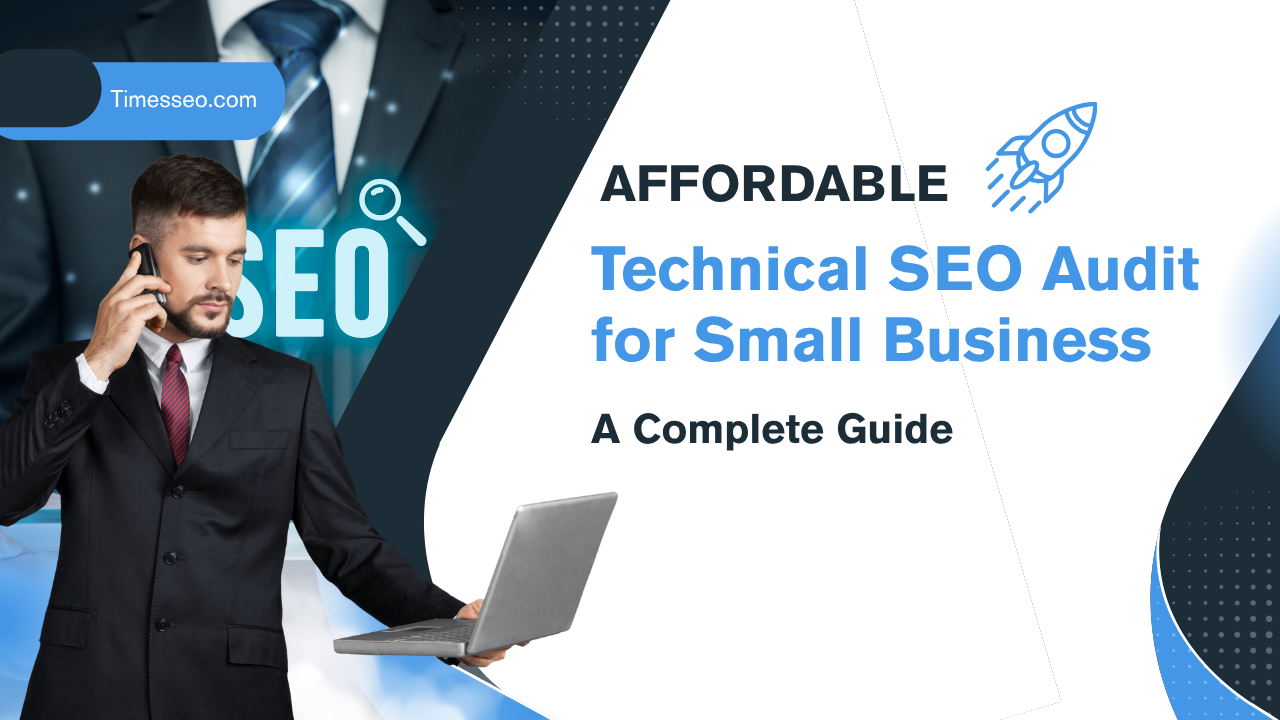 Affordable Technical SEO Audit for Small Business: A Complete Guide26 Jun 2025 Blog
Affordable Technical SEO Audit for Small Business: A Complete Guide26 Jun 2025 Blog -
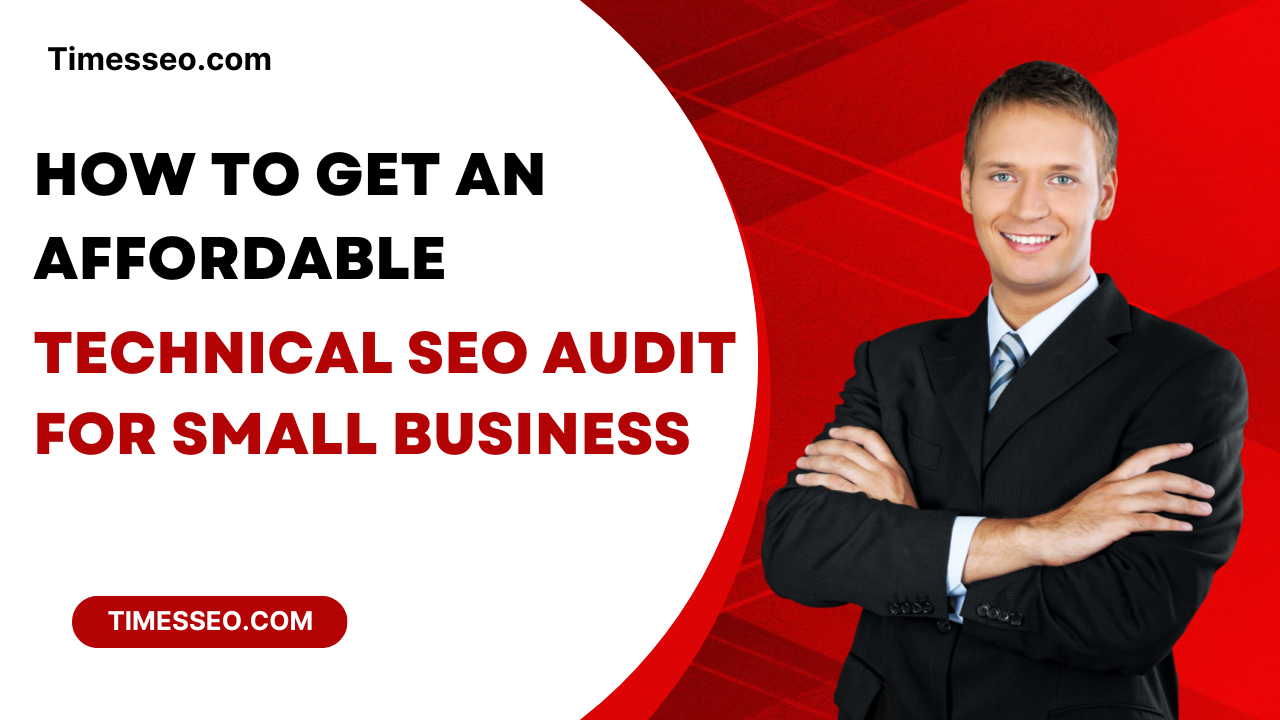 How to Get an Affordable Technical SEO Audit for Small Business27 Jun 2025 Blog
How to Get an Affordable Technical SEO Audit for Small Business27 Jun 2025 Blog -
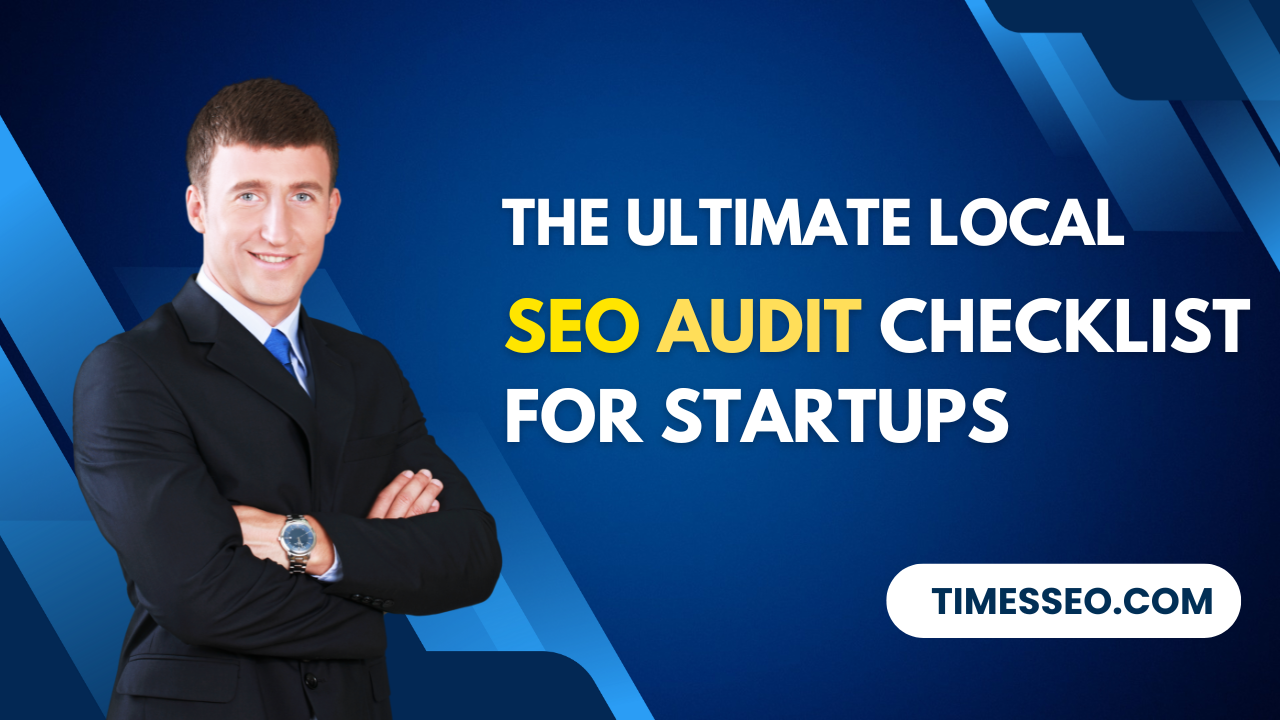 The Ultimate Local SEO Audit Checklist for Startups28 Jun 2025 Blog
The Ultimate Local SEO Audit Checklist for Startups28 Jun 2025 Blog -
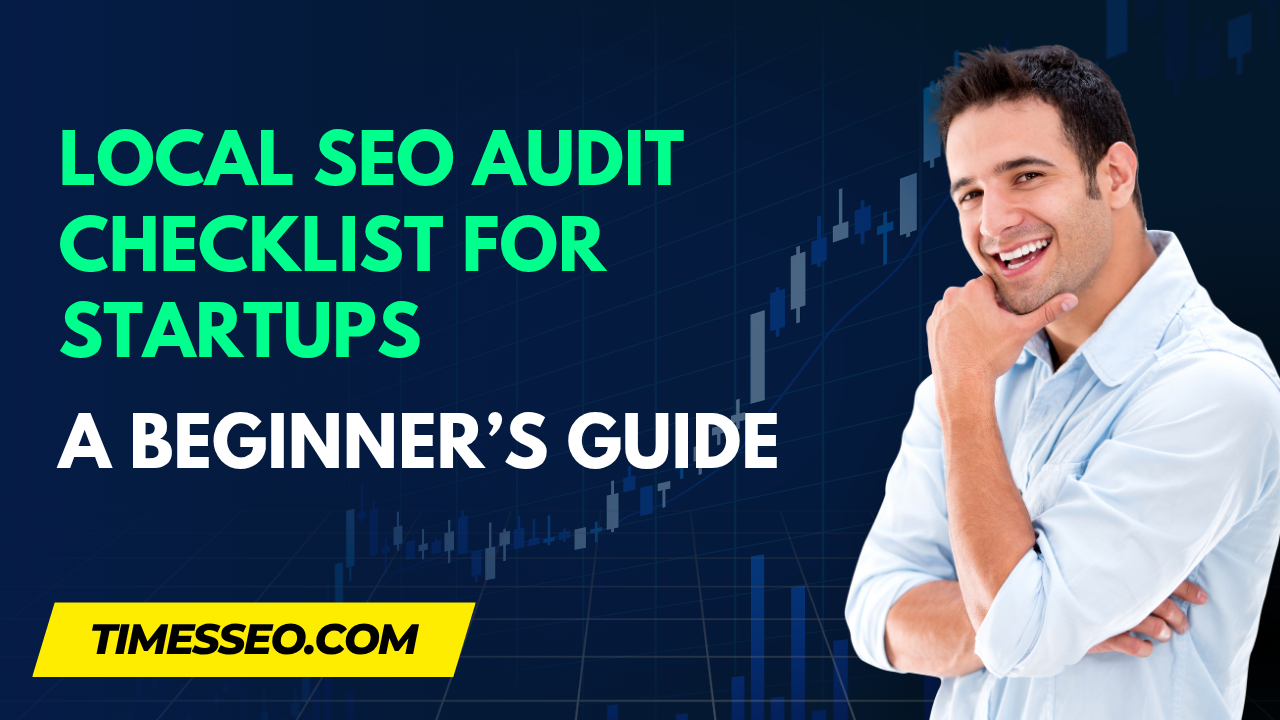 Local SEO Audit Checklist for Startups: A Beginner’s Guide28 Jun 2025 Blog
Local SEO Audit Checklist for Startups: A Beginner’s Guide28 Jun 2025 Blog -
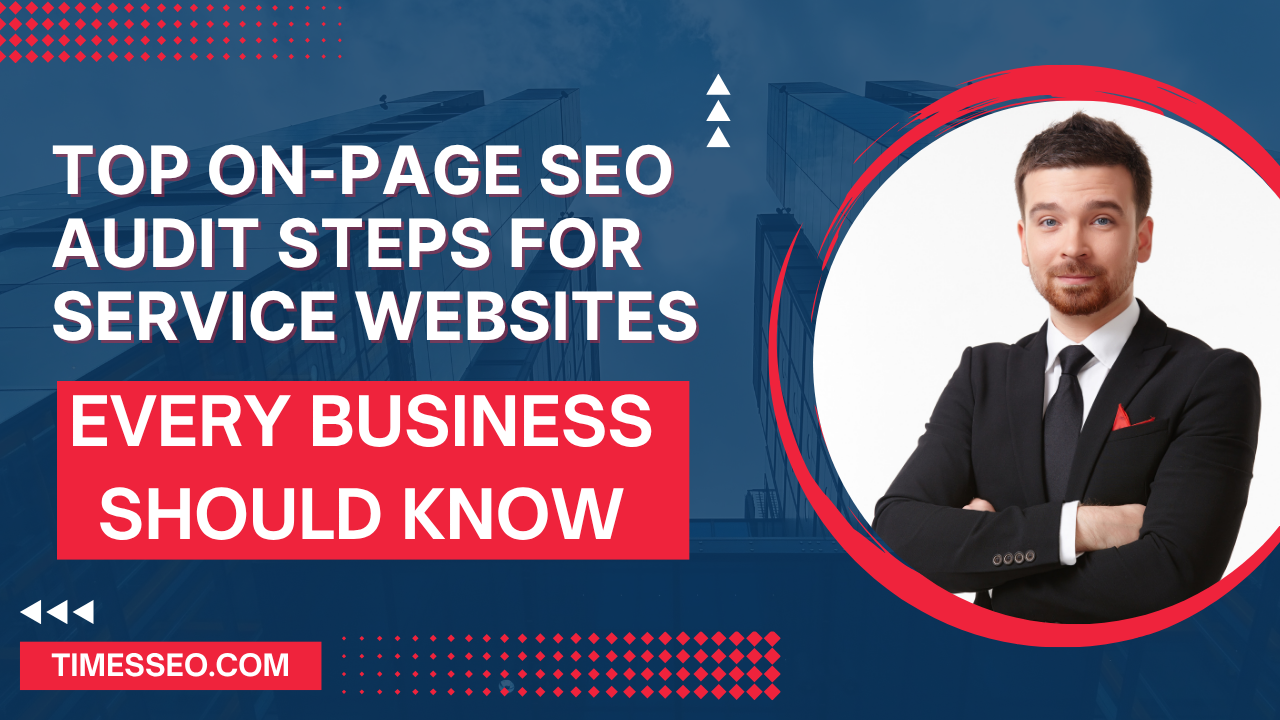 Top On-Page SEO Audit Steps for Service Websites Every Business Should Know29 Jun 2025 Blog
Top On-Page SEO Audit Steps for Service Websites Every Business Should Know29 Jun 2025 Blog -
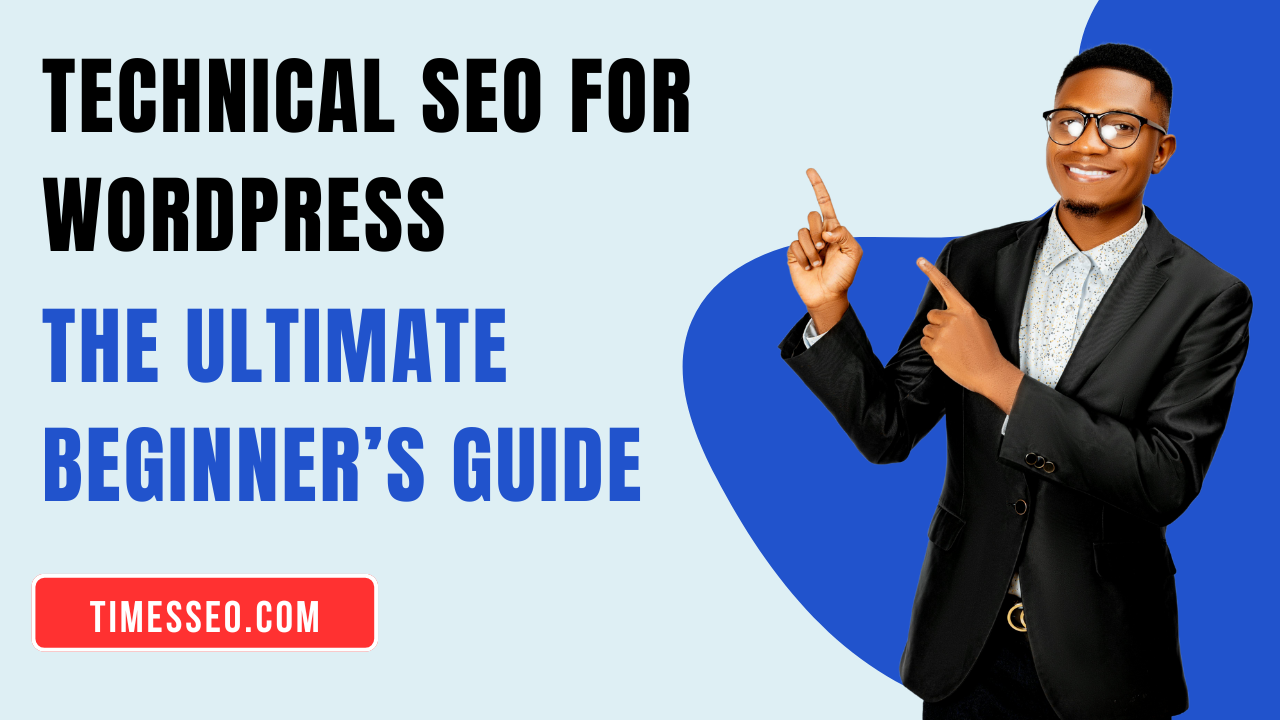 Technical SEO for WordPress: The Ultimate Beginner’s Guide01 Jul 2025 Blog
Technical SEO for WordPress: The Ultimate Beginner’s Guide01 Jul 2025 Blog -
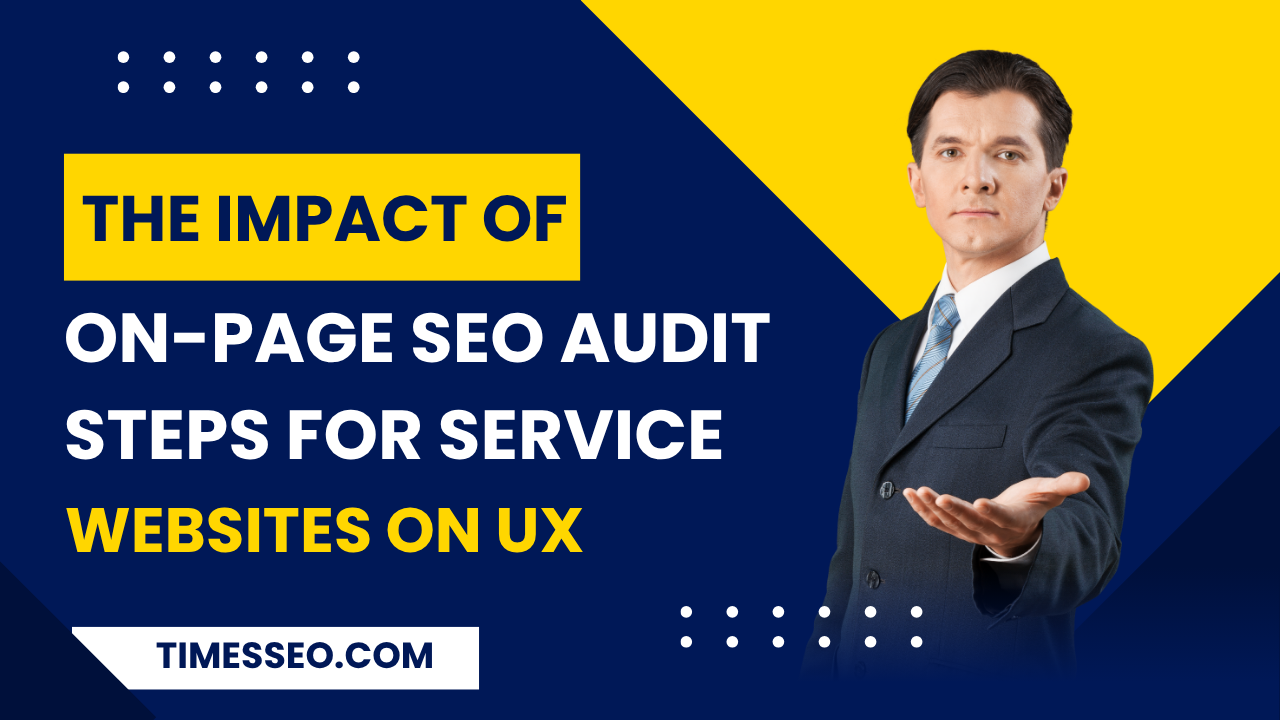 The Impact of On-Page SEO Audit Steps for Service Websites on UX01 Jul 2025 Blog
The Impact of On-Page SEO Audit Steps for Service Websites on UX01 Jul 2025 Blog -
 Technical Mobile SEO Audit Tips for Developers02 Jul 2025 Blog
Technical Mobile SEO Audit Tips for Developers02 Jul 2025 Blog -
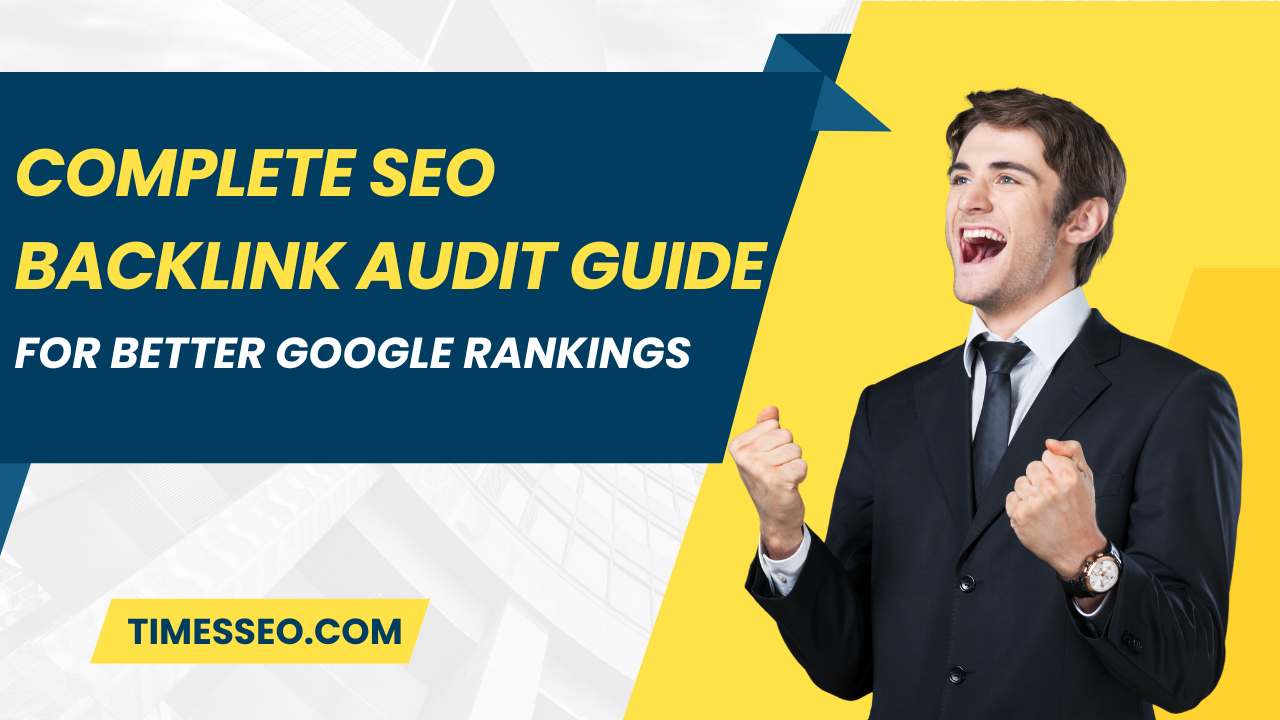 Complete SEO Backlink Audit Guide for Better Google Rankings03 Jul 2025 Blog
Complete SEO Backlink Audit Guide for Better Google Rankings03 Jul 2025 Blog -
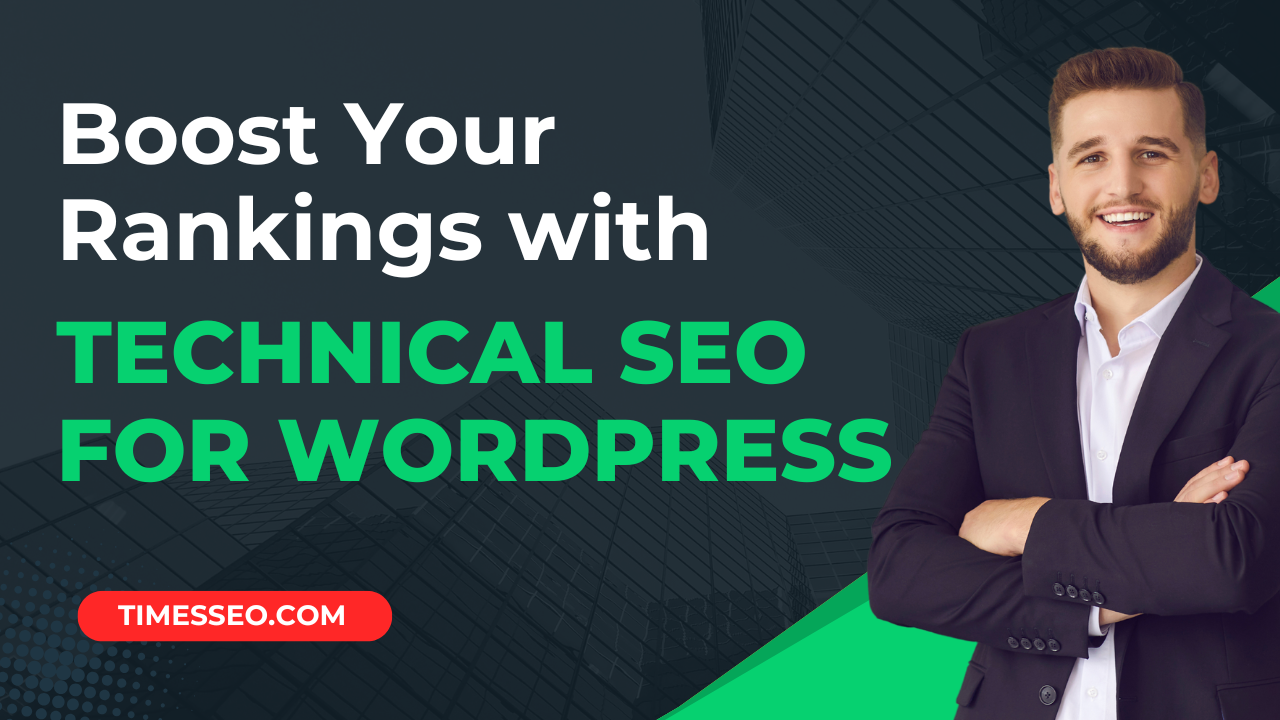 Boost Your Rankings with Technical SEO for WordPress01 Jul 2025 Blog
Boost Your Rankings with Technical SEO for WordPress01 Jul 2025 Blog