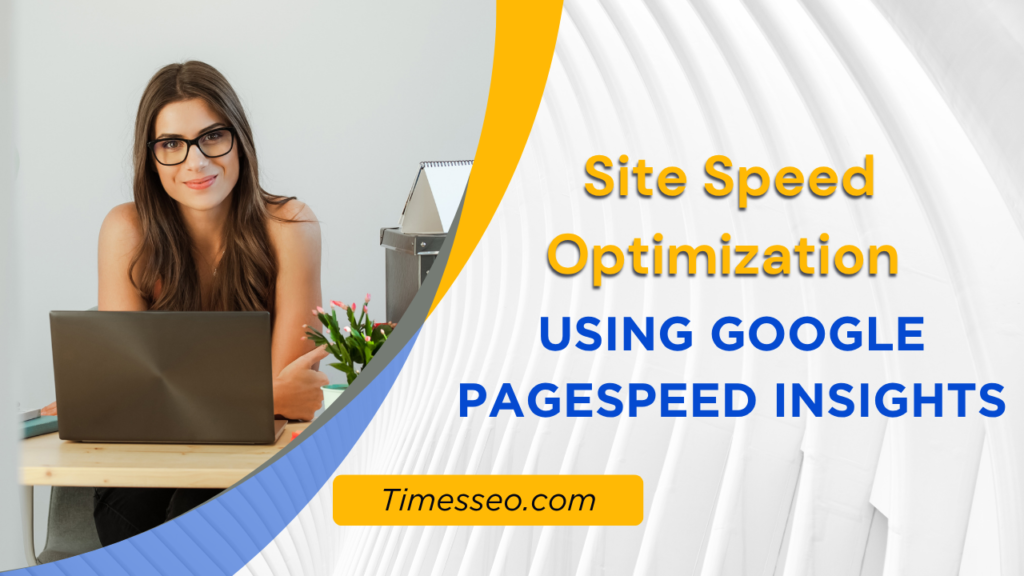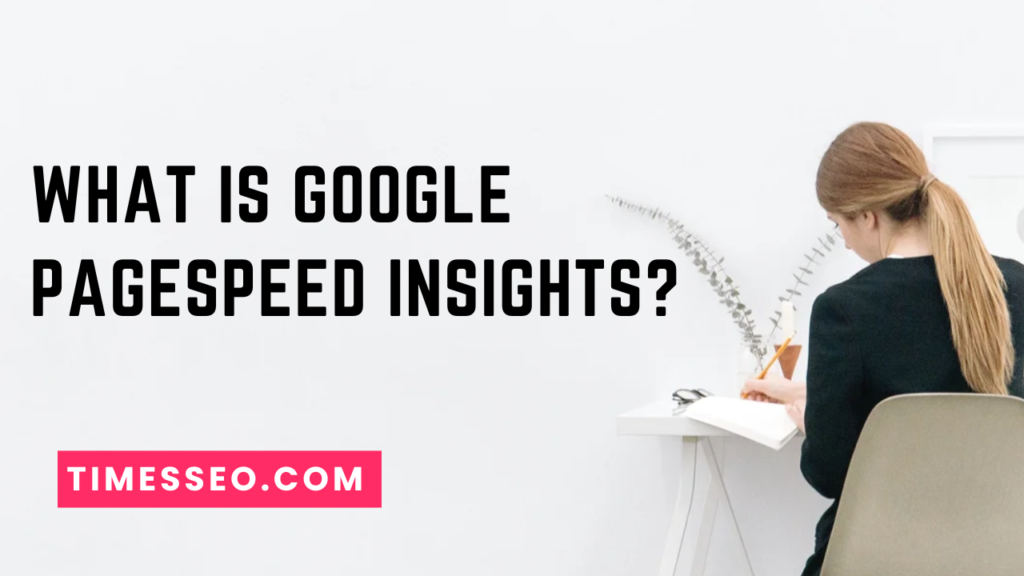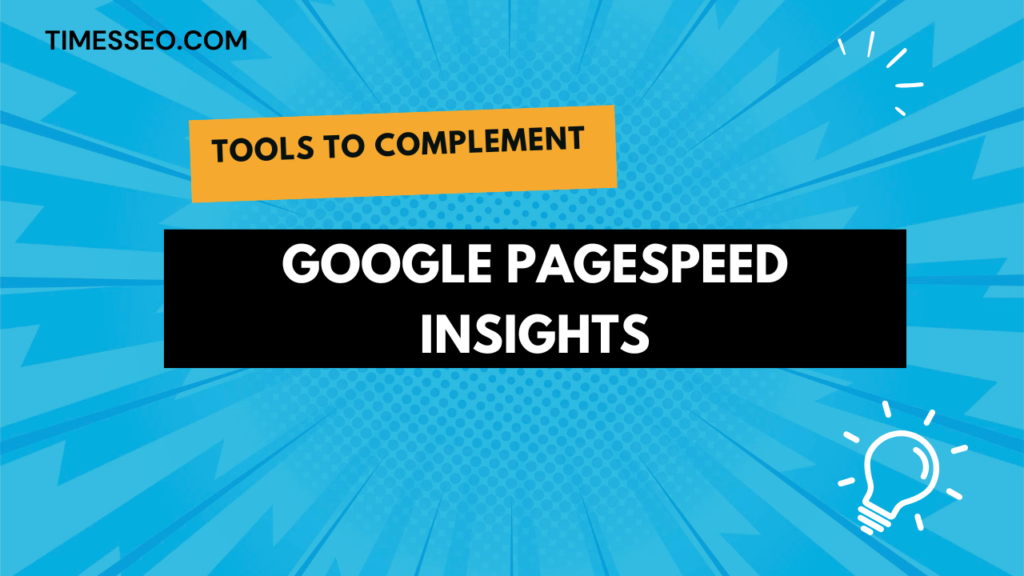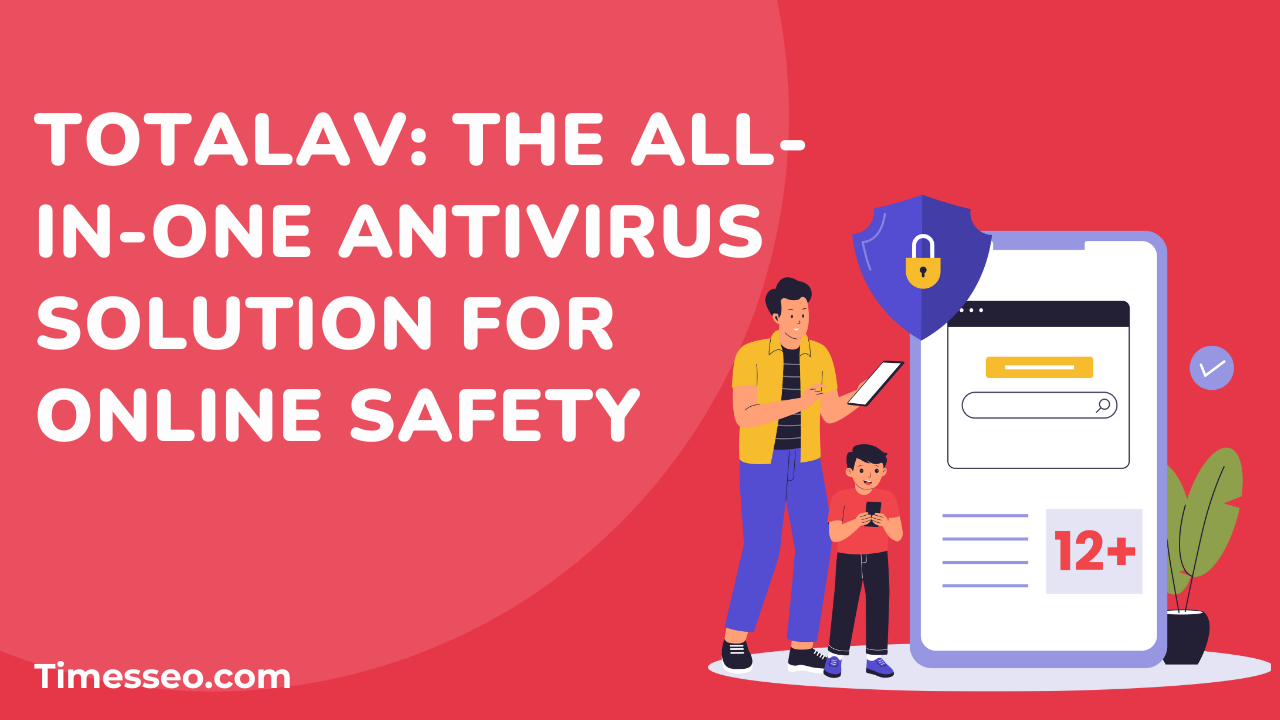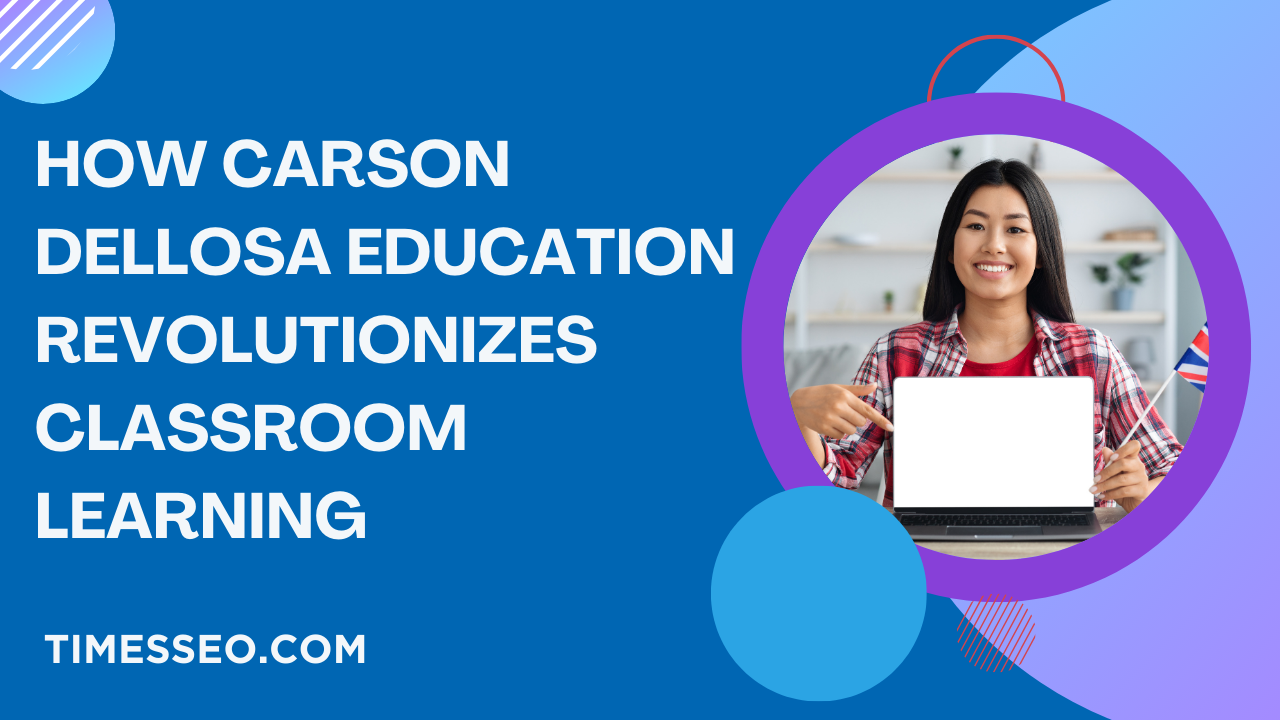
Site Speed Optimization Using Google PageSpeed Insights
Unlock faster load times and better search rankings with our blog post, “Site Speed Optimization Using Google PageSpeed Insights.” This comprehensive guide walks you through how to analyze and improve your website’s performance using Google’s free tool. Learn key techniques for effective site speed optimization, reduce bounce rates, and enhance user experience—step by step.
Table of Contents
Introduction
Ever clicked on a slow-loading site and immediately bounced off? You’re not alone. Today’s users expect lightning-fast load times, and Google agrees. In fact, your website’s speed is a ranking factor. That’s where Google PageSpeed Insights comes in—it helps you spot what’s slowing your site down and how to fix it.
So if your goal is higher rankings and better UX, you’re in the right place. Let’s take things one step at a time and analyze everything.
What is Google PageSpeed Insights?
Overview of the Tool
Google PageSpeed Insights (PSI) is a free tool by Google that evaluates your website’s performance on both desktop and mobile. It provides a performance score out of 100 and breaks it down into actionable metrics.
How It Works
PSI runs two main analyses:
- Lab Data – Collected in a controlled environment.
- Field Data – Real-world performance data from Chrome users (if available).
Then it offers suggestions to improve your site’s speed, like compressing images or reducing unused JavaScript.
Understanding PageSpeed Insights Metrics
Core Web Vitals
At the moment, Google prioritizes Core Web Vitals, which measure the real user experience:
Largest Contentful Paint (LCP)
Measures loading performance. Aim for under 2.5 seconds.
First Input Delay (FID)
Measures interactivity. Under 100 ms is ideal.
Cumulative Layout Shift (CLS)
Measures visual stability. A good score is less than 0.1.
Performance Score Breakdown
PageSpeed Insights gives you a score from 0 to 100, based on factors like:
- Time to Interactive (TTI)
- Speed Index
- Total Blocking Time (TBT)
The higher, the better—but don’t obsess over 100. A score above 90 is excellent.
How to Use Google PageSpeed Insights Effectively
Step-by-Step Walkthrough
- Go to pagespeed.web.dev
- Enter your site URL
- Click “Analyze”
- Review both Mobile and Desktop results
Interpreting the Report
- Opportunities show what to fix
- Diagnostics give deeper insights
- Passed Audits show what’s already good
Tip: Focus on high-impact issues like image size, unused code, or server response time.
Common Issues Detected by PageSpeed Insights
Render-Blocking Resources
These are files (like JavaScript or CSS) that delay your page from loading. PSI flags them so you can defer or remove them.
Unoptimized Images
Large or badly designed photos can cause your website to load far more slowly. PSI tells you exactly which ones to fix.
Excessive DOM Size
Too many HTML elements? PSI will warn you to simplify your page structure.
Inefficient Caching
Without browser caching, your site reloads everything each time someone visits. PSI recommends setting proper caching headers.
Actionable Tips to Improve Site Speed
Optimize Images
Use formats like WebP and compress them using tools like TinyPNG or Squoosh.
Use Lazy Loading
This delays loading images until they’re in view. It saves time and bandwidth.
Minify CSS, JavaScript, and HTML
Tools like UglifyJS, HTMLMinifier, and CSSNano help strip out unnecessary code.
Enable Browser Caching
Configure your server to tell browsers to store files locally.
Use a Content Delivery Network (CDN)
CDNs like Cloudflare or BunnyCDN distribute your content closer to your users, reducing load times.
Tools to Complement Google PageSpeed Insights
- Lighthouse – Built into Chrome DevTools
- GTmetrix – Great for visual waterfall reports
- WebPageTest – Offers advanced test configurations
Using multiple tools gives you a broader view of performance issues.
Real-World Case Study
A small business website with a PageSpeed score of 45 improved to 90+ after:
- Compressing all images
- Moving to a better host
- Implementing lazy loading
- Removing unused plugins
Result? Bounce rate dropped by 30%, and session time doubled.
How Site Speed Impacts Mobile SEO
Mobile-First Indexing Explained
Google primarily relies on your website’s mobile version for indexing and determining search rankings. Your SEO suffers if it is slow.
Why Speed is Critical for Mobile Users
Mobile users are often on slower networks. A delay of just one second can lead to a 20% decrease in conversion rates.
Best Practices for Long-Term Optimization
Regular Monitoring
Run PSI tests monthly to catch new issues early.
Plugin Management
Your code may become bloated by using too many plugins, particularly on WordPress. Keep only what you need.
Hosting Considerations
Cheap hosting often means slower sites. Invest in fast, reliable hosting like Kinsta, SiteGround, or Cloudways.
Final Checklist for PageSpeed Optimization
✅ Compress and resize images
✅ Use lazy loading
✅ Minify code
✅ Enable caching
✅ Move to a CDN
✅ Reduce third-party scripts
✅ Monitor regularly
Conclusion
Site speed isn’t just a technical detail—it’s a powerful SEO weapon. With Google PageSpeed Insights, you don’t need to guess what’s wrong. You get clear, actionable fixes that directly impact your rankings and your users’ experience.
Don’t aim for perfection. Aim for progress. Better SEO and happier users are the results of a quicker website.
Frequently Asked Questions
A score of 90 or above is considered excellent. Anything between 50–89 means there’s room for improvement.
Once a month is a good rule of thumb—or anytime you make major changes.
Not entirely. It simulates performance in lab conditions. Combine it with real-user tools like Chrome UX Report.
Yes. Not every suggestion is critical. Focus on those with the biggest impact, especially for mobile users.
User experience wins. A great score is helpful, but a fast, intuitive site matters more to real people.
Table of Contents
Popular Posts
-
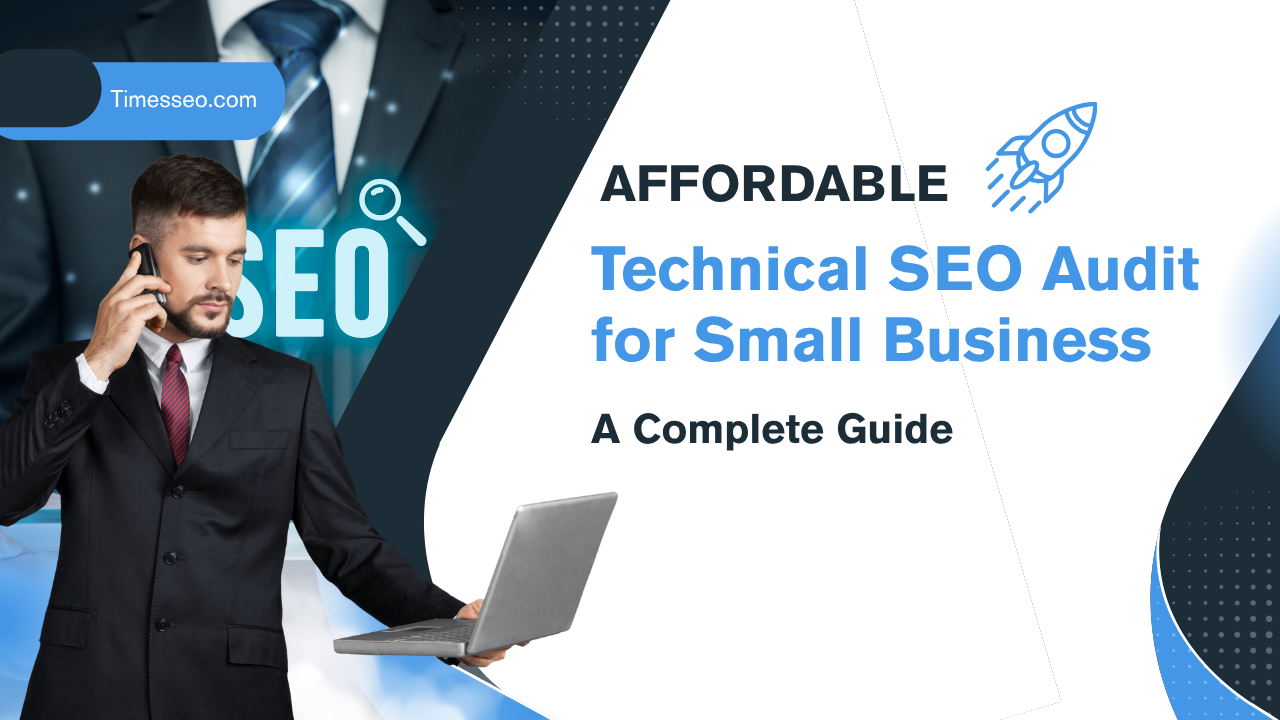 Affordable Technical SEO Audit for Small Business: A Complete Guide26 Jun 2025 Blog
Affordable Technical SEO Audit for Small Business: A Complete Guide26 Jun 2025 Blog -
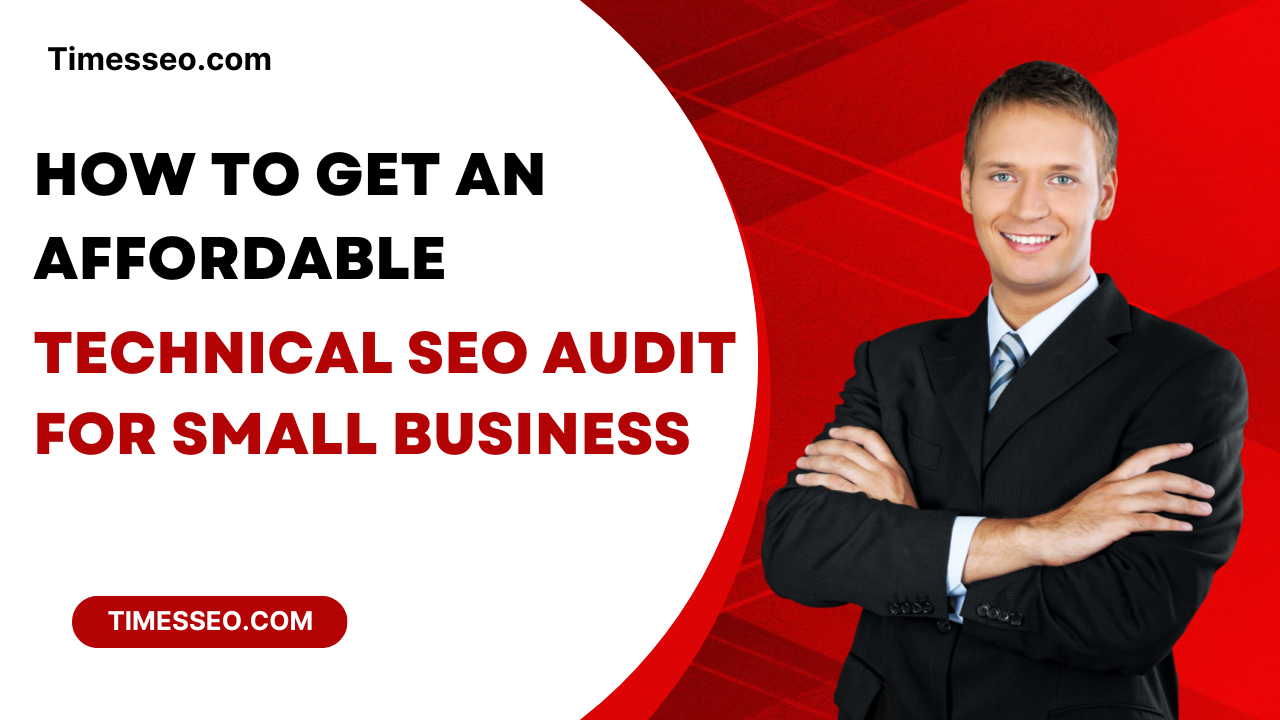 How to Get an Affordable Technical SEO Audit for Small Business27 Jun 2025 Blog
How to Get an Affordable Technical SEO Audit for Small Business27 Jun 2025 Blog -
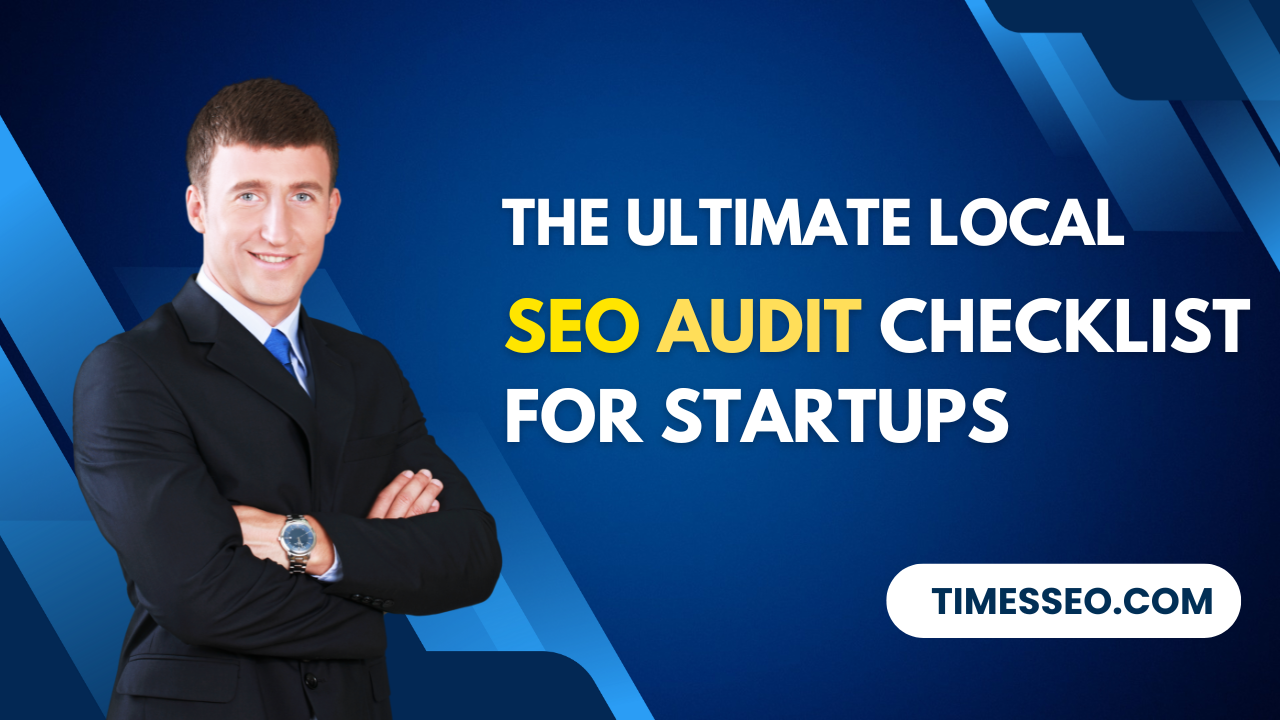 The Ultimate Local SEO Audit Checklist for Startups28 Jun 2025 Blog
The Ultimate Local SEO Audit Checklist for Startups28 Jun 2025 Blog -
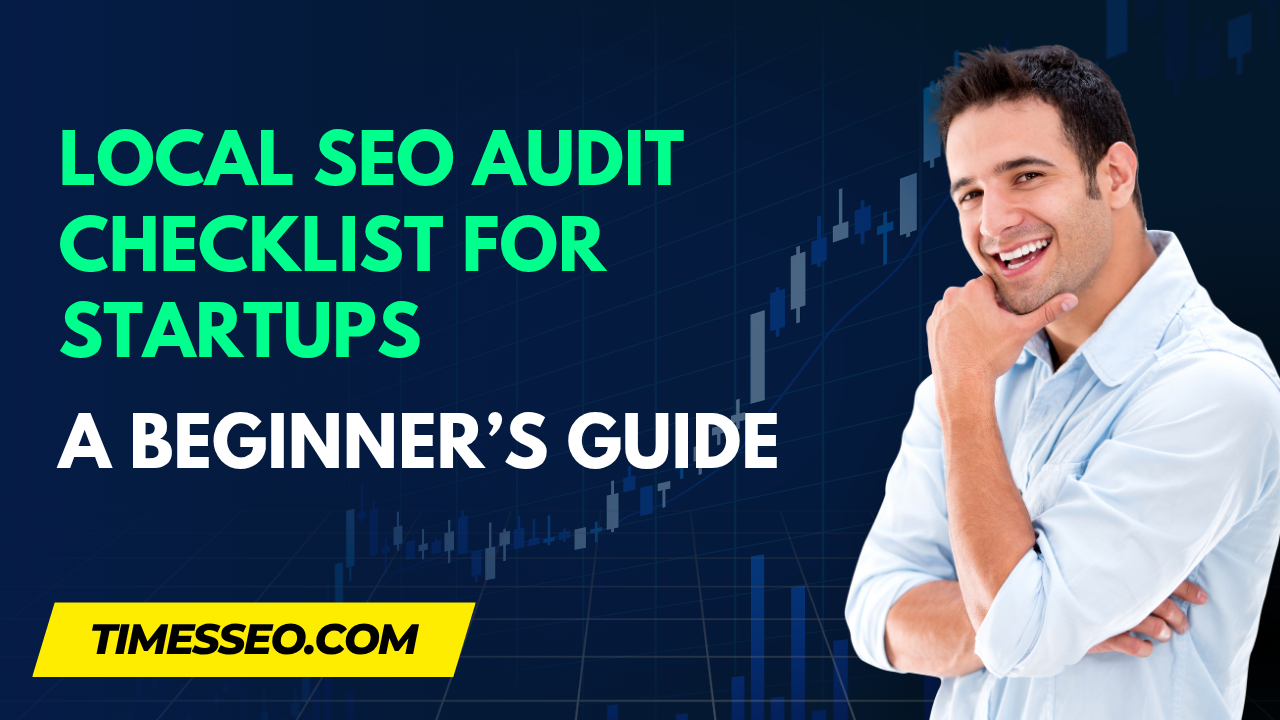 Local SEO Audit Checklist for Startups: A Beginner’s Guide28 Jun 2025 Blog
Local SEO Audit Checklist for Startups: A Beginner’s Guide28 Jun 2025 Blog -
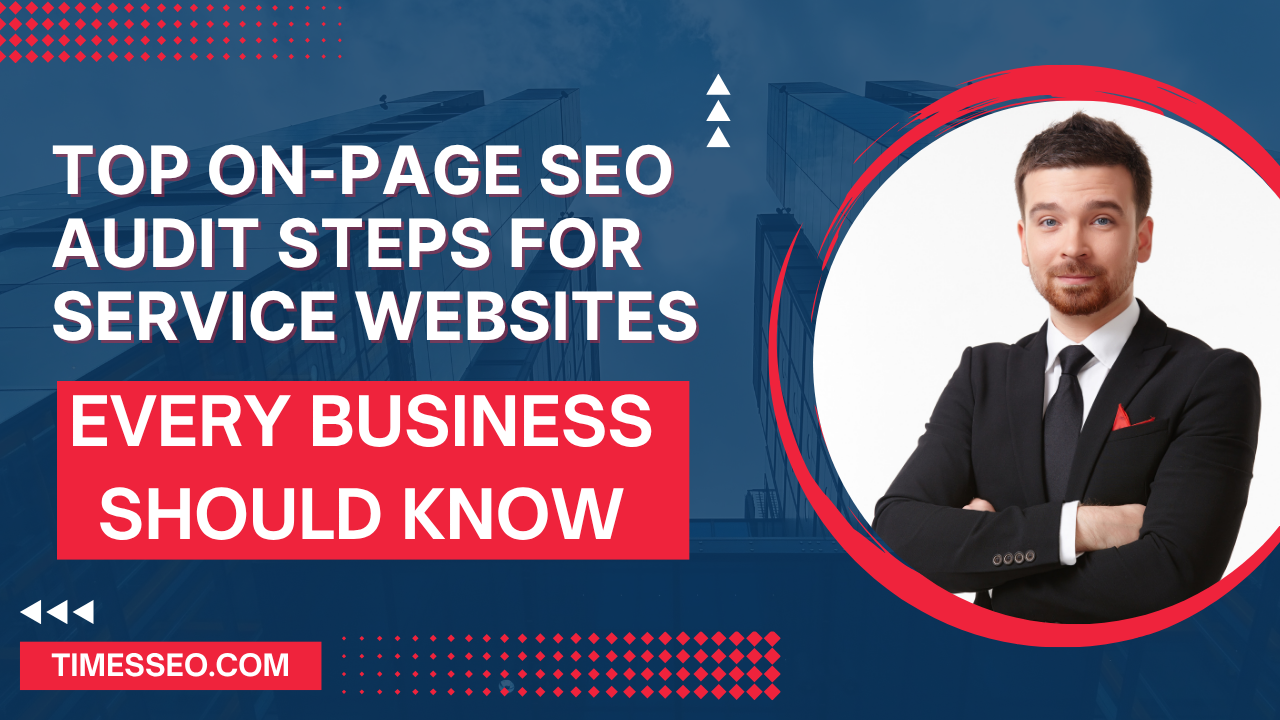 Top On-Page SEO Audit Steps for Service Websites Every Business Should Know29 Jun 2025 Blog
Top On-Page SEO Audit Steps for Service Websites Every Business Should Know29 Jun 2025 Blog -
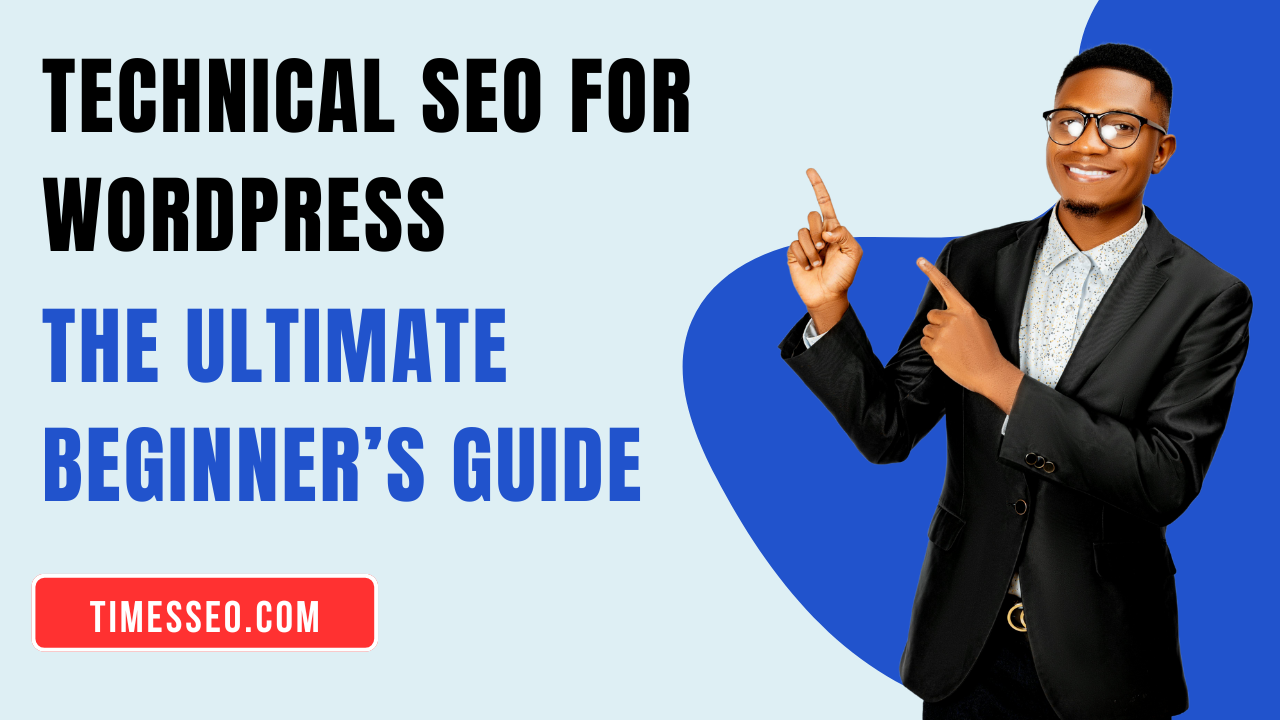 Technical SEO for WordPress: The Ultimate Beginner’s Guide01 Jul 2025 Blog
Technical SEO for WordPress: The Ultimate Beginner’s Guide01 Jul 2025 Blog -
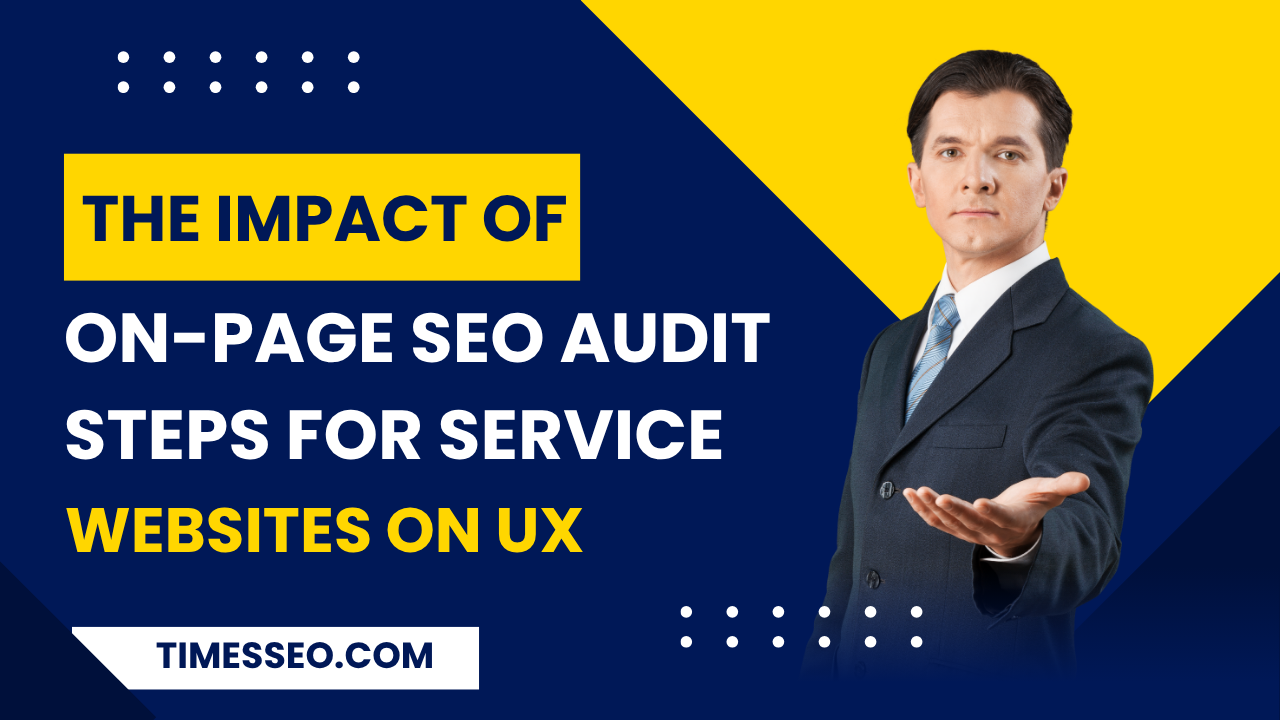 The Impact of On-Page SEO Audit Steps for Service Websites on UX01 Jul 2025 Blog
The Impact of On-Page SEO Audit Steps for Service Websites on UX01 Jul 2025 Blog -
 Technical Mobile SEO Audit Tips for Developers02 Jul 2025 Blog
Technical Mobile SEO Audit Tips for Developers02 Jul 2025 Blog -
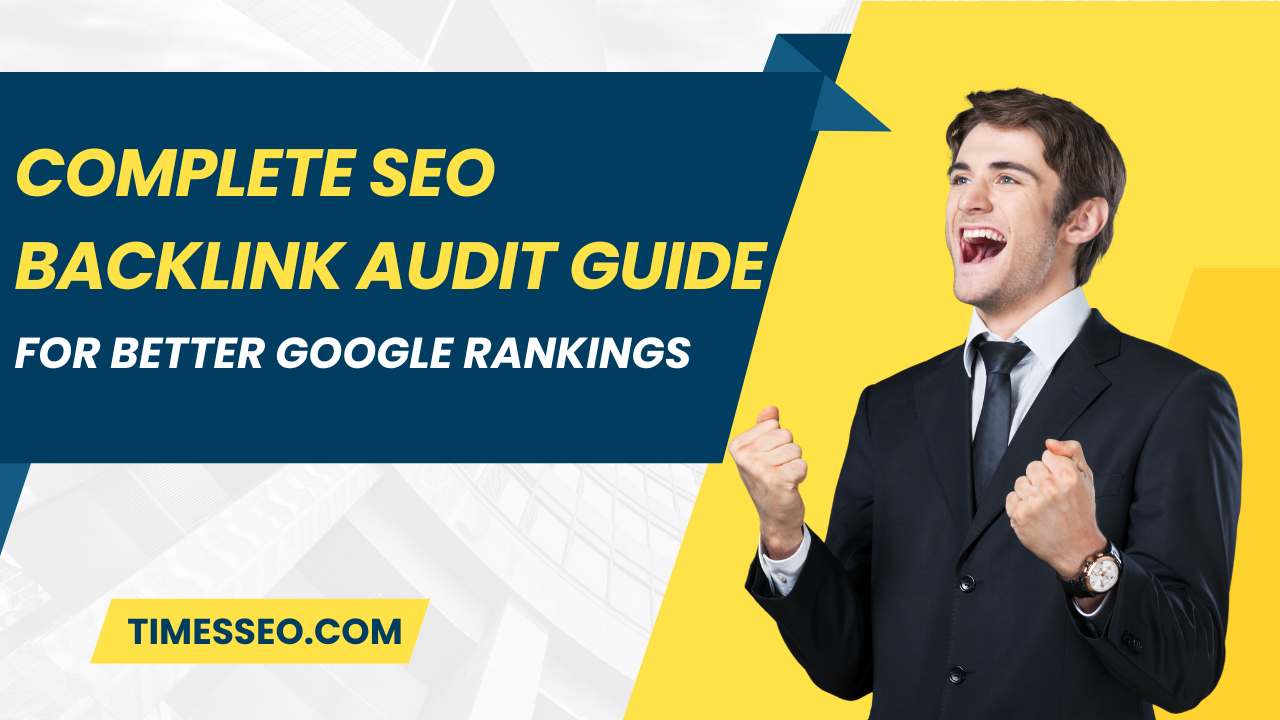 Complete SEO Backlink Audit Guide for Better Google Rankings03 Jul 2025 Blog
Complete SEO Backlink Audit Guide for Better Google Rankings03 Jul 2025 Blog -
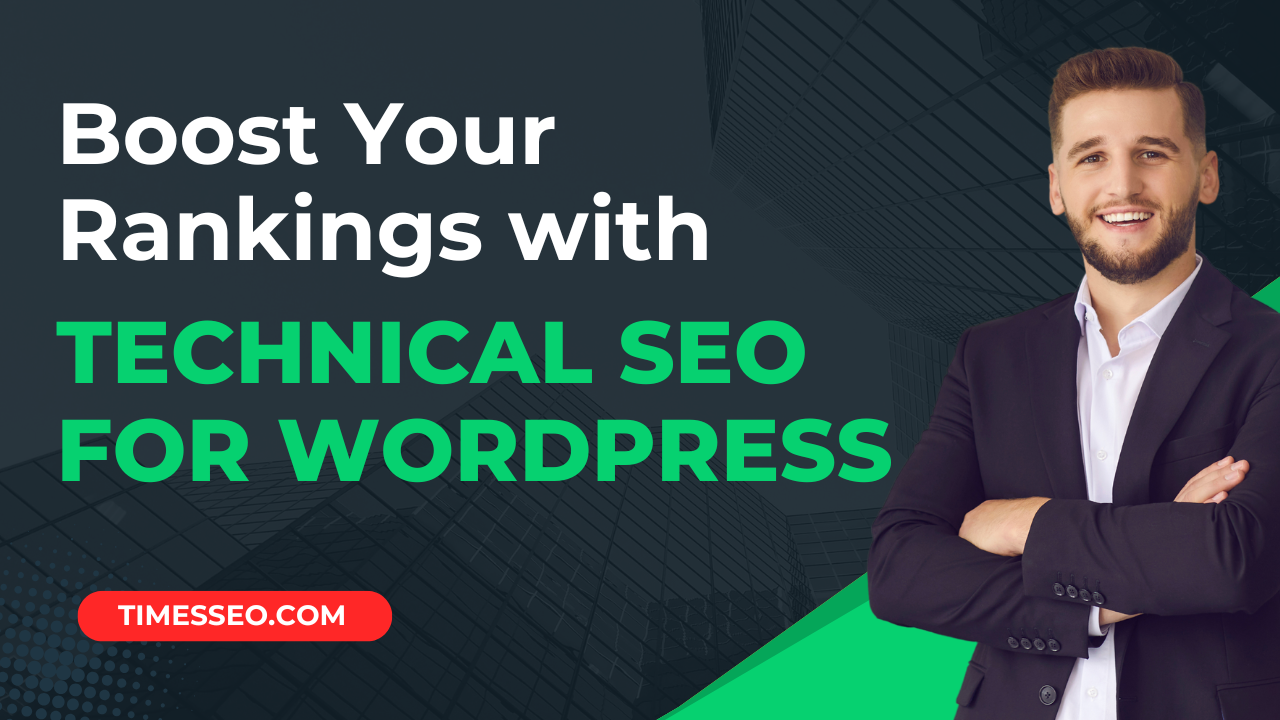 Boost Your Rankings with Technical SEO for WordPress01 Jul 2025 Blog
Boost Your Rankings with Technical SEO for WordPress01 Jul 2025 Blog