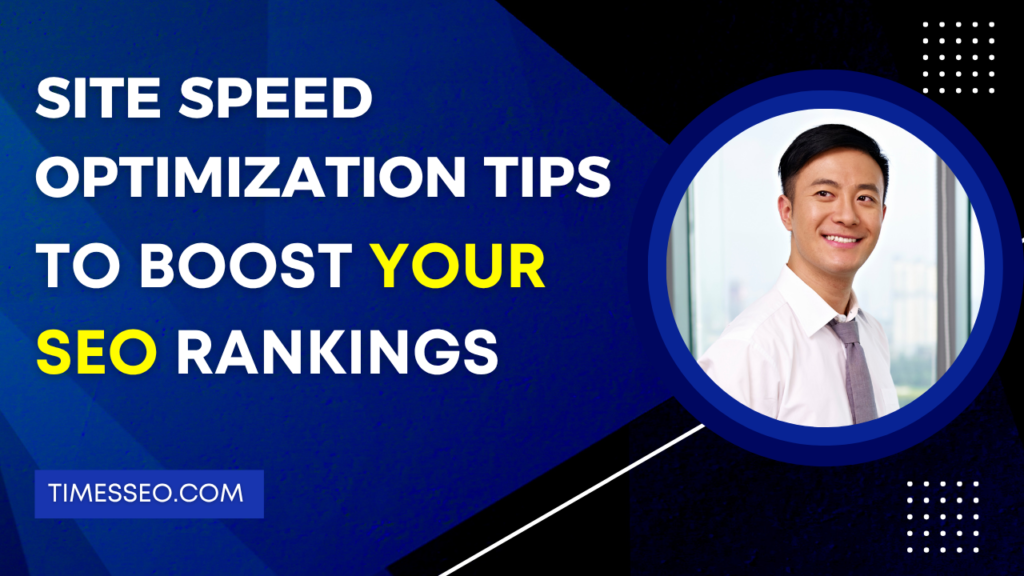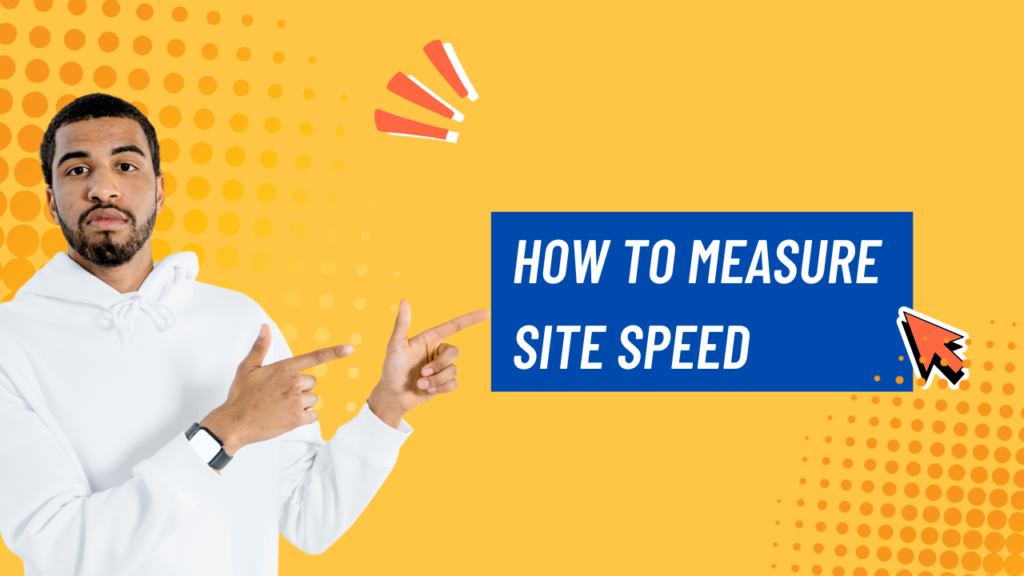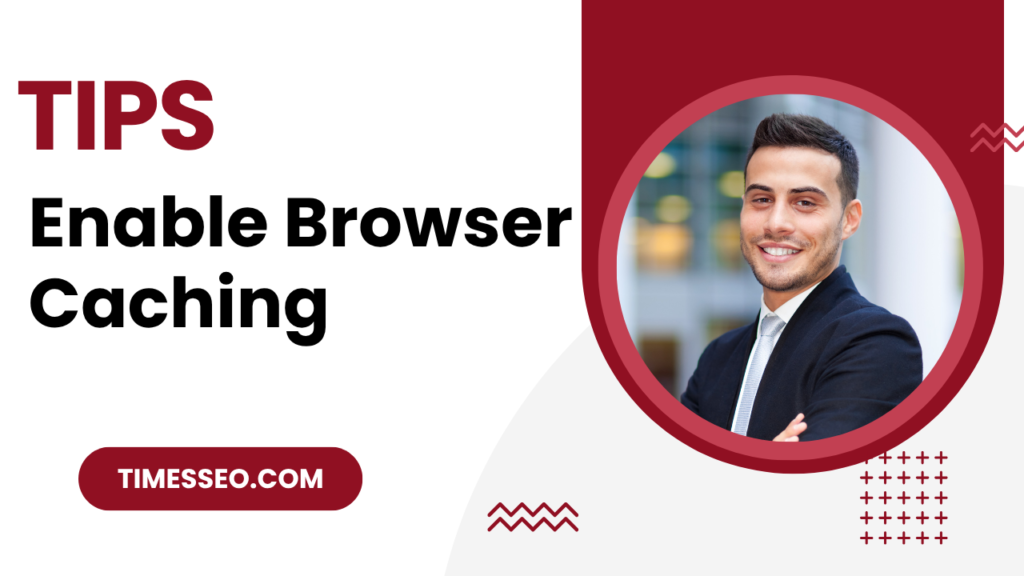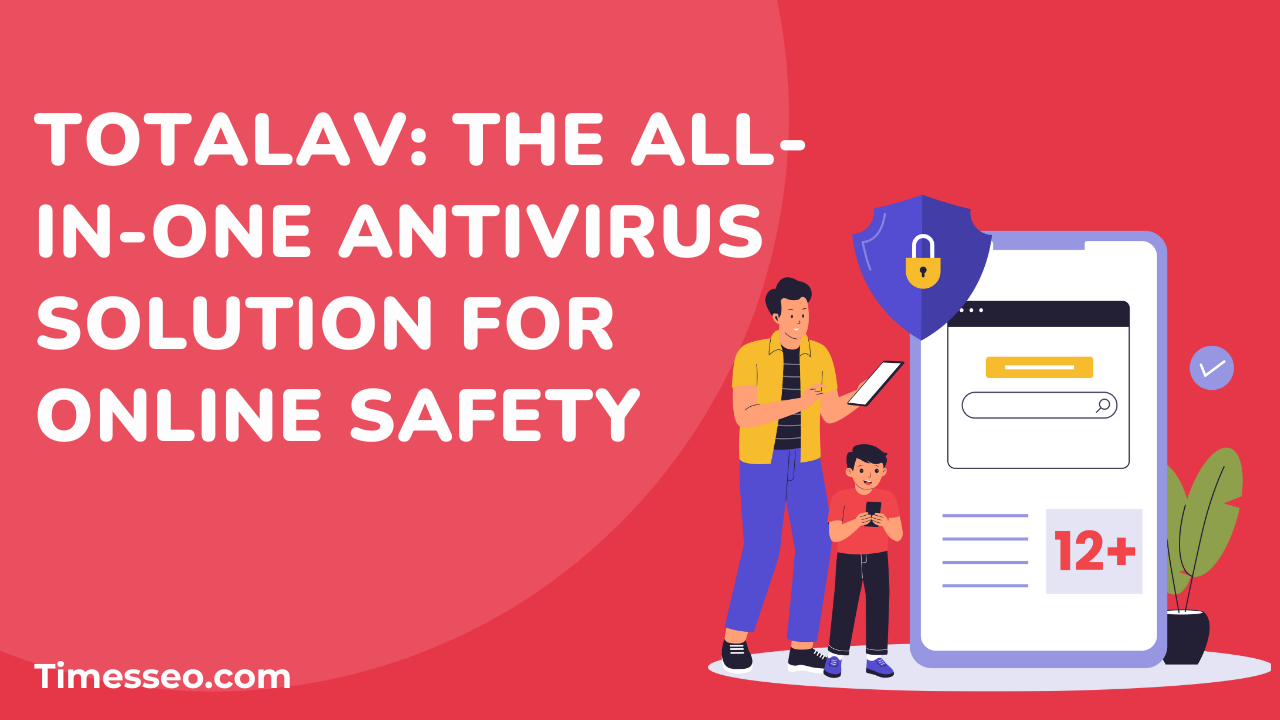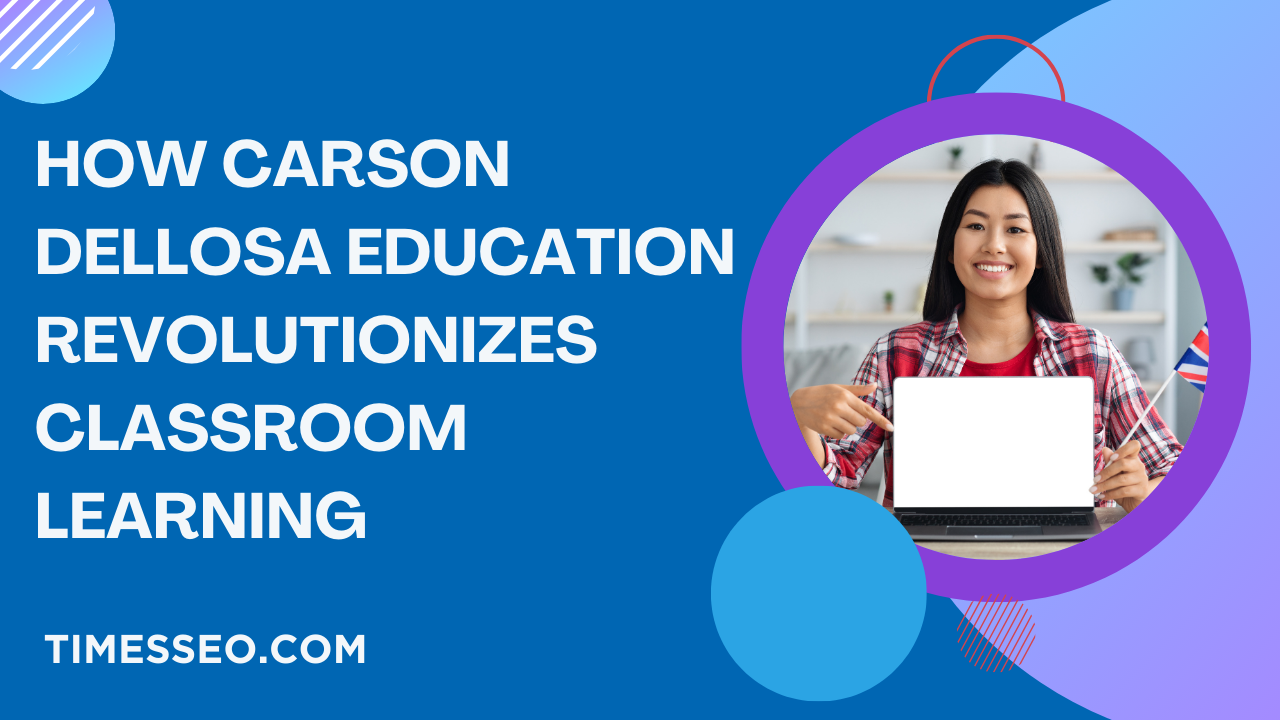
Site Speed Optimization Tips to Boost Your SEO Rankings
Want better search rankings and happier visitors? This guide on site speed optimization shares actionable tips to improve your website’s loading time, enhance user experience, and boost your SEO performance. Perfect for beginners and pros looking to speed things up.
Table of Contents
Introduction
Why Site Speed Matters in SEO
Ever clicked on a website that took more than a few seconds to load? You probably hit the back button, right? That’s exactly how your visitors feel too. Conversions, bounce rate, and user experience are all directly impacted by site speed. Google knows this and uses page speed as a ranking factor in its algorithm—especially for mobile-first indexing.
Google’s Perspective on Site Speed
Google has emphasized page experience through Core Web Vitals, a set of performance metrics that highlight loading speed, interactivity, and visual stability. Sites that perform well here often enjoy better rankings.
How to Measure Site Speed
Google PageSpeed Insights
This free tool analyzes your site’s content and offers suggestions to make it faster. It breaks down metrics into mobile and desktop scores and gives detailed feedback on what’s slowing you down.
GTmetrix
GTmetrix provides a waterfall breakdown of loading elements. It helps you understand how different resources affect load time and offers practical tips to optimize them.
Lighthouse Tools
Built into Chrome DevTools, Lighthouse audits performance, accessibility, and SEO all in one. It’s handy for developers who want to tweak technical aspects quickly.
Key Metrics That Affect Site Speed and SEO
Core Web Vitals
Largest Contentful Paint (LCP)
Measures loading performance. Aim for under 2.5 seconds.
First Input Delay (FID)
Assesses interactivity. Keep it below 100 milliseconds.
Cumulative Layout Shift (CLS)
Evaluates visual stability. A score under 0.1 is ideal.
Tip #1 – Optimize Image Sizes
Large images are site speed killers. Here’s how to fix that:
Use WebP Format
WebP images are smaller than PNG or JPEG, yet retain high quality. Many modern browsers support them.
Compress with TinyPNG or ImageOptim
These tools shrink image file sizes without noticeable quality loss. Always compress before uploading.
Enable Lazy Loading
Images should only be loaded when they are visible to the user. This cuts down initial load time dramatically.
Tip #2 – Minify CSS, JavaScript, and HTML
Minification eliminates extraneous characters from your code, such as comments and spaces.
Use Tools Like Minifier.org or Autoptimize
These tools can compress files automatically. If you’re using WordPress, plugins like Autoptimize work great.
Combine Files Where Possible
Combine five CSS files into one instead of loading them separately. Fewer HTTP requests = faster page load.
Tip #3 – Use a Content Delivery Network (CDN)
Benefits of CDNs
CDNs store copies of your site on multiple servers across the globe, delivering content from the closest one to your visitor.
Recommended CDN Providers
- Cloudflare (free and premium)
- BunnyCDN
- KeyCDN
- StackPath
Tip #4 – Enable Browser Caching
What is Caching?
Caching stores parts of your website in the user’s browser so that it loads faster the next time they visit.
How to Implement Caching in Apache/Nginx
Modify your .htaccess file (Apache) or use directives in your nginx.conf file. Or, simply use caching plugins like W3 Total Cache or WP Rocket if you’re on WordPress.
Tip #5 – Reduce HTTP Requests
Combine CSS and JS
Like mentioned earlier, reduce the number of resources your browser has to fetch.
Limit External Scripts and Fonts
Don’t overload your site with Google Fonts or external tracking scripts. Use only what’s essential.
Tip #6 – Upgrade Your Hosting
Shared Hosting vs. VPS vs. Dedicated
Shared hosting is cheap but slow. If your traffic is growing, switch to a VPS (Virtual Private Server) or a managed WordPress host.
Choose Hosting Based on Traffic Needs
A high-traffic ecommerce site needs more resources than a personal blog. Match your hosting to your scale.
Tip #7 – Use a Lightweight Theme
Ditch Bloated Themes
Sliders, animations, and scripts that slow you down are common in many themes.
Opt for Speed-Optimized Themes
Use themes like Astra, GeneratePress, or Neve that are designed with speed in mind.
Tip #8 – Clean Up WordPress Plugins
Deactivate and Delete Unused Plugins
Too many plugins can conflict with each other and slow down your site.
Choose Plugins Built for Speed
Make use of well-written plugins with frequent updates and positive evaluations. Avoid overlapping functionalities.
Tip #9 – Implement AMP (Accelerated Mobile Pages)
When to Use AMP
If your primary audience is mobile and your site is content-heavy (like a blog), AMP can offer lightning-fast load times.
Pros and Cons for SEO
Pros: Better mobile speed, potential boost in rankings
Cons: Limited design flexibility and custom scripts
Tip #10 – Database Optimization
Remove Post Revisions and Spam
Over time, WordPress stores every revision of your posts. Use plugins like Advanced Database Cleaner or WP-Optimize to remove these.
Use WP-Optimize or Similar Tools
These plugins can also defragment tables and clean up junk from your database.
Advanced Techniques
Preloading and Prefetching
Tell browsers which resources to fetch in advance. For example, preload your main banner image or critical CSS files.
Async and Defer Attributes
Use async or defer on JavaScript files to prevent them from blocking page rendering.
Monitoring and Continuous Improvement
Set Performance Benchmarks
Set your ideal load time goals and track them monthly.
Track Regularly With Google Tools
Use Search Console and PageSpeed Insights often to stay ahead of issues.
Conclusion
A fast-loading website isn’t a luxury—it’s a necessity. Not only does it improve user experience, but it also helps you climb higher in search engine rankings. By implementing these site speed optimization tips, you’re making your website leaner, faster, and more Google-friendly. So, don’t wait—audit, tweak, and test your site regularly.
Frequently Asked Questions
Ideally, your site should load in under 3 seconds. The faster, the better.
You should audit your speed monthly or after every major update.
Absolutely! Mobile-first indexing makes mobile speed even more critical.
Yes. Too many or poorly coded plugins can significantly reduce performance.
Yes, especially for content-heavy sites targeting mobile users, though alternatives like PWAs are growing.
Table of Contents
Popular Posts
-
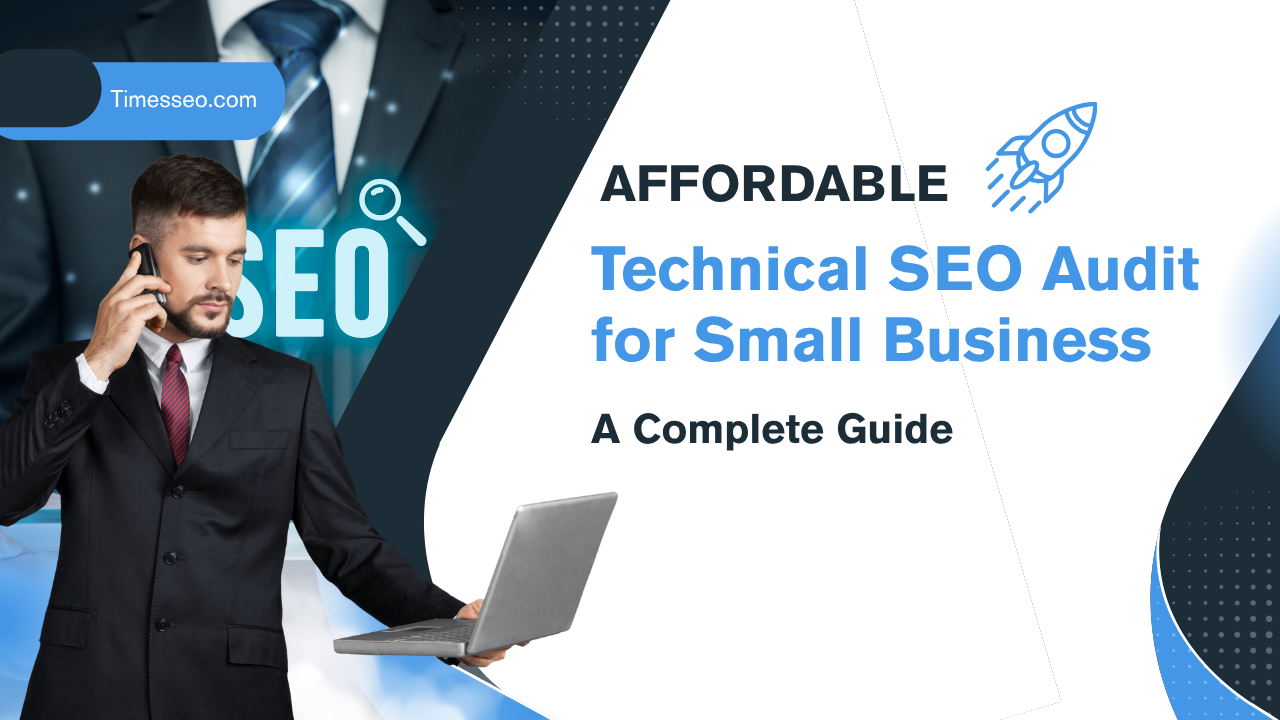 Affordable Technical SEO Audit for Small Business: A Complete Guide26 Jun 2025 Blog
Affordable Technical SEO Audit for Small Business: A Complete Guide26 Jun 2025 Blog -
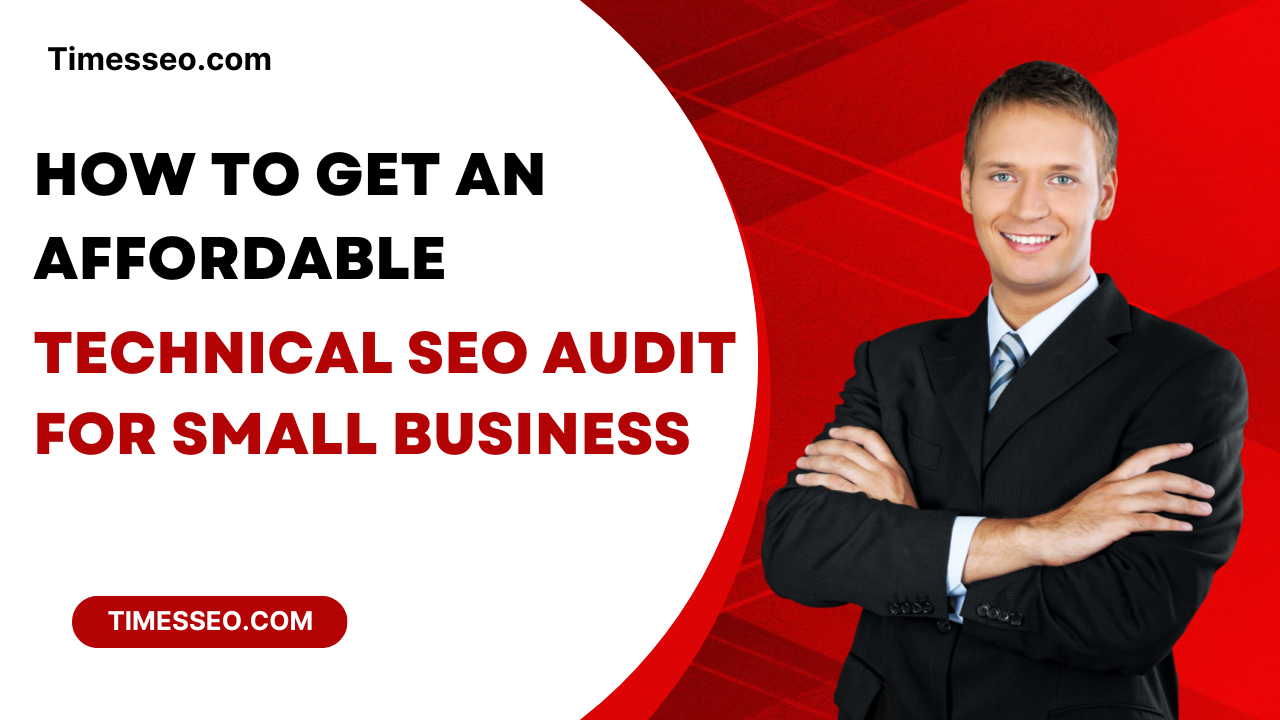 How to Get an Affordable Technical SEO Audit for Small Business27 Jun 2025 Blog
How to Get an Affordable Technical SEO Audit for Small Business27 Jun 2025 Blog -
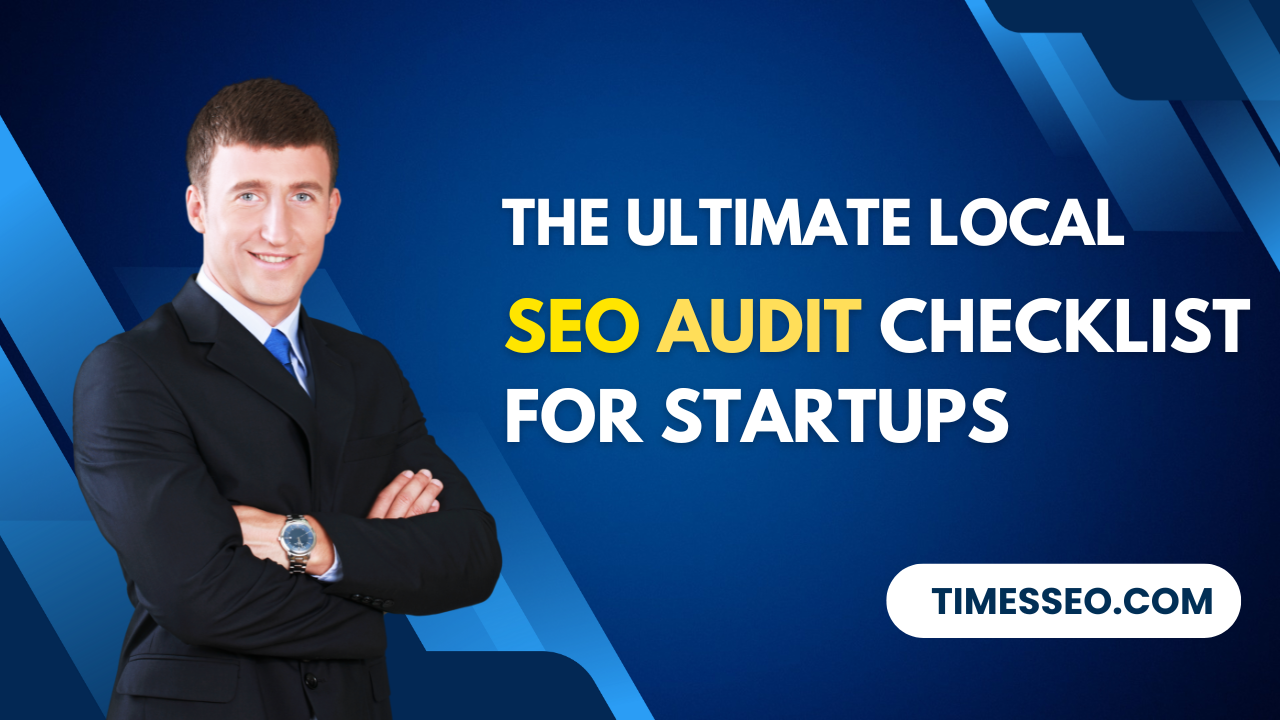 The Ultimate Local SEO Audit Checklist for Startups28 Jun 2025 Blog
The Ultimate Local SEO Audit Checklist for Startups28 Jun 2025 Blog -
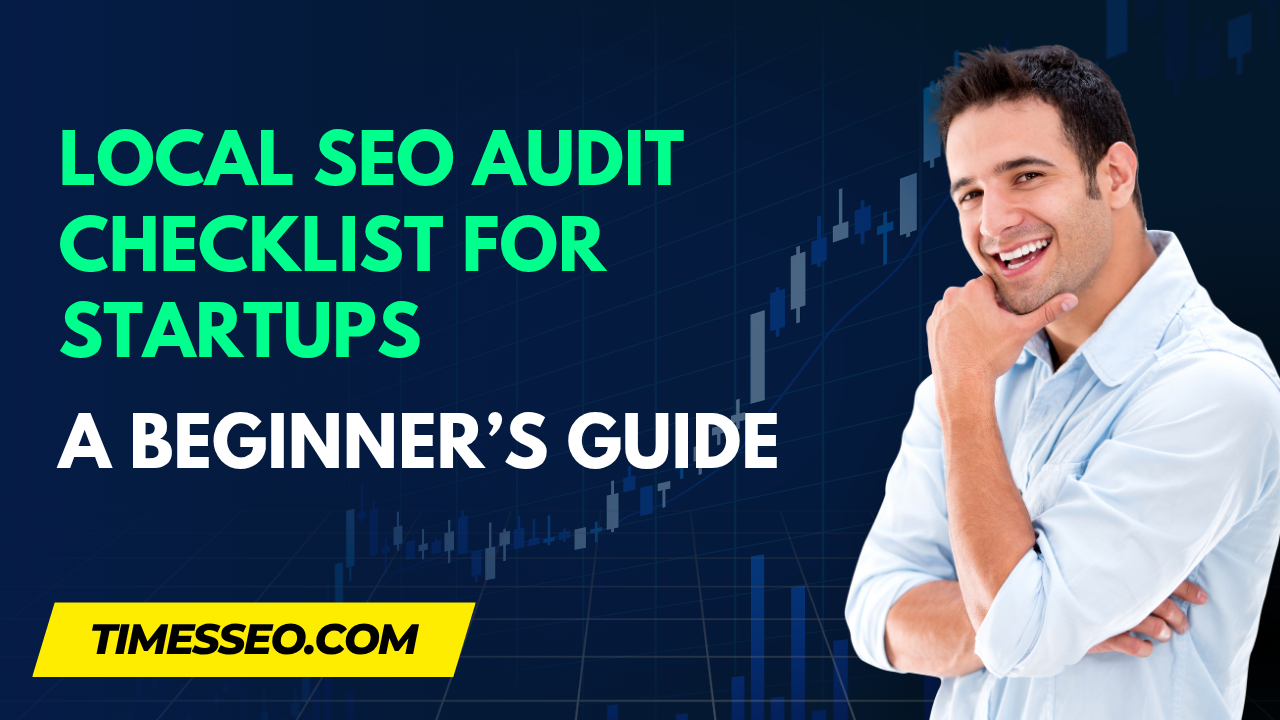 Local SEO Audit Checklist for Startups: A Beginner’s Guide28 Jun 2025 Blog
Local SEO Audit Checklist for Startups: A Beginner’s Guide28 Jun 2025 Blog -
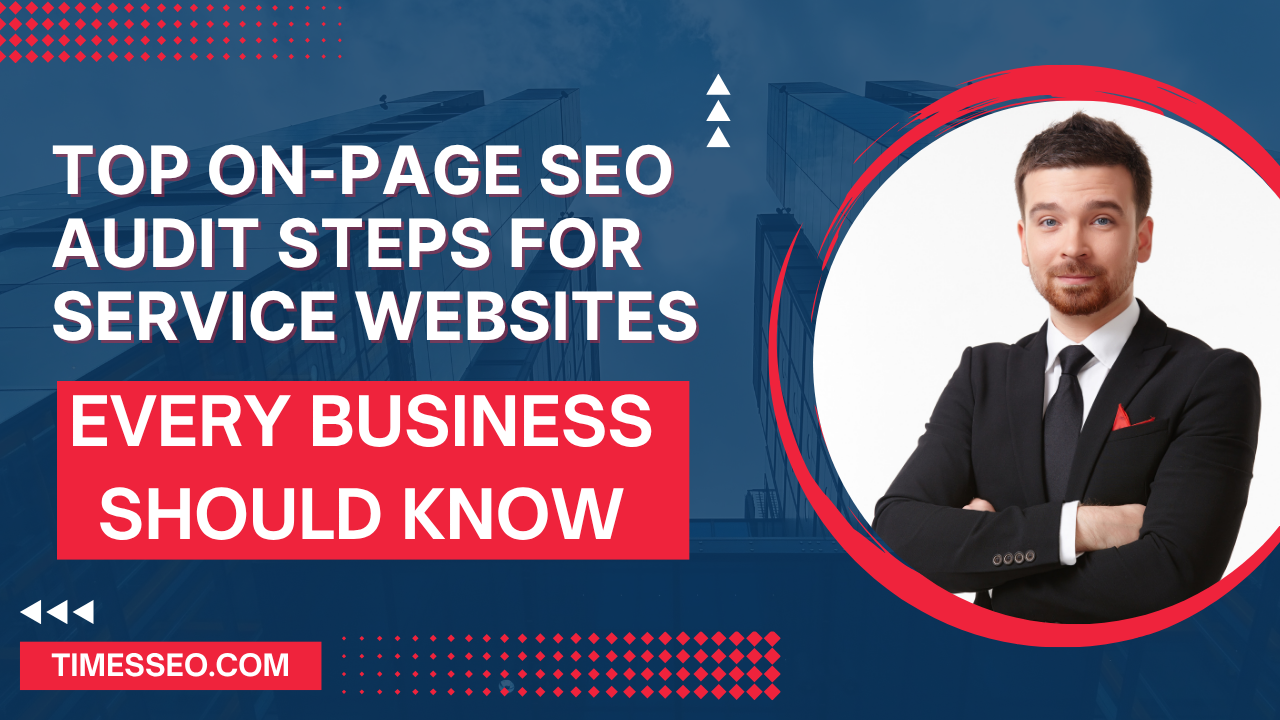 Top On-Page SEO Audit Steps for Service Websites Every Business Should Know29 Jun 2025 Blog
Top On-Page SEO Audit Steps for Service Websites Every Business Should Know29 Jun 2025 Blog -
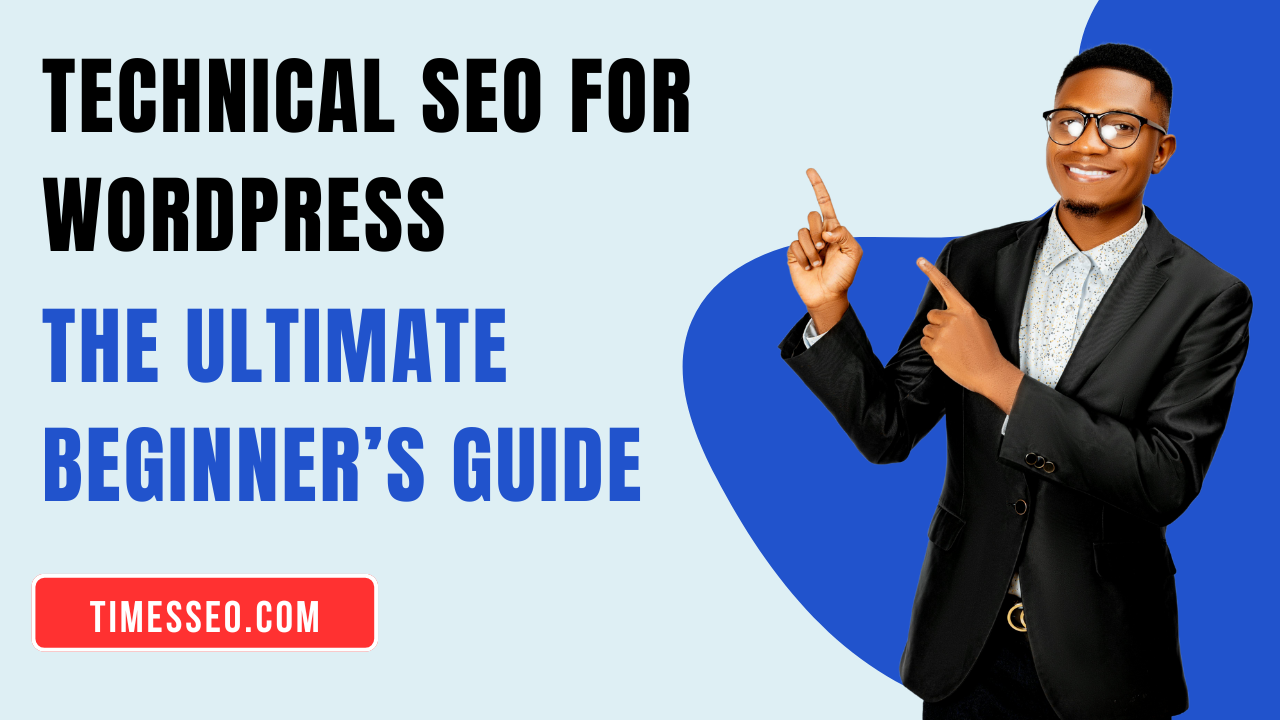 Technical SEO for WordPress: The Ultimate Beginner’s Guide01 Jul 2025 Blog
Technical SEO for WordPress: The Ultimate Beginner’s Guide01 Jul 2025 Blog -
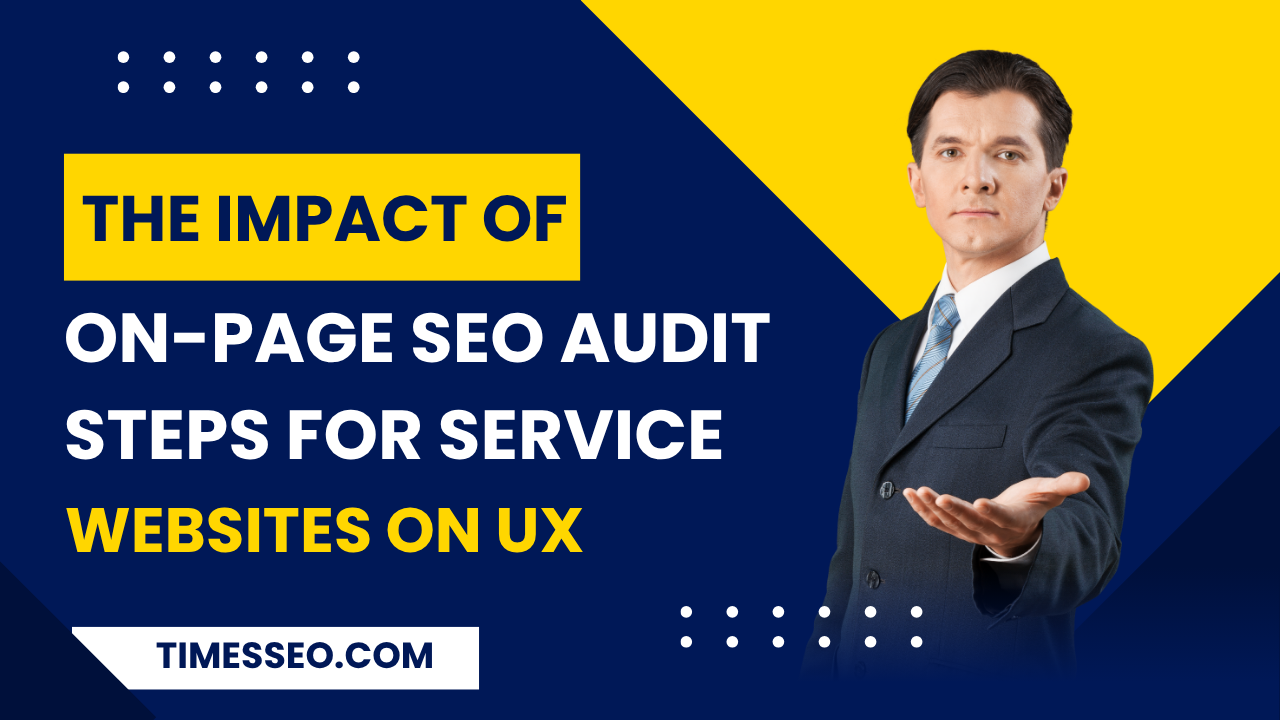 The Impact of On-Page SEO Audit Steps for Service Websites on UX01 Jul 2025 Blog
The Impact of On-Page SEO Audit Steps for Service Websites on UX01 Jul 2025 Blog -
 Technical Mobile SEO Audit Tips for Developers02 Jul 2025 Blog
Technical Mobile SEO Audit Tips for Developers02 Jul 2025 Blog -
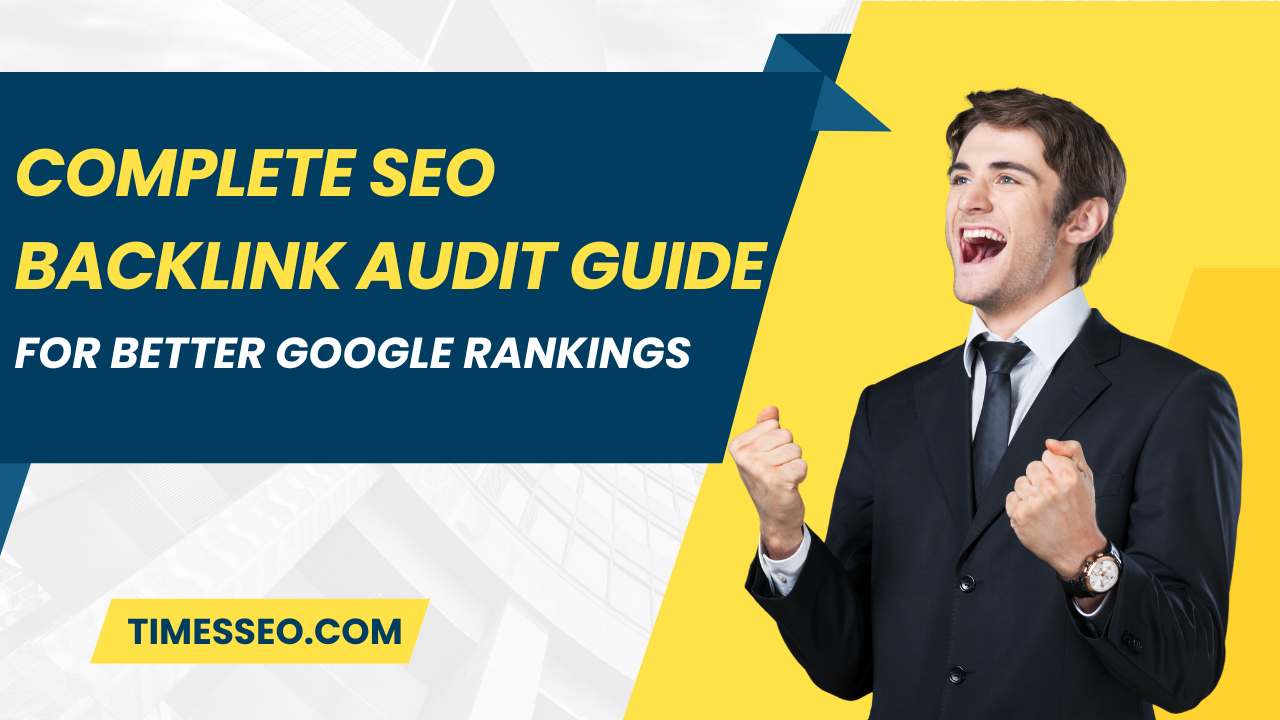 Complete SEO Backlink Audit Guide for Better Google Rankings03 Jul 2025 Blog
Complete SEO Backlink Audit Guide for Better Google Rankings03 Jul 2025 Blog -
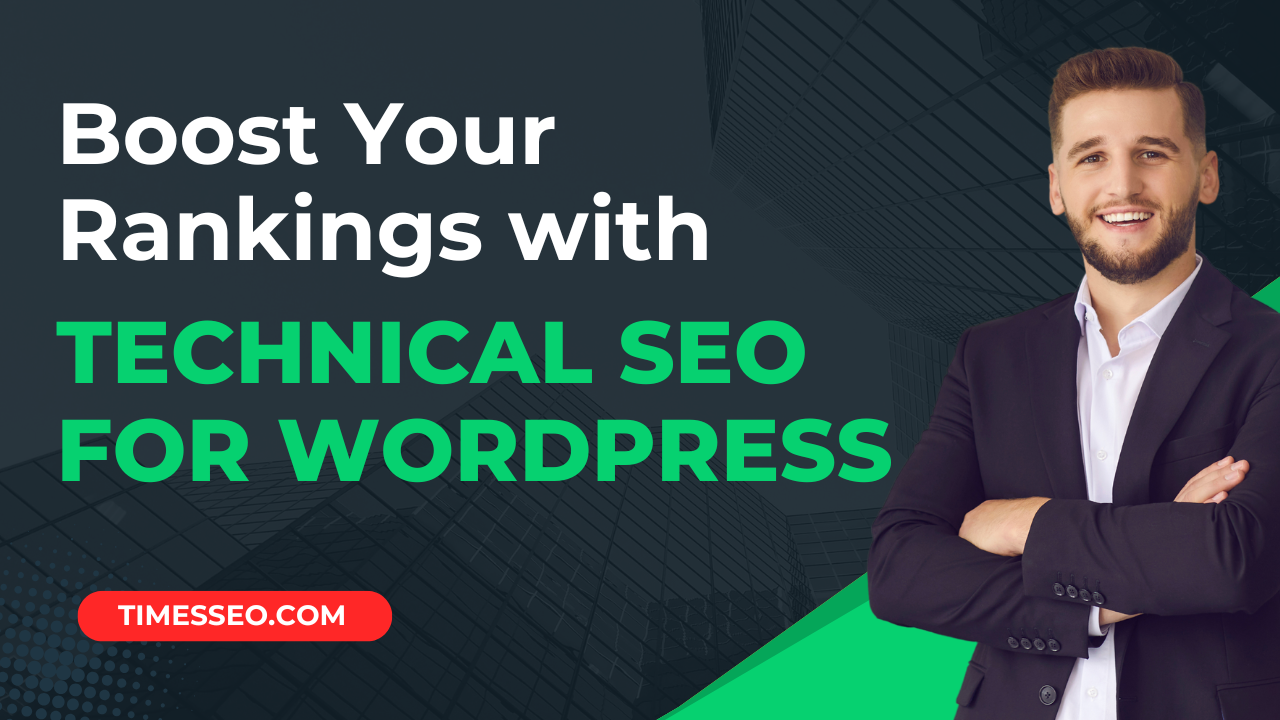 Boost Your Rankings with Technical SEO for WordPress01 Jul 2025 Blog
Boost Your Rankings with Technical SEO for WordPress01 Jul 2025 Blog